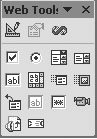13.1. Saving Word Documents As Web Pages You create Web pages with Word in two steps. First you design the page including the text, headings, and pictures, and then, instead of saving the file as a standard Word file, you save the page as an HTML file. HTML stands for hypertext markup language , the code underlying Web sites. Web browsers, like Internet Explorer and Firefox, read HTML files, and then display the pages on your computer screen. Most Web pages have both text and pictures. The HTML file contains the Web page's text, along with formatting instructions, and the photos, graphics, and sound and video clips are in separate files. Instructions in the HTML file link to the photos, in effect telling the browser, "Show that picture in this spot on the Web page," or "If someone clicks here, play this video." So, a single Web page is usually more than a single computer file; it's a combination of files that a browser assembles into a page to show on your screen. Saving your document as a Web page isn't much different from saving it in any format. Start by opening the Save As box with Office  Save As or the keyboard shortcut (Alt+F, A). Word gives you three ways to save HTML files (Figure 13-1): Save As or the keyboard shortcut (Alt+F, A). Word gives you three ways to save HTML files (Figure 13-1): -
Single File Web Page (*.mht; *.mhtml) . This format saves all the files that make up a Web page in one package. Designed originally as a way to archive files, the MHTML format has limited acceptance among browsers. It works in Internet Explorer 5 and later, and Opera 9 and later, but in Firefox 2, you need the help of an add-in to display MHTML pages. -
Web Page (*.htm; *.html) . Use this format if you're saving a file that you plan to edit with Word in the future. It creates a larger file because it includes codes that Word uses to work with your file. -
Web Page, Filtered (*.htm; *.html) . Use this format when you're finished with editing and design, and you're ready to post your page on the Internet. This format strips the Word-specific code from the document, creating smaller files that show up more quickly in your visitors ' browsers.  | Figure 13-1. To save a Word document as a Web page, use Office  Save As, and then choose one of the HTML-type options: Single File Web Page, Web Page, or Web Page, Filtered. Any Word document can be saved as a Web page, but to create attractive, readable Web pages, you need to do more than hit the Save command. Save As, and then choose one of the HTML-type options: Single File Web Page, Web Page, or Web Page, Filtered. Any Word document can be saved as a Web page, but to create attractive, readable Web pages, you need to do more than hit the Save command. | |
It's always a little surprising when Microsoft reduces the number of features in a program, but that's what's happened with Web- related functions in Word. Word 2003 and previous versions had a Web Tools toolbar, where you'd find widgetssuch as text boxes, drop-down menus , and buttonsthat you could pop into your Web pages (Figure 13-2). The toolbar is gone in Word 2007 and there's no special ribbon to replace it. In addition, some of the Web viewing and the online Web collaboration tools have been removed. Other options are buried deep within the Word Options settings. The overall message is that Web page creation is a less important feature for Word 2007 than it was for previous versions. 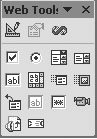 | Figure 13-2. Microsoft giveth and Microsoft taketh away. Several Web-related features were removed from Word 2007, including the Web toolbar that was included in previous versions of Word. | |
UP TO SPEED
Word Puts Extra Junk in Web Pages | | One of the perennial complaints about Microsoft Word and Front Page is that they place lots of unneeded junk into Web page files (HTML). Microsoft doesn't consider all the code and commands it puts into HTML "junk," but the fact is that plenty of other programs create smaller, neater HTML files than Microsoft's do. Consider a typical starting point for a Web page. You start a document and center a table in the middle of the page. The table serves as a container to hold text and images that you'll add later. Adobe's popular Dreamweaver Webdesign program creates a trim, 812-byte HTML file. Word's equivalent is 3,986 bytes, nearly five times the size. File size is less of an issue for folks who have high-speed cable modems, but leaner Web pages are still better, since some people still have slow, phone-line Internet connections, and others use cell phones, Blackberries, and similar small-screen devices to surf the Web. Acknowledging this complaint, recent versions of Word provide a special Save As option that strips Word-specific codes out of the file. Microsoft recommends using the "Web Page, Filtered" option when you're finished editing your page in Word (Section 13.1). |
|
 Save As or the keyboard shortcut (Alt+F, A). Word gives you three ways to save HTML files (Figure 13-1):
Save As or the keyboard shortcut (Alt+F, A). Word gives you three ways to save HTML files (Figure 13-1):