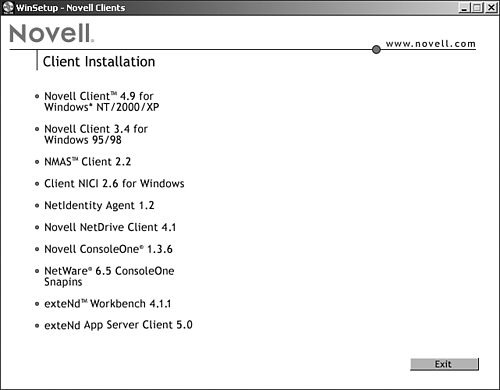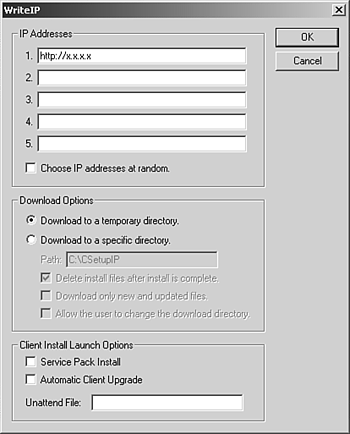| The Novell client installation program automatically copies all necessary NetWare files to the workstation, and edits any configuration files that require modification. In order to have full administrative capabilities on the NetWare network, you must use Novell's client software instead of the software provided by Microsoft. You can choose one of three methods for installing the Novell client on your workstation: -
Install the client software directly from the NetWare 6.5 client's CD-ROM. -
Install the Novell client from a Web server. -
Upgrade existing workstations with the Novell Client Update Agent. -
You can download the latest Novell client from Novell's software download page at http://download.novell.com/. Periodically, Novell releases updated clients with new features, so the client files on the Internet may be newer than those on the NetWare 6.5 client's CD-ROM. It's a good idea to check this location occasionally for updates. The installation procedure for Windows 9x and Windows 2000/XP workstations is identical, so you can use the installation, configuration, and removal instructions regardless of the version of Windows you are running. However, before you can install the client, your workstation must meet the following requirements. For either platform, if you are installing a new client, you will also need either a CD-ROM drive or an Internet connection to access the Novell client install files. If you're upgrading an existing workstation that already has a connection to the network, you can run the installation program from a network directory instead. Once these hardware and software requirements have been met, you are ready to install the client software. Installing the Client Software To install the Novell client software on a Windows 9x or Windows 2000/XP workstation, complete the following steps: NOTE You can use the following procedure whether you're installing a new network workstation or upgrading an existing one. If you are upgrading an existing workstation, the installation program will detect existing settings (such as the protocol used, the network board, and optional features) and use those same settings as the default settings for the upgraded workstation.
-
Install a network board in the workstation according to the manufacturer's documentation and connect the workstation to the network. It's a good idea to record the board's configuration settings, such as its interrupt and port address. -
(Optional) If you are planning to upgrade a workstation and want to run the installation program from the network, create a directory called CLIENT under SYS:PUBLIC , and copy the contents of the NetWare 6.5 client's CD-ROM to the newly created network directory. Also, copy WINSETUP.EXE from the root of the CD-ROM to the new installation directory. NOTE You can create the CLIENT directory on any NetWare volume, but make sure users have Read and File Scan rights to the folder so that they can locate the installation files. For more information on file system rights, see Chapter 6, " User and Network Security." -
Run WINSETUP.EXE. -
If you're installing from the CD-ROM, insert the client's CD-ROM and WINSETUP.EXE will start automatically. If it does not, run WINSETUP.EXE from the root of the NetWare 6.5 client's CD-ROM. -
If you're upgrading an existing workstation and are running the installation program from the network, run WINSETUP.EXE from the directory you created in step 2. -
Select the client you want to install (see Figure 2.1). The installation program will automatically detect your workstation OS and will prevent you from installing the wrong client. Figure 2.1. Novell client install options for NetWare 6.5. 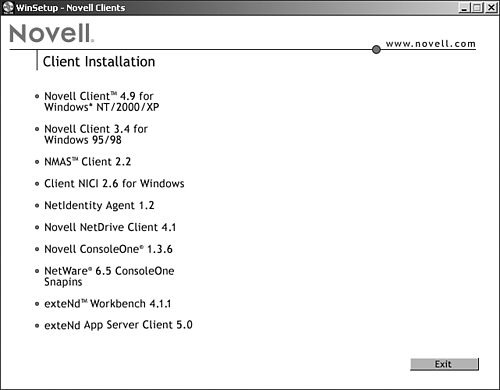 -
Specify the language for the client install. -
Accept the license agreement by selecting Yes. -
Specify either Typical or Custom installation and click Install. If you select Custom, continue with step 8. If you choose Typical installation, skip to step 13. The Typical installation configures the Novell client as follows : -
The Typical installs only the Novell client files, the NICI client, and the NMAS client. If you want to install optional components such as NDPS, Novell Workstation Manager, and ZENworks Application Launcher, use the Custom installation. -
Both IP and IPX protocols. -
Directory-based authentication (eDirectory). -
Select the client components you want to install and click Next. If the installation program detects that any of these options are already installed on this workstation, those options will be checked. -
Choose the network protocol(s) to support and click Next. -
IP Only: Installs only the IP protocol. The workstation will be able to communicate only with IP servers, and will not be able to communicate with IPX servers. -
IP with IPX Compatibility Mode: Installs the IP protocol, but allows the workstation to communicate with IPX networks if the servers have IPX compatibility mode and a migration agent installed. -
IP + IPX: Installs both protocols, allowing the workstation to communicate with either type of server. -
IPX Only: Installs only the IPX protocol, allowing the workstation to communicate with IPX servers, but not directly with IP servers. -
Choose NDS login connection and click Next. Choose a bindery connection only if NetWare 3 is the primary server environment. -
(Conditional) If you selected Workstation Manager as a component to install, enter the eDirectory tree to be used by Workstation Manager, and click Next. -
Click Finish to complete the installation. The installation program will automatically detect and load most LAN drivers for common network adapters. If it cannot detect your network board, it will prompt you to select one. You will need to specify the location of the driver your network adapter requires. -
At the Installation Complete screen, click Reboot to restart the workstation and load the Novell client. When the workstation reboots, it will automatically connect to the network and present you with a login screen. Removing the Client Software To remove the Novell client software from a Windows 9x or Windows 2000/XP workstation, use the Network control panel. The Novell client uninstall will remove all client components from the workstation, but will leave behind a minimal footprint in the Windows Registry. That way, if you reinstall the client at a later time, the installation program can automatically load the same settings that were used previously. To remove the Novell client from Windows 9x, complete the following steps: -
Open the Network Control Panel applet by selecting Start >> Settings >> Control Panel and then selecting Network. Alternatively, you can access this utility by right-clicking Network Neighborhood. -
Select Novell NetWare Client from the list of installed network services and click Remove. -
Click Yes to confirm your decision. -
Reboot the workstation to complete the client removal. To remove the Novell client from Windows 2000/XP, complete the following steps: -
Open the Network control panel by right-clicking My Network Places and selecting Properties. -
Right-click Local Area Connection and then select Properties. -
Select the Novell Client for Windows entry from the list of installed network services and click Uninstall. -
Click Yes to confirm your decision. -
Reboot the workstation to complete the client removal. NOTE You can also remove the client from the Control Panel by selecting the Add/Remove Programs option, selecting Novell Client for Windows, and then clicking Remove. You will still have to reboot to complete the removal of the client software.
Once the workstation has rebooted, the removal of the Novell client is complete. Installing from a Web Server A new option with this version of the Novell client is that you can now set up a Novell client installation from any Web server by completing the following steps: -
Copy the complete \WINNT or \WIN95 directories from Novell client software CD-ROM to the Web server. You can place the files on up to five Web servers in order to provide faster access. -
Run WRITEIP.EXE. Using the WRITEIP utility, you can create a small executable called SETUPIP that downloads the Novell client install files from a Web server IP address and launches the Novell client install routine. There are versions for both Windows 9x and Windows 2000/XP, and for all supported Novell client languages. -
In the WRITEIP utility (see Figure 2.2), provide the necessary information and click OK. -
Specify the IP address(es) or DNS name (s) of the Web server(s) that host the Novell client files, and the full path to the client files. For example: http://www.quills.com/nwclient . Web servers will be checked in the order listed until a connection is made. -
Select Choose IP Address at Random to help balance the load of the Novell client downloads across all participating Web servers. -
Specify download options for the client installation. Files can be downloaded to a temporary or a specific directory. Unchecking Delete Install Files After Install Is Complete will leave the Novell Client installation files on the workstation after the installation is complete. Allow User to Change the Download Directory lets the user specify the copy location of the Novell client files, and change the default location. -
Specify the client install options. The Service Pack Install option lets you add service pack files to the Web installation as they are released by Novell. Both the new client software and any service pack software are downloaded and will be installed if needed. Automatic Client Upgrade permits the client install to run only if the Novell Client software being installed is a later version than the one currently installed on the workstation. -
Specify an unattend configuration file in order to fully automate the installation routine. For more information on creating this file, see the section on Novell Client Install Manager (NCIMan) later in this chapter. Figure 2.2. The WRITEIP utility is used for creating a setup application for installing the Novell client from a Web server. 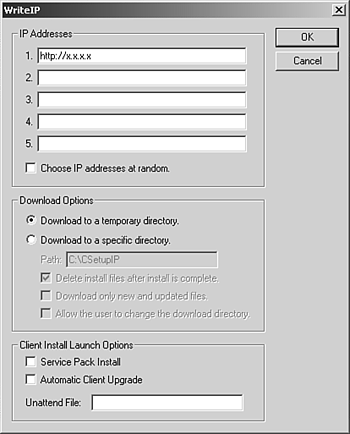 SETUPIP.EXE will be created based on the options you have selected. You can then distribute SETUPIP.EXE from a corporate Web site, through email, or by whatever method is most convenient . When a user launches SETUPIP.EXE, the Novell Client software will be downloaded from the specified Web server, and the client installation routine will run.  |