Roving Keyframes
After animating the position of a layer, you may decide that you want your rate of movement to be constant. You could fiddle with the speed graph by moving your keyframes closer together, or further apart to produce a flat velocity line, but why do that when there is a much easier method?
Roving keyframes, which are only available for spatial properties, were designed to do just this. Select all the keyframes you want to rove, and do one of the following:
-
Go to Animation>Keyframe Interpolation, or press Cmd+Option+K (Ctrl+Alt+K) and, from the roving keyframe menu bar, choose Rove Across time. Notice your keyframes become auto Bezier except for the first and last.
-
Alternately, open up the Speed Graph. and click on one of the boxes under any keyframe. Notice how the speed becomes a flat line indicating that it is constant. The keyframe shape has also changed to auto Bezier except for the first and last keyframes.
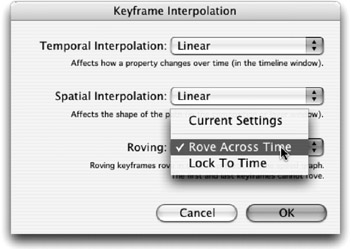
The first and last keyframes of the spatial property can never rove as they determine the intermediary keyframes' speed and time. This is great because when you want animation to occur over a shorter or longer time, just select the first or last keyframe and drag it closer to a linear keyframe to speed up the animation, or further away to elongate it. Notice how all your roving keyframes maintain the same constant speed.
EAN: N/A
Pages: 447