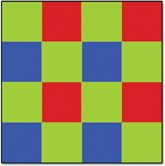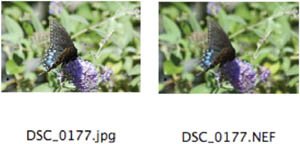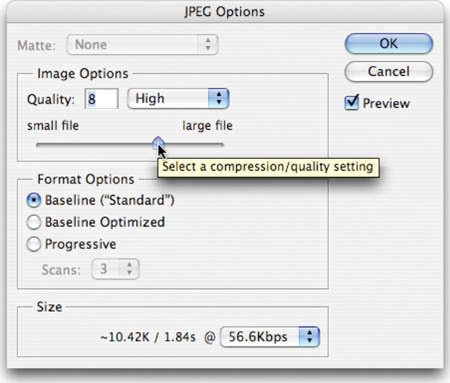Digital Cameras
| This book will not teach you how to use your digital camera. There are many excellent books on that subject as well as classes offered. What we will address is how the pixels are converted, what file format you should choose to shoot your images, and how to transfer them to your computer. © ISTOCKPHOTO/MELISSA KING Digital Camera TechnologyShooting a photo digitally produces a less accurate image than scanning a photo shot on film and scanned with a flatbed scanner using a high SPI setting. This is because digital cameras capture data using photosensitive electronic sensors. These sensors record brightness levels on a per-pixel basis. However, these sensors usually are covered with a patterned color filter that has red, green, and blue areas. While the filter attempts to capture all detail that the lens sees, it is unable to due to its design. Sensors in a digital camera acquire the image by converting light into pixel data. The filter used is usually the Bayer filter arrangement, which contains two green pixels and one red and one blue. The Bayer filter uses more green because the human eye has increased sensitivity to green. This filter allows the image to record the brightness of a single primary color (red, green, or blue) as digital cameras work in the RGB color space. The RGB values combine using the additive color theory (which we briefly discussed in Chapter 1, "Digital Imaging Fundamentals") and form an image when viewed from a suitable distance. The Bayer filter arrangement uses an arrangement of red, green, and blue pixels and is very common in digital cameras. There are more green pixels because the human eye is more sensitive to green information. Since not all traditional camera functions can be fully imitated by the computer sensors in a digital camera, the camera must interpolate the color information of neighboring pixels. This averaging produces an anti-aliased image, which can show visible softening. When anti-aliasing is present, hard edges are blended into one another. Sometimes this can be desirable (with low-resolution Internet graphics where you reduce file size by limiting color). Other times, anti-aliasing can produce an undesirable softness when you print an image. Depending on the colors in the original image, a digital camera may only capture as little as one-fourth of the color detail. For example, if you had a scene like a desert with a great detail of red, and little green or blue, the sensor would rely on the red areas of the filter (which only cover a fourth of the sensor face). Am I saying to shoot film only? Of course not... I shoot both. What is important is to shoot for what you need; there are strengths and weakness to both film and digital (as well as several stylistic decisions as well). Ultimately, film captures a high-quality image that can be optically enlarged using the negative. However, digital can be more convenient and affordable as you get instant feedback on the images you have just taken, and you eliminate the time-consuming process and costs associated with developing the film. It is just important to note that you should shoot at a higher pixel count (which can be accomplished by telling the camera to shoot a high- or best-quality mode). You can always crop or shrink the image down for output or display, but you should avoid having to enlarge the image as this will create unwanted softness or pixelization (a visible blockiness) in the image. Shooting JPEG vs. RAWWhen digital cameras became commercially available, the memory cards used to store pictures were very expensive. Photographers could not afford multiple or high-capacity cards, so they wanted more images to fit on a single, smaller card. Many users also emailed their pictures to friends and family. Smaller file size enabled consumers who lacked an understanding of digital imaging to attach photos to email with minimum technical headaches. With these two scenarios in place, manufacturers turned to an Internet-friendly format, JPEG. It was a proven technology and one that was familiar to many users. © ISTOCKPHOTO/MIKA MAKKONEN. The Joint Photographic Experts Group ( JPEG) format is extremely common as most hardware and software manufacturers have built support for it into their products. The JPEG format is also extremely efficient at compressing images, and it is a good format for continuous tone images, such as photos. A JPEG file looks for areas where pixel detail is repeated, such as the color white on every key of your computer keyboard. The file can then discard repeated information and tell the computer to repeat certain color values or data to re-create the image. Many digital cameras allow you to shoot JPEG (left) and RAW (right) simultaneously. This is helpful for photographers who are in transition and learning how to switch to RAW as they have a JPEG safety around for ease of mind. While JPEG is a good format for distributing images (due to their compatibility and small file size), it is not great for image acquisition or production. A JPEG file is lossy, as every time you modify it in Photoshop, and resave, additional compression is applied to the image. Over subsequent compressions, the image quality can noticeably deteriorate. This is similar to the act of making a photocopy of another photocopy: Additional image deterioration occurs with each processing step. The visible loss in image detail or accuracy is referred to as compression artifacts. The JPEG Options box is present when you work with a JPEG in Photoshop. You can adjust the Quality slider to reduce file size. It is a good idea to leave Quality set to maximum if you are going to make changes to the image; this applies the least compression that could hurt the image's appearance. So, if JPEG is so bad, why do so many people use it? Money and resistance to change are the simple answers. It's a lot cheaper to shoot JPEG images, as you don't need to buy as many memory cards. Additionally, even many pros have been slow to abandon JPEGs. Learning how to use new technology requires time, something that most people are short of these days. This shot was captured as both a Raw and a JPEG file when it was shot. The picture was taken with a Nikon D70, which can write both files to the memory card when shooting. 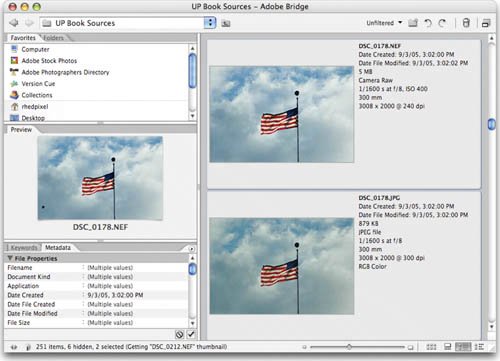 Newer digital cameras, generally the pro models, offer a newer format called raw. This newer format has several benefits over shooting to JPEG. The images are usually captured at a higher bit rate, which means that the pixels contain more information about the color values in the image. Most raw files have a depth of 12 bits (or 16 bits) per channel instead of the 8 used by JPEG. This raw format also has a greater tonal range, hence better exposure for shadows and highlights. This extra information will make your work in Photoshop easier as it adds greater flexibility and control in image adjustments and color correction. You should have less work to do as well, since the image captured more detail than a JPEG would have. Tip: Workaround for Unsupported Cameras If Photoshop does not support a particular raw format used by your camera, then turn to the software that shipped with the camera. The image can be converted into a TIFF image (a high-quality file with no compression), which Photoshop can open. Raw files can be two to six times larger than JPEG files. This extra data is used to hold more image detail. This can reduce, or even eliminate, compression artifacts. However, that extra data can take longer for the files to write to the memory card. The raw file captures the unprocessed data from the camera's image sensor. While your camera may contain settings for sharpness, exposure, or lighting conditions, the raw file stores that info as modifiable information, and captures the original (unmodified) data that came through your camera's sensors. Each manufacturer treats the format differently, using a proprietary format. Fortunately, Photoshop frequently updates its raw technology to support the newest cameras on the market. To find out if you can access a particular camera format from within Photoshop, visit Adobe's Web site (www.adobe.com/products/photoshop/cameraraw.html). Video Training
Because the raw data is unprocessed, you must essentially "develop" the image data inside of Photoshop. You'll be presented with several choices when opening a raw image. You can choose to adjust several options related to the image, as well as the lens and lighting conditions. You can "tweak" the image after shooting it (as opposed to JPEG, which is limited to the settings you had when shooting). The Adobe Camera RAW dialog box is a versatile environment for "developing" your pictures. The image Peppers. NEF is included on the DVD if you'd like to explore. Just choose File > Open and navigate to the file in the Chapter 3 folder. 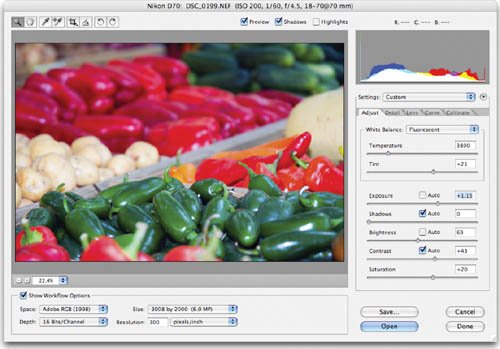
The raw dialog box has continued to evolve since it was first introduced as a purchased add-on to Photoshop 7. Subsequent versions of Photoshop have continued to modify the user interface. To help you learn about these options, your safest bet is to read the many entries in the Adobe Help Center. Fortunately, the Camera RAW dialog box is fairly intuitive, especially once you understand the concepts of adjusting images. Once you have completed Chapter 10, "Color Correction," you should feel much more confident using the options in the Camera RAW dialog box. Acquiring Images from a Digital CameraThere are two major ways of downloading images from a digital camera. Which connection type you choose will depend upon your work environment and budget for additional hardware. Tip: Make Backup Copies You may want to work with a copy of your transferred image, especially if you are just getting started in Photoshop. Many users will duplicate a folder of images and work with those. Others will burn a copy of the original images to a CD or DVD for backup. Preserving an original digital file is a good idea for future usage. If shooting raw, there is no need to duplicate the raw file. The modifications to the image are stored in a separate sidecar file in the folder with your images. The first method involves plugging the camera directly into the computer. Many cameras ship with a connecting cable (generally USB). The advantage of this approach is that it doesn't require an extra hardware purchase. The primary disadvantages of this method are that it ties up the camera and it is hard on delicate ports built into the camera. If you break the USB port by constantly plugging and unplugging a camera, it can lead to an expensive service bill. The data port is interconnected with several other systems on the camera; a break at one end can result in problems in other areas. A better option is to purchase a stand-alone memory card reader. There are many options available, so ask yourself a few questions and choose wisely:
Note: Transferring Files The actual transfer of files is handled natively by your computer's operating system. You can use built-in tools (like iPhoto) to transfer files, or manually copy them to a folder on your computer. This card reader is designed for laptop users who have an open PC card slot. |
EAN: 2147483647
Pages: 129