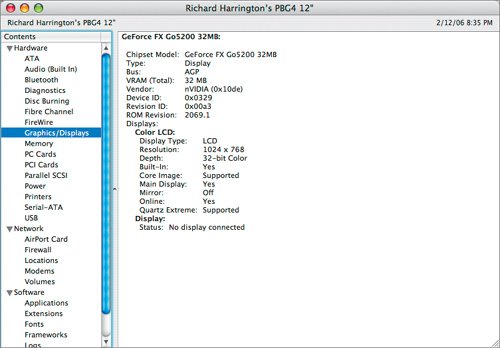Troubleshooting Your Presentation
| Most likely, the presentation ran perfectly on your computerthe video played back smoothly, and all builds worked properly. The following information is offered in case you hit a snag or if you are presenting on a different machine than you built the presentation on. Hopefully you won't need this information, but it's still good to have it. If Transition or Build Effects Don't WorkCertain effects like Dissolve, Scale, and Swoosh require an advanced graphics card. These effects rely on Core Image technology (another component of Mac OS X), which ties to your graphics card. If certain effects don't play back smoothly, be sure to check the Slide and Build Inspectors. Unsupported effects will be listed below "Effects that can't play on this computer" in the Effects pop-up menu. If Slides Play PoorlyIf your slideshow stutters or if artifacts appear, first be sure that all media is running on a hard disk drive and not on removable media like a DVD or USB thumb drive. If media speed is not the issue, then the problem could be insufficient VRAM, projector setup issues, or improper screen refresh rate. Keynote requires a minimum of 8 MB of VRAM (video random access memory) to play transition animations. More complex animations (such as some object builds) can need at least 32 MB of VRAM. The amount of VRAM available is a feature of your graphics card. If you think you are having memory issues, check out how much VRAM you have.
|
EAN: 2147483647
Pages: 171