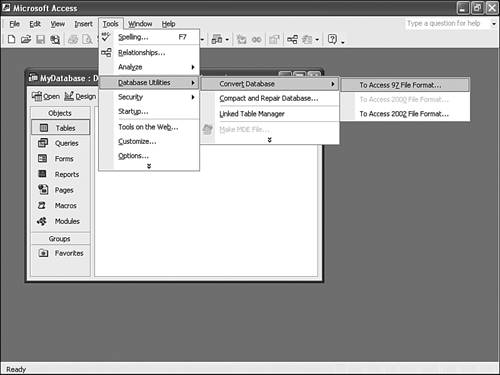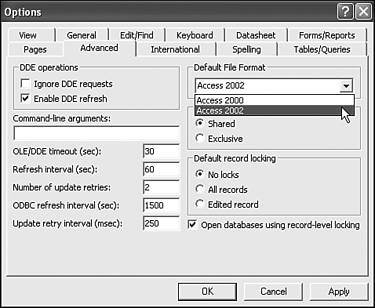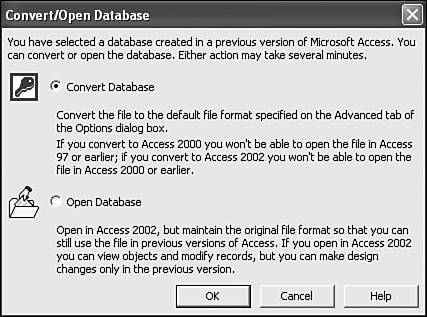Converting
| Unlike earlier versions of Access, Access 2002 defaults to the Access 2000 file format, supposedly for backward-compatibility. To change the default format for the open database, select Tools , Database Utilities , Convert Database ; then select the appropriate file format from the last submenu (see Figure 2.10). Access prompts you to give the converted database a new nameenter one and click Save . Keep in mind that anytime you convert a database to an earlier version, Access might have to remove database features that aren't supported in that version. Figure 2.10. Select a file format for the database. You can change the format default permanently. Select Tools , Options . Next, click the Advanced tab and select Access 2002 from the Default File Format option shown in Figure 2.11. (You must have an open database to alter settings in the Options dialog box.) If you'll never need to share your databases with someone who's using an older version of Access, you should make this change. That's the easiest way to ensure that you can use Access 2002 to its fullest potential. Figure 2.11. Permanently modify Access's file format. Opening Databases from Earlier VersionsWhen you open a database that was saved in an earlier format, Access displays the Convert/Open Database dialog box shown in Figure 2.12. The default option is Convert Database, which converts the earlier format to the default format (see the previous section). Figure 2.12. Choose to convert or open without converting. On the other hand, the Open Database option enables you to view the database without changing the file's format. While in this mode, you can modify data, but you can't make design changes. For example, you can't change the color of a form or the caption on a report in this mode. Caution
|
EAN: N/A
Pages: 133
- Chapter II Information Search on the Internet: A Causal Model
- Chapter III Two Models of Online Patronage: Why Do Consumers Shop on the Internet?
- Chapter IV How Consumers Think About Interactive Aspects of Web Advertising
- Chapter V Consumer Complaint Behavior in the Online Environment
- Chapter VI Web Site Quality and Usability in E-Commerce