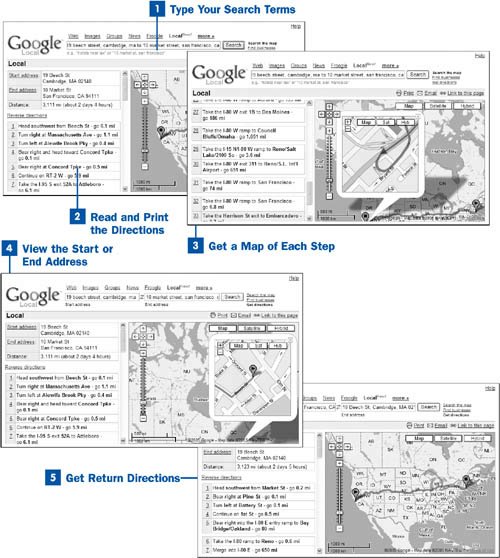Type Your Search Terms
Type Your Search Terms
In the search box at the top of the page, type your starting and ending destination, like this: 19 Beech St., Cambridge, MA to 10 Market St., San Francisco, CA. Remember to include the state as well as the city and street. If you need directions only from city to city, you don't have to type street numbers.
Alternatively, click the Get directions link next to the search box, type your starting location in the left search box, and type your destination in the right search box. When you're done, click Search.
Caution
Be aware that the directions Google Local gives are not always the most direct, and there is a chance that they might be outdated. It's a good idea to double-check the directions using another online map service, such as MapQuest at www.mapquest.com.
 Read and Print the Directions
Read and Print the Directions
A map appears with the starting location pinpointed in green with a triangle in the pin and the ending location pinpointed in red with a square in the pin. Step-by-step directions are on the left side of the page, along with the distance in miles and the approximate driving time. Read the directions. To print them out, click the Print link above the map and print as you would any page.
Note that you can navigate the map as you can any map by using Google's navigational tools, as described in  Navigate Through Google Local
Navigate Through Google Local
 Get a Map of Each Step
Get a Map of Each Step
The directions on the left side of the page are numbered. For a close-up map of any of the steps, click the number, and a close-up map of the directions for that step appears superimposed over the main map of directions. You can zoom in and out of the close-up map by clicking + to zoom in and to zoom out. To close the close-up map, click the X in the upper-right corner of its window.
 View the Start or End Address
View the Start or End Address
To see a close-up map of the start address, click the Start address link on the left side of the page; for a close-up of the end address, click the End address link. The appropriate close-up map appears superimposed on the main map.
 Get Return Directions
Get Return Directions
If you want return directions, you don't have to do another searchclick the Reverse directions link on the left side of the page. Return directions appear. On the map, the start address and end address reverse (note the change in pin color and shapes).