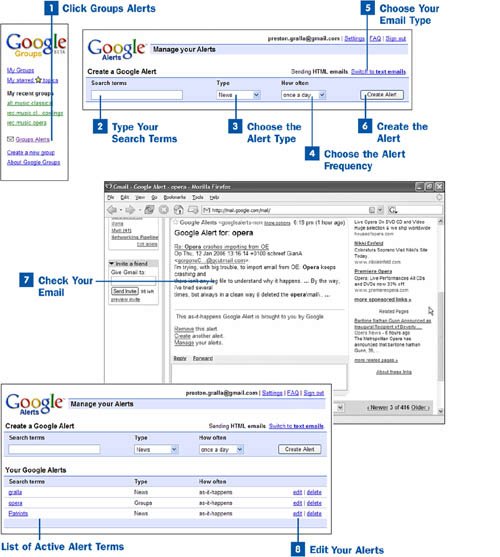A topic that interests you might appear in almost any Google group. For example, if you're interested in cloning, messages about it might appear in many dozens of groups, not just one devoted to cloning. Groups Alerts send you email messages when a topic you're interested in is mentioned in any group, anywhere. When you get an alert email message that there is a new topic, click the link in the email message to go straight to that topic.
 Click Groups Alerts
Click Groups Alerts
On the left side of any Google Groups page, click the Groups Alerts link. This action brings you to the Create a Google Alert page.
 Type Your Search Terms
Type Your Search Terms
In the Search terms box, type the term or terms about which you want to create an alert. If you type multiple terms, you'll get an alert only when all the terms are mentioned in the same post.
Tip
Be careful not to use a very common word for your alert. If you do, you'll be inundated with alert email messages. So, for example, if you were interested in reading about the New England Patriots football team, make sure to use the term New England Patriots. If you use only the term Patriots, you'd get notification every time the word Patriots was used.
 Choose the Alert Type
Choose the Alert Type
You can create alerts not only for Google Groups, but also for when the term or term appears on a web page or in a news article. Choose the alert type from the Type drop-down list. Again, make sure that the term is not a common one, or you'll be inundated with results.
 Choose the Alert Frequency
Choose the Alert Frequency
From the How often drop-down list, choose how often you want your alert results to be sent to you in email messagesonce a day, when it happens, or once a week.
 Choose Your Email Type
Choose Your Email Type
You can have alerts sent to you as text email or as HTML email. (Text mail is mail with just plain text; HTML mail includes pictures and formatting.) Make your choice by clicking the link at the top of the page. Now Google will send the alerts to the email address you used when you registered with Google.
 Create the Alert
Create the Alert
When you've made your choices concerning this alert, click the Create Alert button. Your alert is created. You see a list of your alerts at the bottom of the page, underneath Your Google Alerts.
 Check Your Email
Check Your Email
When your alert terms appear in a message in any Google group (or on a web page or in a news article, depending on the option you selected in step 3), you receive an email message according to the schedule you've set. The email contains links you can click to bring you to the relevant messages.
 Edit Your Alerts
Edit Your Alerts
To edit your alerts, click the edit link next to the alert in the Your Google Alerts area and make your edits by changing your search term, how often you want to be notified, and the type of alert you want to receive. To delete the alert, click the delete link instead.