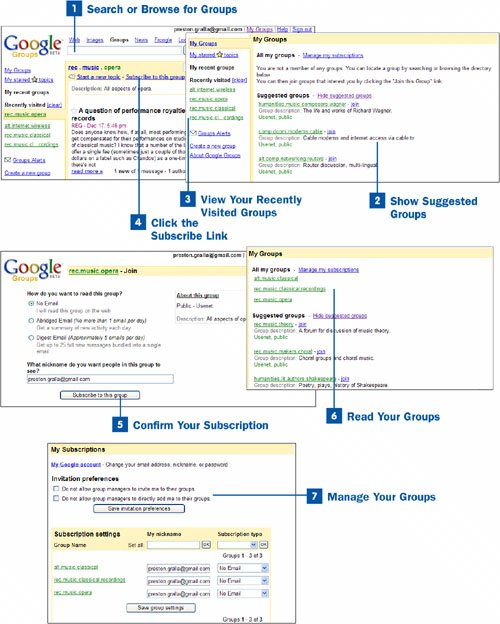With the many thousands of groups you can read and participate in, you'll no doubt find a number of them that you would like to check regularly. To do that, you can subscribe to them. When you subscribe to a group, it shows up as a permanent link whenever you visit Google Groups, so the group is easy to revisit whenever you want.
 Search or Browse for Groups
Search or Browse for Groups
As detailed in  Browse Through Google Groups and
Browse Through Google Groups and  Search Through Google Groups, find a group in which you're interested.
Search Through Google Groups, find a group in which you're interested.
 Show Suggested Groups
Show Suggested Groups
After you use Google Groups for a while, Google learns what kind of interests you have. Based on that, it suggests groups you might be interested in viewing. Click the Show suggested groups link on the Google Groups page to view these groups.
 View Your Recently Visited Groups
View Your Recently Visited Groups
On the left side of the Google Groups page, you see a list of all the groups you've recently visited. Click any of these links to view that group.
 Click the Subscribe Link
Click the Subscribe Link
When you visit a group, you see a Subscribe to this group link at the top of the page. Click it to subscribe to it. When you do that, the group shows up on the left side of the Google Groups page, underneath My recent groups. To quickly jump to your favorite groups, click the group name in the list.
 Confirm Your Subscription
Confirm Your Subscription
The next page asks how you want to read messages from the group to which you want to subscribe. You have these options:
No Email When you choose this option, you have to go to Google Groups on the Web to read the group messages.
Abridged Email When you choose this option, you receive a summary of all new messages in an email message sent once a day to the email account you specified when you created your Google account. To read the complete messages, you have to visit Google Groups on the Web.
Digest Email When you choose this option, you get the complete messages from the group every day, bundled into separate emails of up to 25 messages per email. The digest is sent to the email address you specified when you created your Google account.
Choose the way you want to read the messages from this group and click the Subscribe to this group button. Set your nickname as well. Your nickname is the name that people see when you post messages.
 Read Your Groups
Read Your Groups
From now on, the groups you've subscribed to are listed whenever you visit Google Groups. They are in the main part of the page, under the heading My Groups.
 Manage Your Groups
Manage Your Groups
You can change your subscription settings by clicking the Manage my subscriptions link on your My Groups page. The My Subscriptions page enables you to change your subscription choicesfor example, you can unsubscribe, or you can change the way you read your subscriptions. For each group to which you have subscribed, make a choice from the Subscription type drop-down list.
You can also change the name that people see when you write messages. To give yourself a nickname, type it in the My nickname box and click OK.
When you're done making changes to your group subscriptions, click the Save group settings button to return to your My Groups page.
People who set up and manage their own Google groups can send you invitations to join their groups or can add you directly to their groups. If you don't want to receive invitations or be added to groups by group managers, check the appropriate boxes beneath Invitation preferences at the top of the page.