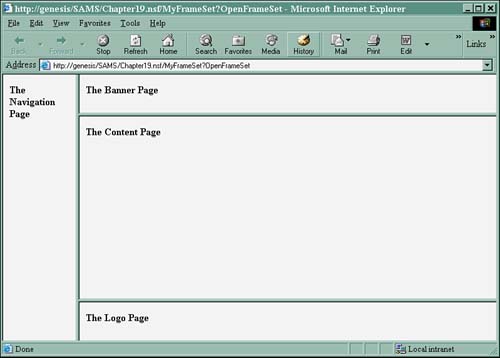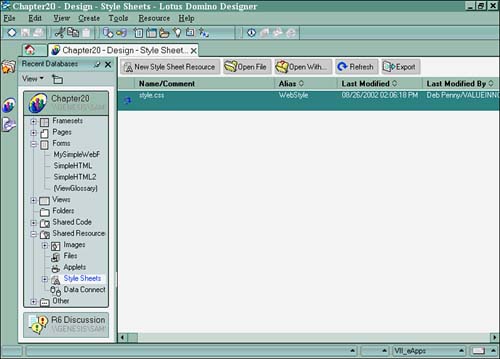Understanding the Basics of HTML
HTML is a fairly simple structured language used to display documents to a Web browser. Tim Berners-Lee developed it at CERN, the European Laboratory for Particle Physics in Geneva. HTML grew out of SGML, or the Standard Generalized Markup Language, a standard for describing markup languages. SGML began as GML, or the Generalized Markup Language. It was an attempt by IBM in the 1960s to create a standard to port documents across systems. It is generalized because it does not define an exact standard to present or format documents. Instead, it defines document types and different kinds of markup languages that define these document types. The term markup is inherited from the publishing industry and describes the typesetting instructions for formatting a document. GML became SGML in 1986 when it became a standard by the International Standards Organization. The current version of HTML is 4.0, as defined by the World Wide Web Consortium (W3C).
The HTML language is based on tags, which are similar to commands in other languages. Tags define the way elements should be formatted on the screen. Tags consist of a left angle bracket ( < ), a tag name , and a right angle bracket ( > ). HTML is not case sensitive, so the tag
is no different from
.
Two kinds of tags exist: container and standalone. A container tag can contain text or other tags and has a beginning and an ending tag. Container tags are paired (such as
and
) to start and end the tag instruction. The end tag looks exactly like the start tag, except that a slash ( / ) precedes the text within the brackets. For example, the following line of code centers text:
This is centered text!
Standalone tags are self-contained. For example,
creates a horizontal line:
Tags define and present elements. An element is a fundamental component of the structure of a text document. Some examples of elements are heads, tables, paragraphs, and lists. See the section titled "The HTML Document and Document Tags" for additional details.
NOTE
Many excellent books and a number of resources on the Web are devoted to HTML. The latest HTML 4 specifications can be found at www.w3.org/TR/REC-html40.
Whenever you launch a Web browser and point it to a World Wide Web site, you are looking at a document presented with HTML. HTML documents themselves are just plain-text files that you can create using any text editor. Most browsers have a menu choice that lets you view the source of a Web document. If you take a look, you can see the raw HTML source. Even though the language itself is fairly simple, it can be a daunting task to create a Web site or even a single HTML document from scratch. Consequently, plenty of editors are available that can create HTML documents. Domino Designer is not exactly like other editors for HTML, but coupled with the Domino server it can essentially become an HTML editor.
The HTML Document and Document Tags
Several tags are always present in HTML documents that essentially define the document. The first tag is always
, and because it is a container tag, the last tag is always . The , , and tags usually follow the tag. A basic structure for an HTML document might be the following:
document title... Other tags... Document content
It is easy to see this structure by viewing the HTML source of a Web document. The database for this chapter, Chapt20.nsf, contains a form titled Simple HTML. It consists of some text at the top and a single field (see Figure 20.1).
Figure 20.1. The window title in this simple form appears in the
tag.
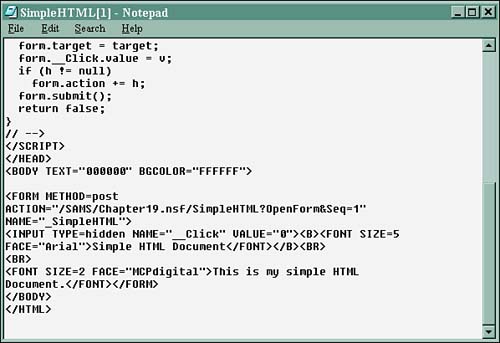
To view the source, first preview the form or a document created with the form in a Web browser. Use the following steps:
- Open Chapt20.nsf in Domino Designer.
- Open the Simple HTML form design.
- Click the Domino Preview icon in the upper right. Or, from the menu, choose Design, Preview in Web Browser, Notes Browser. When the form opens, it is in the Notes browser.
- From the menu, choose View, Show, HTML Source.
- The source displays in its own window (see Listing 20.1).
The nice thing about using Notes to display the source is that it color-codes the HTML in the same way that LotusScript, JavaScript, and the Formula language are color-coded in the Programmer's pane. Although Listing 20.1 is not in color , it shows the basic elements of an HTML document.
Listing 20.1 HTML Source for the Simple HTML Document
Simple HTML Document
NAME="_SimpleHTML"> Simple HTML  Document
Document
You should quickly notice that Domino has generated all this nice HTML code without any intervention on your part, from a form that took all of a minute or so to create. Typically, you won't have to interact at all with any of these tags; they are generated automatically by Domino for you. Table 20.1 lists commonly used document-level tags.
Table 20.1. Document-Level Tags
My Frameset Example
Once the first code page is successfully processed, the frameset page is called, as shown in Listing 20.5. This frameset code uses JavaScript to maximize the browser's window size, place a welcome note on the status bar, and launch the Web application.
Listing 20.5 The Frameset HTML Code
My Web App v3.0100%"-> src=[1] noresize scrolling="on" >
[1] The src=computed value's formula code for this iteration is ""/" + @ReplaceSubstring(@Subset(@DbName;-1);"\";"/") + "/Welcome?OpenForm&BaseTarget=_new""
The previous example code goes one step further after maximizing the window by calling a final launch page that is actually a Domino form where the user logs in. As you can see, Domino provides the canvas and tools to create your own not-out-of-the-box applicationyou are limited only by your imagination and time, of course. No matter how you approach your application design, Domino is flexible enough to get it done either by using its defaults, wizards or by allowing you to create your own.
Cascading Style Sheets
New to Domino 6, Cascading Style Sheets (.CSS files) are treated as a shared resource and provides a category listing for them under Shared Resources on the IDE, as shown in Figure 20.4. They can be easily added to and removed from the database in any text file format. However, .CSS is the standard file extension naming convention developed by the W3C. Style sheets can also be added directly inline on a page, form, or subform; they also can be embedded into the
| Tag | Type | Description | ||||||||
|---|---|---|---|---|---|---|---|---|---|---|
| Container | Indicates that the document is HTML. | |||||||||
| Container | Follows the | tag and can contain other tags, such as | , | , | ,
The outer frameset splits the screen in two, with 20% in the top row. The top row is then split into two frames: the LogoFrame and the BannerFrame. Similarly, the bottom row is split into two frames: the NavFrame and the ContentFrame. The tag is used to both name the frames and add content. In this case, the content is four pages in the same Domino database. The syntax of standalone tag is the following: The SRC attribute in this example is a Domino URL (discussed in the section titled "Adding Power with Domino URLs") that points to a page in the database. The NAME attribute is easily understood , containing names for the frames such as LogoFrame, ContentFrame, and so forth. A FRAMEBORDER set to turns off the border for the frame. MARGINWIDTH and MARGINHEIGHT are the number of pixels for the margin inside the frame borders. NORESIZE prevents the user from dragging the border of the frame to a new position, and SCROLLING controls the ability of the user to scroll the content within the frame. Figure 20.3 shows the frameset created by Listing 20.3. Figure 20.3. This frameset, from Listing 20.3, splits the window into four frames.
Table 20.4 also lists several reserved names for frames. These reserved names can be used with the |
tag in the form | or with the Domino URL argument &BaseTarget . In Listing 20.3, the NavFrame points to the ContentFrame with the Domino URL argument &BaseTarget=ContentFrame . The effect of this is to direct any links in the NavFrame to open in the Content Frame. A typical use for this is to embed a view in the page displayed in the NavFrame. The documents would then open in the ContentFrame. You can achieve the same effect by placing the HTML | into the Navigation page.
This section hopefully provides you with some insight into how framesets are constructed in their native HTML. You might find this information useful as you construct your own framesets, or you might find it helpful in enhancing framesets that you create. More Than Four or Manual Intervention Sometimes you might need to create a frameset that contains more than four frames (the Domino maximum setting in the Frameset Wizard), or you need manual control over the frameset code itself. Access to the Frameset Domino code properties is limited in the InfoBox, and you might need to extend the capability of the frameset using HTML or other script. This can be accomplished by creating a page for your frameset and coding the frameset yourself. The code in Listing 20.4 shows the initial frameset code in a page that calls the subsequent frameset page to launch a Web application. This page actually checks to make sure that the application is being accessed by a specific browser. If the browser is not the type or version needed to run the application, an error page is displayed to the user indicating what's wrong. If the correct browser and version are being used, the frameset welcome page is called. Listing 20.4 Using a Page, You Can Add the Frameset Code to the Page Manually; This Is the Initial Launch Page of the Web Application |
event of any page, form, or subform. The term cascading is used because Web browsers follow a set of rules in an ordered sequence to determine a document's presentation. For further information on style sheets, consider reviewing Chapter 7, "Using Shared Resources in Domino Applications," where style sheets are covered in detail.
Figure 20.4. Style sheets are now a shared resource in Domino 6.
|
Part I. Introduction to Release 6
Whats New in Release 6?
- Whats New in Release 6?
- A Brief History of Lotus Notes
- Major Features of Lotus Notes
- Types of Applications
- Whats New in Domino Designer?
- New Design Element Features
- New Language Features
The Release 6 Object Store
- The Release 6 Object Store
- Defining a Domino Database
- Understanding the Database Structure
- Creating a Database
- Working with Database Properties
- Understanding Design Templates
- Creating Your Own Templates
- Inheriting Designs from Templates
- Using Templates to Replicate Design Changes
- Using Templates as Design Libraries
- Archiving Versions with Templates
The Integrated Development Environment
- The Integrated Development Environment
- Working in the Application Design Environment
- Working with the Properties Box
- Understanding the Work Pane
- Using the Programmers Pane
- Understanding the Info List
- Understanding the Action Pane
- Customizing the Tools Menu
- Printing Source Code
- Using the HTML Editor
- Locking Design Elements
Part II. Foundations of Application Design
Forms Design
- Forms Design
- Designing Forms
- Setting Form Properties
- Working with Text Properties
- Working with Fields
- Writing Formulas in Fields
Advanced Form Design
- Advanced Form Design
- Working with Tables
- Using Graphic Objects on Forms
- Working with Form-Level Events
- Using Form Actions
- Working with Hotspots
- Understanding Sections and Section Properties
- Using Layout Regions
- Working with Special Forms
- Creating Reusable Design Objects
- Using Embedded Elements
- Using the Form Design Document
Designing Views
- Designing Views
- Defining the Elements of a View
- Creating a View
- Setting View Properties
- Creating Advanced View Selections
- Adding and Editing View Columns
- Using View Column Properties
- Adding Actions to a View
- Creating Calendar Views
- Understanding Folders
Using Shared Resources in Domino Applications
- Shared Resources
- Sharing Images Within a Database
- Creating Shared Files
- Creating Shared Applets
- Shared Code
- Creating Subforms
- Creating Shared Fields
- Creating Shared Actions
- Script Libraries
- Database Resources
Using the Page Designer
- Using the Page Designer
- Understanding Pages
- Working with the Page Properties Box
- Using the Page Designer
- Adding Layers to Your Pages
Creating Outlines
- Creating Outlines
- Creating an Outline
- Working with Outline Entries
- Embedding Outlines
- Adding an Outline to a Frameset
Adding Framesets to Domino Applications
- Adding Framesets to Domino Applications
- Creating a Frameset
- Using the Frameset Designer
- Working with Frames
- Viewing the HTML Source of Your Frameset
- Launching the Frameset
Automating Your Application with Agents
- Automating Your Application with Agents
- Working with Agents
- Creating an Agent
- Working in the Agent Builder Design Window
- Using @Commands in Agents
- Putting Your Agent to Work
- Creating a Complex Agent
- Using LotusScript in Agents
- Creating Web Agents Using Formulas and LotusScript
- Using Java in Agents
- Testing and Debugging Agents, the Agent Log, and Agent Properties
- Agent Properties via the Agent InfoBox
Part III. Programming Domino Applications
Using the Formula Language
- Using the Formula Language
- Overview of the Formula Language
- Knowing Where to Use @Functions and @Commands
- Formula Syntax
- Limitations of the Formula Language
- Working with Statements
- Using Logical @Functions
- Working with Date and Time @Functions
- Working with Strings
- Getting Session and User Information
- Working with Documents
- Retrieving Data with @DbColumn and @DbLookup
- Working with Lists
- Getting User Input
- Controlling the Flow of a Formula
- Error Handling
Real-World Examples Using the Formula Language
- Real-World Examples Using the Formula Language
- Programming Practices
- Using Formulas in Forms and Subforms
- Writing Field Formulas
- Writing View Formulas
- Using Hide When Formulas
- Working with Forms, Views, and Shared Actions
Writing LotusScript for Domino Applications
- Writing LotusScript for Domino Applications
- Software Construction
- Fundamental Elements of LotusScript
- New Technologies and LotusScript
Real-World LotusScript Examples
- Real-World LotusScript Examples
- Real-World Example 1: Importing a Delimited Text File
- Real-World Example 2: Delete a Parent Document and All Its Children: DeleteParentAndChildren
- Real-World Example 3: Schedule an Agent Robot to Refresh All the Documents in a View: Robot-DailyRefreshAllDocs
- Real-World Example 4: Return a Web User to the Place Where He Started After a Document Is Submitted: WebQuerySave-DocSubmit
Writing JavaScript for Domino Applications
- Writing JavaScript for Domino Applications
- What Is JavaScript?
- JavaScript Is Not Java
- JavaScript and the Domino IDE
- The Document Object Model
- JavaScript Support in Domino 6
- When to Use JavaScript
- A Look at JavaScript in Domino
- JavaScript Libraries in Domino
- JavaScript Principles 101
- Syntax and Command Blocks
- Statements
- Output
- Functions
- Objects
- Input Validation
- Validating Check Boxes
- Validating Radio Buttons
- Validating Selection Lists
- Calculations
- JavaScript Application
Real-World JavaScript Examples
- Real-World JavaScript Examples
- Real-World Example 1: Dynamic Drop-Down Lists on the Web
- Real-World Example 2: Dialog Boxes and window. opener on the Web
- Real-World Example 3: Dynamic Tables
- Real-World Example 4: Useful JavaScript Utilities
Writing Java for Domino Applications
- Writing Java for Domino Applications
- Introduction to Java
- Choosing a Java Solution in Domino
- Understanding the Notes Object Interface
- Writing Java Agents
- Using Other Java IDEs
- Other Uses for Java
Real-World Java Examples
Enhancing Domino Applications for the Web
- Enhancing Domino Applications for the Web
- Whats New in Designer 6
- Understanding the Domino Web Application Server
- Understanding the Basics of HTML
- Using HTML in Domino Designer
- Adding Power with Domino URLs
- Views and Forms Working Together on the Web
- Incorporating Flash into Your Web Pages
- What Its All About: XML Exposed
- How Does Domino Use XML?
Part IV. Advanced Design Topics
Accessing Data with XML
Accessing Data with DECS and DCRs
- Accessing Data with DECS and DCRs
- What Is DECS?
- The External Data Source
- DECS Administrator
- Creating the Activity
- Accessing the Application
- DECS Summary
- Data Connection Resources
- DCR Example
- Tips on External Data Access
Security and Domino Applications
- Security and Domino Applications
- How Does Domino Security Work?
- Enabling Physical Security
- Setting Server Access
- Database Access Control Lists
- The Role of the Domino Directory in Application Security
- ACL Privileges
- Enabling Database Encryption
- Using Roles
- Implementing View-Level Security
- Implementing Form-Level Security
- Implementing Document-Level Security
- Applying Field-Level Security
- Hiding the Design of Your Application
Creating Workflow Applications
- Creating Workflow Applications
- The Evolution of Groupware
- Introducing Workflow
- Creating Mail-Enabled Applications
- Using Triggers to Send Email
- Sending Mail with LotusScript
Analyzing Domino Applications
Part V. Appendices
Appendix A. HTML Reference
Appendix B. Domino URL Reference
EAN: 2147483647
Pages: 288