JavaScript and the Domino IDE
Domino 6 provides even more integration for JavaScript. It even goes so far as to provide the developer with a graphic of the language's object model. The new JavaScript Object Model graphic is the first thing that developers will encounter in the new Designer 6. An object model graphic can be selected for the various object languages supported by Domino ”LotusScript and OLE, DXL, and JavaScript. When the graphic is clicked, Domino Help pops up to the correct help section for the selected object model. This provides a quick link to Help for the selected object model itself or its components . Figure 16.1 shows the JavaScript Object Model graphic in Designer 6.
Figure 16.1. The JavaScript Object Model graphic as shown in the Domino Designer 6.
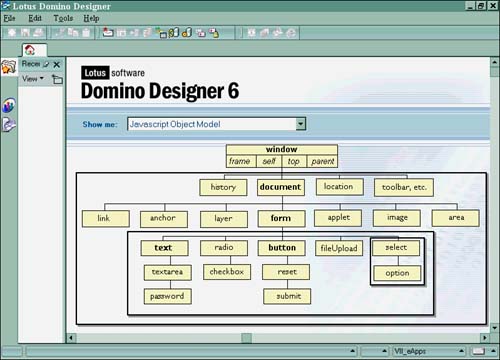
In previous versions of Domino, you had to kludge your JavaScript code directly onto the Domino form manually in between tags. This is called inline scripting. In turn , any inline script placed on the form was then served up to the Web as pass-thru HTML. The reason that you had to use inline scripting was because there was no direct support for JavaScript in previous versions of the IDE. Full support for JavaScript began in R5, and IBM/Lotus has further expanded its adoption of JavaScript within Domino 6. JavaScript is truly an intrinsic interpreted programming language built right into the Designer 6 IDE. Inline scripting can still be used on your Domino pages and forms, but the support for JavaScript objects and events has come full-circle in Domino 6.
With JavaScript built right into the IDE, the programmer gets features such as a color -coded editor; syntax checking when being compiled; event placeholders such as onLoad , onClick , and onMouseOver ; and a JavaScript Header object in which to write and store JavaScript code.
The IDE also displays all the Designer's objects inside the IDE Object pane to the left of the screen as shown in Figure 16.2. It has two tabs: the Object tab and the Reference tab. On the Object tab, if there is code behind an object's event, the pointer marker becomes solid blue. When you select an event from the Object pane, the Programmer's pane shows the language choices for that event. Figure 16.3 shows the drop-down list of the supported language choices available. Notice that on the Client Run choice (Web or Client), the language choices change for the event. If Web is chosen , only JavaScript or Common JavaScript can be selected. Common JavaScript is script that can be used by the Notes client as well as the Web browser. You can write code for both run on events, unlike other objects for which only one code type can be stored on a form. Be warned that you might drive yourself crazy thinking that there's only one set of code and that the changes you put out aren't working, when actually there are really two sets. Overall, the IDE makes programming in Domino very easy to do, enables you to build code quickly, and lends itself nicely to the process of building any type of application.
Figure 16.2. The JavaScript Header object shown in the Domino Designer IDE.
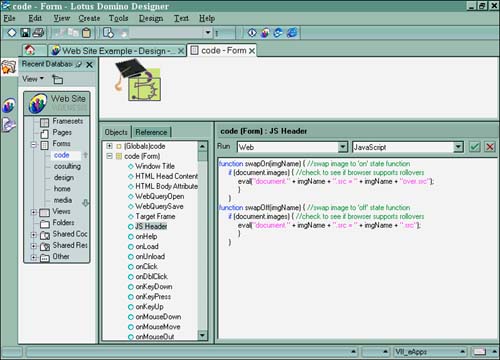
Figure 16.3. The language choices in the Designer IDE.
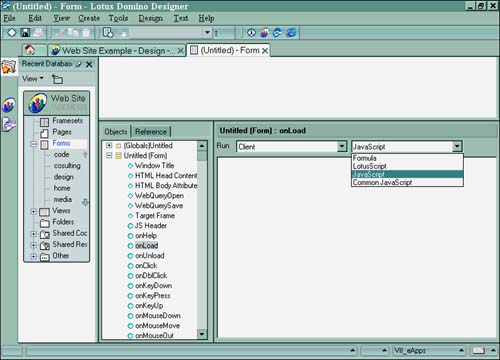
The Reference tab in the Designer's Object pane allows the programmer to select various referenced methods available in the Document Object Model or the Web Document Object Model when JavaScript is used. Depending on the DOM selected, the various methods for the DOM appear in the Reference tab pane. You can double-click the desired method to paste it into the programmer's script pane. The reference contents also change based on the DOM object that is selected in the Object tab. If you do not want to see the Object pane, you can easily drag the pane divider all the way over the left, exposing a full screen for the Programmer's pane.
The IDE really provides the programmer with the ease of object and method access, onscreen reference, and, new to Domino 6, autocomplete pop-up functions.
Part I. Introduction to Release 6
Whats New in Release 6?
- Whats New in Release 6?
- A Brief History of Lotus Notes
- Major Features of Lotus Notes
- Types of Applications
- Whats New in Domino Designer?
- New Design Element Features
- New Language Features
The Release 6 Object Store
- The Release 6 Object Store
- Defining a Domino Database
- Understanding the Database Structure
- Creating a Database
- Working with Database Properties
- Understanding Design Templates
- Creating Your Own Templates
- Inheriting Designs from Templates
- Using Templates to Replicate Design Changes
- Using Templates as Design Libraries
- Archiving Versions with Templates
The Integrated Development Environment
- The Integrated Development Environment
- Working in the Application Design Environment
- Working with the Properties Box
- Understanding the Work Pane
- Using the Programmers Pane
- Understanding the Info List
- Understanding the Action Pane
- Customizing the Tools Menu
- Printing Source Code
- Using the HTML Editor
- Locking Design Elements
Part II. Foundations of Application Design
Forms Design
- Forms Design
- Designing Forms
- Setting Form Properties
- Working with Text Properties
- Working with Fields
- Writing Formulas in Fields
Advanced Form Design
- Advanced Form Design
- Working with Tables
- Using Graphic Objects on Forms
- Working with Form-Level Events
- Using Form Actions
- Working with Hotspots
- Understanding Sections and Section Properties
- Using Layout Regions
- Working with Special Forms
- Creating Reusable Design Objects
- Using Embedded Elements
- Using the Form Design Document
Designing Views
- Designing Views
- Defining the Elements of a View
- Creating a View
- Setting View Properties
- Creating Advanced View Selections
- Adding and Editing View Columns
- Using View Column Properties
- Adding Actions to a View
- Creating Calendar Views
- Understanding Folders
Using Shared Resources in Domino Applications
- Shared Resources
- Sharing Images Within a Database
- Creating Shared Files
- Creating Shared Applets
- Shared Code
- Creating Subforms
- Creating Shared Fields
- Creating Shared Actions
- Script Libraries
- Database Resources
Using the Page Designer
- Using the Page Designer
- Understanding Pages
- Working with the Page Properties Box
- Using the Page Designer
- Adding Layers to Your Pages
Creating Outlines
- Creating Outlines
- Creating an Outline
- Working with Outline Entries
- Embedding Outlines
- Adding an Outline to a Frameset
Adding Framesets to Domino Applications
- Adding Framesets to Domino Applications
- Creating a Frameset
- Using the Frameset Designer
- Working with Frames
- Viewing the HTML Source of Your Frameset
- Launching the Frameset
Automating Your Application with Agents
- Automating Your Application with Agents
- Working with Agents
- Creating an Agent
- Working in the Agent Builder Design Window
- Using @Commands in Agents
- Putting Your Agent to Work
- Creating a Complex Agent
- Using LotusScript in Agents
- Creating Web Agents Using Formulas and LotusScript
- Using Java in Agents
- Testing and Debugging Agents, the Agent Log, and Agent Properties
- Agent Properties via the Agent InfoBox
Part III. Programming Domino Applications
Using the Formula Language
- Using the Formula Language
- Overview of the Formula Language
- Knowing Where to Use @Functions and @Commands
- Formula Syntax
- Limitations of the Formula Language
- Working with Statements
- Using Logical @Functions
- Working with Date and Time @Functions
- Working with Strings
- Getting Session and User Information
- Working with Documents
- Retrieving Data with @DbColumn and @DbLookup
- Working with Lists
- Getting User Input
- Controlling the Flow of a Formula
- Error Handling
Real-World Examples Using the Formula Language
- Real-World Examples Using the Formula Language
- Programming Practices
- Using Formulas in Forms and Subforms
- Writing Field Formulas
- Writing View Formulas
- Using Hide When Formulas
- Working with Forms, Views, and Shared Actions
Writing LotusScript for Domino Applications
- Writing LotusScript for Domino Applications
- Software Construction
- Fundamental Elements of LotusScript
- New Technologies and LotusScript
Real-World LotusScript Examples
- Real-World LotusScript Examples
- Real-World Example 1: Importing a Delimited Text File
- Real-World Example 2: Delete a Parent Document and All Its Children: DeleteParentAndChildren
- Real-World Example 3: Schedule an Agent Robot to Refresh All the Documents in a View: Robot-DailyRefreshAllDocs
- Real-World Example 4: Return a Web User to the Place Where He Started After a Document Is Submitted: WebQuerySave-DocSubmit
Writing JavaScript for Domino Applications
- Writing JavaScript for Domino Applications
- What Is JavaScript?
- JavaScript Is Not Java
- JavaScript and the Domino IDE
- The Document Object Model
- JavaScript Support in Domino 6
- When to Use JavaScript
- A Look at JavaScript in Domino
- JavaScript Libraries in Domino
- JavaScript Principles 101
- Syntax and Command Blocks
- Statements
- Output
- Functions
- Objects
- Input Validation
- Validating Check Boxes
- Validating Radio Buttons
- Validating Selection Lists
- Calculations
- JavaScript Application
Real-World JavaScript Examples
- Real-World JavaScript Examples
- Real-World Example 1: Dynamic Drop-Down Lists on the Web
- Real-World Example 2: Dialog Boxes and window. opener on the Web
- Real-World Example 3: Dynamic Tables
- Real-World Example 4: Useful JavaScript Utilities
Writing Java for Domino Applications
- Writing Java for Domino Applications
- Introduction to Java
- Choosing a Java Solution in Domino
- Understanding the Notes Object Interface
- Writing Java Agents
- Using Other Java IDEs
- Other Uses for Java
Real-World Java Examples
Enhancing Domino Applications for the Web
- Enhancing Domino Applications for the Web
- Whats New in Designer 6
- Understanding the Domino Web Application Server
- Understanding the Basics of HTML
- Using HTML in Domino Designer
- Adding Power with Domino URLs
- Views and Forms Working Together on the Web
- Incorporating Flash into Your Web Pages
- What Its All About: XML Exposed
- How Does Domino Use XML?
Part IV. Advanced Design Topics
Accessing Data with XML
Accessing Data with DECS and DCRs
- Accessing Data with DECS and DCRs
- What Is DECS?
- The External Data Source
- DECS Administrator
- Creating the Activity
- Accessing the Application
- DECS Summary
- Data Connection Resources
- DCR Example
- Tips on External Data Access
Security and Domino Applications
- Security and Domino Applications
- How Does Domino Security Work?
- Enabling Physical Security
- Setting Server Access
- Database Access Control Lists
- The Role of the Domino Directory in Application Security
- ACL Privileges
- Enabling Database Encryption
- Using Roles
- Implementing View-Level Security
- Implementing Form-Level Security
- Implementing Document-Level Security
- Applying Field-Level Security
- Hiding the Design of Your Application
Creating Workflow Applications
- Creating Workflow Applications
- The Evolution of Groupware
- Introducing Workflow
- Creating Mail-Enabled Applications
- Using Triggers to Send Email
- Sending Mail with LotusScript
Analyzing Domino Applications
Part V. Appendices
Appendix A. HTML Reference
Appendix B. Domino URL Reference
EAN: 2147483647
Pages: 288
