Using Formulas in Forms and Subforms
Chapter 4, "Forms Design," describes what forms and subforms are and how to construct them. In this section, you'll see how to create effective subforms and forms.
In workflow applications, you will frequently find that certain types of items are best kept in a database profile form. These can be short lists of lookup keywords, replica IDs for HR databases, and escalation triggers, to name just a few. For convenience, you can name and alias the database profile form the same way so that other design objects that reference them can be reused. The agent in Chapter 5 that opens the database profile form is a good example. Because the name of the database profile form always has the same alias, GPF, the agent (see Listing 13.1) can go in your database library of reusable objects.
Listing 13.1 Set Global Profile Agent
@If(@Contains(@UserRoles; "Profile"); @Do(@Command([EditProfile]; "GPF")) ; @Return(@Do(@Prompt([OK]; "Warning!"; "You are not authorized to edit this database's profile!")) ) )
NOTE
In past editions of Notes and Domino, you needed Designer access to create a database profile document. In Notes and Domino 6, you need only Author access, so it is doubly important that you, as the database designer, control access to the database profile document. You do this by using the previous agent and creating the Profile role in the database ACL.
You retrieve the fields on the profile document using the @Function @GetProfileField , which has the following syntax:
@GetProfileField(profileformname; fieldtext; key)
key is an optional parameter. If your profile document stored the replica ID of the HR lookup database in a field called cHRLookupID, you would retrieve it from the profile document using the following formula:
@GetProfileField("GPF"; "cHRLookupID")
As mentioned earlier, the database profile document is an ideal place to store short keyword lists. This has several advantages. Items in the profile document are cached when the database is opened, so data access is very fast. If you stored short keyword lists in a document, you'd have to create a form plus a visible view and probably a hidden lookup view. That's wasteful for lists that are short, have no other directly associated data, and are not subject to frequent change. For example, you may be creating a workflow database to grant your staff access to various company buildings . You believe that this meets the criteria because the list is short, is relatively constant, and has no other related data that might be dependent upon the building. By storing the list of buildings in the profile database, you could populate a keyword field using a formula like this:
@GetProfileField("GPF"; "cBuilding")
Figure 13.1 shows a database profile document under construction. You can tell where the Formula language can be used in the Object tab of the Info List when the form is in design. Beside each of the form events is a small symbol indicating the types of languages that are available. A small cyan diamond indicates that only the Formula language can be used. If code has been written for the event, the symbol is filled. Figure 13.1 shows the Objects tab for form events.
Figure 13.1. This database profile form has a window title completed in the script area. Note that only one button is needed: Save and Close.
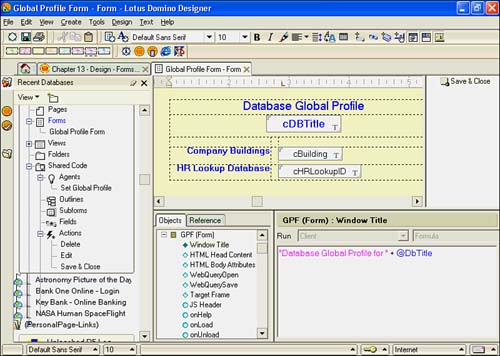
Window Title
Each form can display a title in the window title and the task button in the workspace. If you do not specify a window title formula, the Notes Client displays (Untitled), so it is always a good idea to include this formula, especially for applications intended for use by Notes clients .
If you look at the window title formula in Figure 13.1, you'll see yet another way of making your code reusable. It combines the static text "Database Global Profile for" with @DBTitle , which adds the title of your database to the window title.
NOTE
Web clients do not display the window title, but the value that is returned in the Window Title event is stored in the HTML
tag.
Window title formulas are usually fairly simple, although you have a wide range of @Functions available. The window title formula expects text, which is rendered in the window title bar and task button. Usually, you display the name of the form, and the formula simply evaluates it to a text constant. Frequently, designers test whether the document is a new one and display New as part of the window title. Window title formulas are composed in the Window Title event for a form. To create the window title formula shown in Figure 13.1 for the database profile document, use the following steps:
- Open Domino Designer if you have not done so already, and open the Database Global Profile form.
- Usually, the Window Title event is displayed by default when you open a form. In case it's not, open the form tree in the Object tab and choose Window Title.
- Enter the following window title formula. You can click the green check mark to check your syntax.
"Database Global Profile for " + @DbTitle
As you can see, this is a fairly simple formula. There is really not much reason to create complex formulas here because users rarely look at the window title. However, if you want to display whether a document is new, you can use a formula such as this:
@If(@IsNewDoc; "New Building Access Request Form"; "Building Access Request Form for " + cRequester)
WebQueryOpen and WebQuerySave Events
These two events have pre-established formulas. Both events run an agent and use the following @Command:
@Command([ToolsRunMacro]; "")
The WebQueryOpen event runs when the form is opened in a Web browser, and the WebQuerySave event runs when the form is closed. They are functionally equivalent to the LotusScript QueryOpen and QuerySave events.
The agents that you run can be any typeFormula, LotusScript, or Javaand they must be set to one of the Manual options. Because these agents can run on the server, they can accomplish tasks that a Web client cannot.
Domino Web mail uses this technique to send mail. Because a Web browser can't directly send mail, the agent sends the mail when the document is saved.
Insert Subform Formulas
You can write a formula that controls the subform that is inserted at a specific point in a document. This is useful under many circumstances. For example, you might want to have a different set of buttons appear for each client type using your application. The following formula accomplishes this:
@If(@ClientType = "Notes"; "subStdButtons"; "subWebButtons")
A more sophisticated approach is illustrated by the following formula:
@If(@IsNewDoc @Contains(@UserRoles;"Admin") @Contains(cMgrName; @Name([CN]; @UserName)); "subEditReq"; "subReadReq")
The subforms involved in this formula, subEditReq and subReadReq, mirror each other, except that one contains editable fields (subEditReq) and the other is read-only. When the document is new, or when users with the Admin role or users who are listed as the manager open the document, they are presented with the editable version. Otherwise, the read-only version is displayed. Similarly, you can insert subforms based on other fields or document conditions.
CAUTION
Using editable and read-only subforms to control the document display is by no means a security feature. The fields in the underlying document can still be edited through an agent, for example. If you need to control who can edit the document and when, using Author fields is a far better solution.
Part I. Introduction to Release 6
Whats New in Release 6?
- Whats New in Release 6?
- A Brief History of Lotus Notes
- Major Features of Lotus Notes
- Types of Applications
- Whats New in Domino Designer?
- New Design Element Features
- New Language Features
The Release 6 Object Store
- The Release 6 Object Store
- Defining a Domino Database
- Understanding the Database Structure
- Creating a Database
- Working with Database Properties
- Understanding Design Templates
- Creating Your Own Templates
- Inheriting Designs from Templates
- Using Templates to Replicate Design Changes
- Using Templates as Design Libraries
- Archiving Versions with Templates
The Integrated Development Environment
- The Integrated Development Environment
- Working in the Application Design Environment
- Working with the Properties Box
- Understanding the Work Pane
- Using the Programmers Pane
- Understanding the Info List
- Understanding the Action Pane
- Customizing the Tools Menu
- Printing Source Code
- Using the HTML Editor
- Locking Design Elements
Part II. Foundations of Application Design
Forms Design
- Forms Design
- Designing Forms
- Setting Form Properties
- Working with Text Properties
- Working with Fields
- Writing Formulas in Fields
Advanced Form Design
- Advanced Form Design
- Working with Tables
- Using Graphic Objects on Forms
- Working with Form-Level Events
- Using Form Actions
- Working with Hotspots
- Understanding Sections and Section Properties
- Using Layout Regions
- Working with Special Forms
- Creating Reusable Design Objects
- Using Embedded Elements
- Using the Form Design Document
Designing Views
- Designing Views
- Defining the Elements of a View
- Creating a View
- Setting View Properties
- Creating Advanced View Selections
- Adding and Editing View Columns
- Using View Column Properties
- Adding Actions to a View
- Creating Calendar Views
- Understanding Folders
Using Shared Resources in Domino Applications
- Shared Resources
- Sharing Images Within a Database
- Creating Shared Files
- Creating Shared Applets
- Shared Code
- Creating Subforms
- Creating Shared Fields
- Creating Shared Actions
- Script Libraries
- Database Resources
Using the Page Designer
- Using the Page Designer
- Understanding Pages
- Working with the Page Properties Box
- Using the Page Designer
- Adding Layers to Your Pages
Creating Outlines
- Creating Outlines
- Creating an Outline
- Working with Outline Entries
- Embedding Outlines
- Adding an Outline to a Frameset
Adding Framesets to Domino Applications
- Adding Framesets to Domino Applications
- Creating a Frameset
- Using the Frameset Designer
- Working with Frames
- Viewing the HTML Source of Your Frameset
- Launching the Frameset
Automating Your Application with Agents
- Automating Your Application with Agents
- Working with Agents
- Creating an Agent
- Working in the Agent Builder Design Window
- Using @Commands in Agents
- Putting Your Agent to Work
- Creating a Complex Agent
- Using LotusScript in Agents
- Creating Web Agents Using Formulas and LotusScript
- Using Java in Agents
- Testing and Debugging Agents, the Agent Log, and Agent Properties
- Agent Properties via the Agent InfoBox
Part III. Programming Domino Applications
Using the Formula Language
- Using the Formula Language
- Overview of the Formula Language
- Knowing Where to Use @Functions and @Commands
- Formula Syntax
- Limitations of the Formula Language
- Working with Statements
- Using Logical @Functions
- Working with Date and Time @Functions
- Working with Strings
- Getting Session and User Information
- Working with Documents
- Retrieving Data with @DbColumn and @DbLookup
- Working with Lists
- Getting User Input
- Controlling the Flow of a Formula
- Error Handling
Real-World Examples Using the Formula Language
- Real-World Examples Using the Formula Language
- Programming Practices
- Using Formulas in Forms and Subforms
- Writing Field Formulas
- Writing View Formulas
- Using Hide When Formulas
- Working with Forms, Views, and Shared Actions
Writing LotusScript for Domino Applications
- Writing LotusScript for Domino Applications
- Software Construction
- Fundamental Elements of LotusScript
- New Technologies and LotusScript
Real-World LotusScript Examples
- Real-World LotusScript Examples
- Real-World Example 1: Importing a Delimited Text File
- Real-World Example 2: Delete a Parent Document and All Its Children: DeleteParentAndChildren
- Real-World Example 3: Schedule an Agent Robot to Refresh All the Documents in a View: Robot-DailyRefreshAllDocs
- Real-World Example 4: Return a Web User to the Place Where He Started After a Document Is Submitted: WebQuerySave-DocSubmit
Writing JavaScript for Domino Applications
- Writing JavaScript for Domino Applications
- What Is JavaScript?
- JavaScript Is Not Java
- JavaScript and the Domino IDE
- The Document Object Model
- JavaScript Support in Domino 6
- When to Use JavaScript
- A Look at JavaScript in Domino
- JavaScript Libraries in Domino
- JavaScript Principles 101
- Syntax and Command Blocks
- Statements
- Output
- Functions
- Objects
- Input Validation
- Validating Check Boxes
- Validating Radio Buttons
- Validating Selection Lists
- Calculations
- JavaScript Application
Real-World JavaScript Examples
- Real-World JavaScript Examples
- Real-World Example 1: Dynamic Drop-Down Lists on the Web
- Real-World Example 2: Dialog Boxes and window. opener on the Web
- Real-World Example 3: Dynamic Tables
- Real-World Example 4: Useful JavaScript Utilities
Writing Java for Domino Applications
- Writing Java for Domino Applications
- Introduction to Java
- Choosing a Java Solution in Domino
- Understanding the Notes Object Interface
- Writing Java Agents
- Using Other Java IDEs
- Other Uses for Java
Real-World Java Examples
Enhancing Domino Applications for the Web
- Enhancing Domino Applications for the Web
- Whats New in Designer 6
- Understanding the Domino Web Application Server
- Understanding the Basics of HTML
- Using HTML in Domino Designer
- Adding Power with Domino URLs
- Views and Forms Working Together on the Web
- Incorporating Flash into Your Web Pages
- What Its All About: XML Exposed
- How Does Domino Use XML?
Part IV. Advanced Design Topics
Accessing Data with XML
Accessing Data with DECS and DCRs
- Accessing Data with DECS and DCRs
- What Is DECS?
- The External Data Source
- DECS Administrator
- Creating the Activity
- Accessing the Application
- DECS Summary
- Data Connection Resources
- DCR Example
- Tips on External Data Access
Security and Domino Applications
- Security and Domino Applications
- How Does Domino Security Work?
- Enabling Physical Security
- Setting Server Access
- Database Access Control Lists
- The Role of the Domino Directory in Application Security
- ACL Privileges
- Enabling Database Encryption
- Using Roles
- Implementing View-Level Security
- Implementing Form-Level Security
- Implementing Document-Level Security
- Applying Field-Level Security
- Hiding the Design of Your Application
Creating Workflow Applications
- Creating Workflow Applications
- The Evolution of Groupware
- Introducing Workflow
- Creating Mail-Enabled Applications
- Using Triggers to Send Email
- Sending Mail with LotusScript
Analyzing Domino Applications
Part V. Appendices
Appendix A. HTML Reference
Appendix B. Domino URL Reference
EAN: 2147483647
Pages: 288
