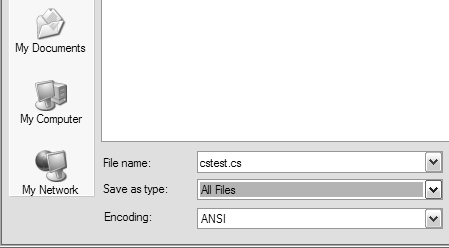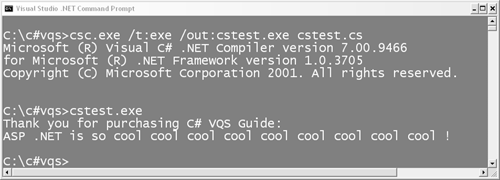Compiling and Executing C Programs without VS .NET
Compiling and Executing C# Programs without VS .NETThere is no easier way to practice running the command-line compiler than to create a stand-alone console application outside VS .NET. A console application is an application that runs inside the command prompt window. The best way to describe it (if you're an old-timer like me) is that a console application looks like a DOS app rather than a Windows app. To run the C# command line compiler:
|
EAN: 2147483647
Pages: 198