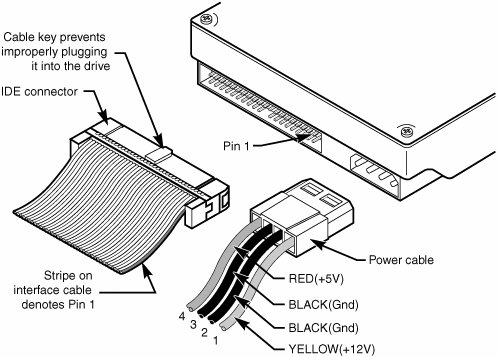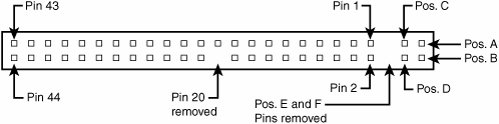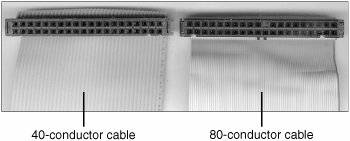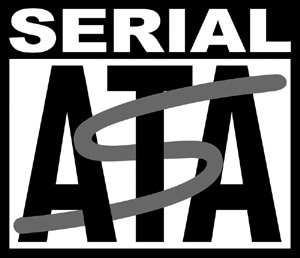ATA Features and Resource Allocations
| Although ATA drives are now following two divergent paths in terms of hardware (PATA and SATA), they have the ATA-7 command set in common. The following sections discuss the different ATA standards and the ATA command set. PATAPATA and SATA have unique specifications and requirements regarding the physical interface, cable, and connectors. The following sections detail the unique features of PATA. PATA I/O ConnectorThe PATA interface connector is normally a 40-pin header-type connector with pins spaced 0.1 inch (2.54mm) apart, and it is generally keyed, to prevent the possibility of installing it upside down (see Figures 6.2 and 6.3). There are two methods of creating a keyed connector:
Some cables use both keying methods. The use of keyed connectors and cables is highly recommended. Plugging in an ATA cable backward normally doesn't cause any permanent damage; however, it can lock up a system and prevent it from running. Figure 6.2. Typical PATA (IDE) hard drive connectors. Table 6.2 shows the standard 40-pin PATA (IDE) interface connector pinout. Note that although PATA drives corresponding to the ATA-5 and later standards use an 80-conductor (80-wire) cable, the connector and pinout remain the same as those shown in Figures 6.2 and 6.3.
Figure 6.3. PATA (IDE) 40-pin interface connector detail.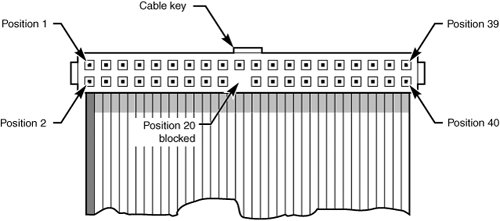 The 2.5-inch drives found in notebook/laptop-size computers and in server blades typically use a smaller, unitized 50-pin header connector with pins spaced only 2.0mm apart. The main 40-pin part of the connector is the same as the standard PATA connector (except for the physical pin spacing), but there are added pins for power and jumpering. The cable that plugs in to this connector typically has 44 pins, carrying power as well as the standard ATA signals. The jumper pins usually have a jumper on them (the jumper position controls cable select, master, or slave settings). Figure 6.4 shows the unitized 50-pin connector used on the 2.5-inch PATA drives in laptop and notebook computers and in server blades. Figure 6.4. 50-pin unitized PATA connector detail (used on 2.5-inch notebook/laptop/server blade PATA drives with a 44-pin cable). Note the jumper pins at positions AD and that the pins at positions E and F are removed. A jumper is usually placed between positions B and D to set the drive for cable select operation. On this connector, pin 41 provides +5V power to the drive logic (circuit board), pin 42 provides +5V power to the motor (2.5-inch drives use 5V motors, unlike larger drives that typically use 12V motors), and pin 43 provides a power ground. The last pin (44) is reserved and not used. Table 6.3 shows the 50-pin unitized PATA interface connector pinout, which is used on most 2.5-inch (laptop or notebook computer/server blade) drives.
PATA I/O CablesA 40-conductor ribbon cable is specified to carry signals between the bus adapter circuits and the drive (controller). To maximize signal integrity and eliminate potential timing and noise problems, the cable should not be longer than 18-inches, although testing shows that 80-conductor cables up to 27 inches in length can be used reliably. Note that ATA drives supporting the higher-speed transfer modes, such as programmed I/O (PIO) Mode 4 or any of the UDMA modes, are especially susceptible to cable integrity problems and cables that are too long. If the cable is too long, you can experience data corruption and other maddening errors. This is manifested in problems reading from or writing to the drive. In addition, any drive that uses UDMA Mode 5 (66MBps transfer rate), Mode 6 (100MBps transfer rate), or Mode 7 (133MBps transfer rate) must use a special, higher-quality 80-conductor cable; the extra conductors are grounds to reduce noise. You should also use this type of cable if your drive is running at UDMA Mode 2 (33MBps) or slower because it can't hurt and can only help. It's a good idea to keep a high-quality 80-conductor ATA cable in your toolbox for testing drives where you suspect cable integrity or cable length problems. Figure 6.5 shows the typical ATA cable layout and dimensions. Figure 6.5. PATA (IDE) cable, with 40-pin connectors and either 40- or 80-conductor cables. (Additional wires are grounded in 80-conductor versions.)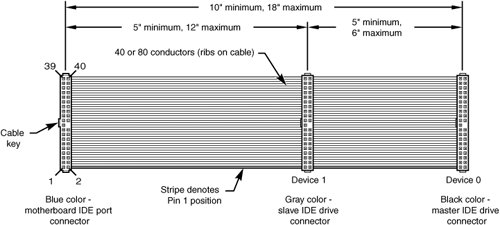 Note Most 40-conductor cables do not color-code the connectors, whereas virtually all 80-conductor cables do color-code the connectors. Two primary variations of PATA cables are used today: one with 40 conductors and one with 80 conductors (see Figure 6.6). Both use 40-pin connectors, and the additional wires in the 80-conductor version are simply wired to ground. The additional conductors are designed to reduce noise and interference and are required when setting the interface to run at 66MBps (ATA/66) or faster. The drive and host adapter are designed to disable the higher-speed ATA/66, ATA/100, or ATA/133 modes if an 80-conductor cable is not detected. In such cases, you might see a warning message when you start your computer if an ATA/66 or faster drive is connected to a 40-conductor cable. The 80-conductor cable can also be used at lower speeds; although this is unnecessary, it improves the signal integrity. Therefore, it is the recommended version, no matter which drive you use. Figure 6.6. 40-conductor (left) and 80-conductor (right) PATA cables. Note How do you tell an 80-conductor cable from a 40-conductor cable? Each conductor in a ribbon cable can be seen as a rib or ridge in the cable. You need to count the ridges (conductors) in the cable. If you count only 40, it must be a 40-conductor cable, and if you count to 80, well...you get the idea. If you observe the two cables side-by-side, the difference is clear: The 80-conductor cable has an obviously smoother, less ridged appearance than the 40-conductor cable. Note in Figure 6.6 that the keying on the 80-conductor cable is designed to prevent backward installation. Note also that the poorly constructed 40-conductor cable shown in this example lacks keying. Most good 40-conductor cables include the keying; however, because it is optional, many cheaply constructed versions do not include it. Keying was made mandatory for all 80-conductor cables as part of the standard. Longer Cables and Rounded CablesThe official PATA standard limits cable length to 18 inches; however, many of these cables that are sold are longer, up to even 36 inches or more in length. Why would people sell cables longer than 18 inches if the standard doesn't allow it? Well, just because something is for sale doesn't mean it conforms to the standards and will work properly. Improperly designed, poorly manufactured, and nonconforming items are for sale all the time. Still, many people have used the longer cables, and their systems seem to work fine, but there have also been numerous cases in which using longer cables has caused problems. It turns out that you can use longer 80-conductor cables reliably up to 27 inches in length, but 40-conductor cables should remain limited to 18 inches, just as the standard indicates. In fact, an attempt was made to change the PATA standard to allow 27-inch cables. Read www.t13.org/technical/e00151r0.pdf, and you'll see data from a proposal that shows "negligible differences in Ultra DMA Mode 5 signal integrity between a 27-inch, 80-conductor cable and an 18-inch, 80-conductor cable." This extended cable design was actually proposed in October 2000, but it was never incorporated into the standard. Even though it was never officially approved, the information presented in this proposal is empirical evidence for allowing the use of 80-conductor cables up to 27 inches in length. Regardless of their length, in general you should not use "rounded" ATA cables. A rounded design is popular with case modders working on high-performance desktop PCs, but it has not been approved in the ATA standard, and there is some evidence that these cables can cause problems with cross-talk and noise. The design of 80-conductor cables is such that a ground wire is interspersed between each data wire in the ribbon, and rounding the cable causes some of the data lines to run parallel or adjacent to each other at random, thereby causing cross-talk and noise and resulting in signal errors. Signal errors are unacceptable in a mission-critical environment such as a server. There is an interview with Rahul Sood, the chief technology officer of Voodoo PC (www.voodoopc.com), a popular system builder, in the March 2004 issue of CPU (www.computerpoweruser.com). In the CPU interview, Sood said, "I don't agree with rounded cables, I never have. SATA cables are great, of course, but rounded [PATA] cables are a different story because there is potential for noise. Any benchmarks that I've run on any of the rounded cables that we've tested show either errors generating over time or they're slower than good quality flat IDE cables." Of course, many people are using rounded cables with success, but electrical engineers and the ATA standard don't encourage their use. It is best to stick with 80-conductor ribbon cables of 27 inches or less in length. Tip If you are concerned about the airflow problems that can result from flat cables, you can try these two solutions:
PATA SignalsThis section describes in more detail some of the most important PATA signals having to do with drive configuration and installation. Understanding these signals is important in understanding how the drive operates and, in turn, understanding how the cable select feature works, for example. As mentioned earlier in this chapter, pin 20 is used as a key pin for cable orientation, and it is not connected to the interface. This pin should be missing from any ATA connectors, and the cable should have the pin 20 hole in the connector plugged off to prevent the cable from being plugged in backward. Pin 39 carries the drive active/slave present (DASP) signal, which is a dual-purpose, time-multiplexed signal. During power-on initialization, this signal indicates whether a slave drive is present on the interface. After that, each drive asserts the signal to indicate that it is active. Early drives could not multiplex these functions and required special jumper settings to work with other drives. Standardizing this function to allow for compatible dual-drive installations is one of the features of the ATA standard. This is why some drives require a slave present (SP) jumper, whereas others do not. Pin 28 carries the cable select (CSEL) signal. In some older drives, it could also carry a spindle synchronization (SPSYNC) signal, but that is not commonly found on newer drives. The CSEL function is the most widely used and is designed to control the designation of a drive as master (drive 0) or slave (drive 1), without requiring jumper settings on the drives. If a drive sees the CSEL as being grounded, the drive is a master; if CSEL is open, the drive is a slave. Standard 80-wire cables support CSEL. The connector at the far end of the cable from the host adapter connection has the CSEL line connected through, indicating a master drive; the connector at the middle of the cable has the CSEL line open (showing that the conductor is interrupted or removed), making the drive at that end the slave. PATA Dual-Drive ConfigurationsDual-drive PATA installations can be problematic because each drive has its own controller, and both controllers must function while being connected to the same bus. There has to be a way to ensure that only one of the two controllers will respond to a command at a time. The ATA standard provides the option of operating on the AT bus with two drives in a daisy-chained configuration. The primary drive (drive 0) is called the master, and the secondary drive (drive 1) is called the slave. You designate a drive as being master or slave by setting a jumper or switch on the drive or by using a special line in the interface called the cable select (CS or CSEL) pin and setting the CS/CSEL jumper on the drive. When only one drive is installed, the controller responds to all commands from the system. When two drives (and, therefore, two controllers) are installed, both controllers receive all commands from the system. Each controller must then be set up to respond only to commands for itself. In this situation, one controller must be designated as the master and the other as the slave. When the system sends a command for a specific drive, the controller on the other drive must remain silent while the selected controller and drive are functioning. When you set the jumper to master or slave, you can also enable discrimination between the two controllers by setting a special bit (the DRV bit) in the drive/head register of a command block. Configuring ATA drives can be simple, which is the case with most single-drive installations. Or it can be troublesome, especially when it comes to mixing two (primarily older) drives from different manufacturers on a single cable. Most ATA drives can be configured with four possible settings:
Many drives simplify this to three settings: master, slave, and cable select. Because each ATA drive has its own controller, you must specifically tell one drive to be the master and the other to be the slave. No functional difference exists between the two, except that the drive that's specified as the slave will assert a DASP signal after a system reset informs the master that a slave drive is present in the system. The master drive then pays attention to the drive select line, which it otherwise ignores. Telling a drive that it's the slave also usually causes it to delay its spin-up for several seconds to allow the master to get going and thus to lessen the load on the system's power supply. Until the ATA specification, no common implementation for drive configuration was in use. Some drive companies even used different master/slave methods for different models of drives. Because of these incompatibilities, some drives work together only in a specific master/slave or slave/master order. This situation mostly affects older IDE drives introduced before the ATA specification, but it has been known to take place with certain combinations of newer ATA drives. Most drives that fully follow the ATA specification now need only one jumper (master/slave) for configuration. A few also need a slave present jumper, as well. Table 6.4 shows the jumper settings required by most ATA drives.
Note If a CS cable is used, the CS jumper should be set to On, and all others should be set to Off. The cable connector then determines which drive will be master or slave. Figure 6.7 shows the jumpers on a typical ATA drive. Figure 6.7. PATA (IDE) drive jumpers for most drives. The master jumper indicates that the drive is a master or a slave. Some drives also require a slave present jumper, which is used only in a dual-drive setup and is installed only on the master drivewhich is somewhat confusing. This jumper tells the master that a slave drive is attached. With many PATA drives, the master jumper is optional and can be left off. Installing this jumper doesn't hurt in these cases and can eliminate confusion; you should install the jumpers listed here. Note that most Western Digital drives have a fourth jumper option: single drive. This is actually a "no-jumper" configuration in which the jumper is removed or parked across two pins horizontally so no circuit is completed. Western Digital drives that specify removing the jumper in a single-drive configuration do not work properly if the master jumper is applied. However, in a dual-drive configuration, the jumpers on Western Digital drives work as listed in Table 6.4. Note Some drives have these jumpers on the drive circuit board on the bottom of the drive, and they therefore might not be visible on the rear. Some vendors provide a jumper guide on the top of the drive, while others require you to look up the jumpering in drive documentation. To eliminate confusion over master/slave settings, most newer systems now use the cable select option. Cable select requires an 80-wire UDMA cable (these cables have all the wires except pin 28 running from the motherboard connector to both drive connectors. Pin 28 is used for cable select and is connected to one of the drive connectors (labeled master) and not to the other (labeled slave). Both drives are then configured in cable select mode via the CS jumper on each drive. With cable select, the drive that receives signals on pin 28 automatically becomes the master, and the other becomes the slave. Most cables implement this by removing the metal insulation displacement bit from the pin-28 hole, which can be difficult to see at a glance. Other cables have a section of pin 28 visibly cut from the cable somewhere along the ribbon. Because this is such a minor modification to the cable and can be difficult to see, cable select cables typically have the connectors labeled master, slave, and system, indicating that the cable controls these options rather than the drive. All 80-conductor Ultra ATA cables are designed to use cable select. With cable select, you simply set the CS jumper on all drives and then plug the drive you want to be the master in to the connector labeled master on the cable, and you plug the drive you want to be the slave in to the connector labeled slave. The only downside to using cable select is that it can restrict how the cable is routed or where you mount the drive that is to be master versus slave because they must be plugged in to specific cable connector positions. Caution Although it's possible to connect two PATA or ATAPI drives to the same PATA host adapter, you should not connect a tape backup drive or optical drive to the same host adapter as the hard disk. PATA isn't as intelligent an interface as SCSI, and connecting drives that will be used at the same time to the same host adapter limits read and write throughput. However, it's okay to connect drives that will not be used at the same time, such as a tape backup and an optical drive, to the same PATA host adapter. PATA PIO Transfer ModesATA-2 and ATA-3 defined the first of several higher-performance PIO modes for transferring data over the PATA interface, to and from the drive. These faster modes were the main part of the newer specifications and were the main reason they were initially developed. The PIO mode determines how fast data is transferred to and from the drive, using PIO transfers. In the slowest possible modePIO Mode 0the data cycle time can't exceed 600ns (nanoseconds). In a single cycle, 16 bits are transferred into or out of the drive, making the theoretical transfer rate of PIO Mode 0 (600ns cycle time) 3.3MBps, whereas PIO Mode 4 (120ns cycle time) achieves a 16.6MBps transfer rate. Table 6.5 shows the PIO modes, with their respective transfer rates.
Most motherboards with ATA-2 or greater support incorporate dual ATA connectors. Most of the motherboard chipsets include the ATA interface in their South Bridge components, which in most systems is tied to the PCI bus. When interrogated with an Identify Drive command, a hard disk returns, among other things, information about the PIO and DMA modes it is capable of using. Most enhanced BIOSs automatically set the correct mode to match the capabilities of the drive. If you set a mode faster than the drive can handle, data corruption results. ATA-2 and newer drives also perform Block Mode PIO, which means they use the Read Multiple and Write Multiple commands, which greatly reduce the number of interrupts sent to the host processor. This lowers the overhead, and the resulting transfers are even faster. PATA DMA Transfer ModesATA drives also support direct memory access (DMA) transfers. Unlike with PIO, DMA transfers, are performed directly between drive and memory, without using the CPU as an intermediary. This has the effect of offloading much of the work of transferring data from the processor, in effect allowing the processor to do other things while the transfer is taking place. There are two distinct types of DMA: single-word (8-bit) and multiword (16-bit) DMA. Single-word DMA modes were removed from the ATA-3 and later specifications and are obsolete. DMA modes are also sometimes called busmaster ATA modes because they use a host adapter that supports busmastering. Ordinary DMA relies on the legacy DMA controller on the motherboard to perform the complex task of arbitration, grabbing the system bus and transferring the data. In the case of busmastering DMA, all this is done by a higher-speed logic chip in the host adapter interface (which is also on the motherboard). Systems that use the Intel PIIX (PCI IDE ISA eXcelerator) and later South Bridge chips (or third-party equivalents) have the capability of supporting busmaster ATA. The single-word and double-word busmaster ATA modes and transfer rates are shown in Tables 6.6 and 6.7.
Note that double-word DMA modes are also called busmaster DMA modes by some manufacturers. Unfortunately, even the fastest double-word DMA Mode 2 results in the same 16.67MBps transfer speed as PIO Mode 4. However, even though the transfer speed is the same as that of PIO, because DMA offloads much of the work from the processor, overall system performance is higher. Even so, multiword DMA modes were never very popular and have been superseded by the newer UDMA modes supported in devices that are compatible with ATA-4 through ATA-7. Table 6.8 shows the UDMA modes now supported in the ATA-4 through ATA-7 specifications. Note that in order to use this feature, you need to install the correct drivers for your host adapter and version of Windows.
Note that hardly any systems ever supported the 44.44Mbps UDMA Mode 3 transfer rate and that UDMA Mode 4 and higher transfer rates require 80-conductor cables. Some of the older UMDA Mode 4 and UDMA Mode 5 drives require you to run a special utility to configure the drive to run at UDMA Mode 4 or faster speeds. For details, see the documentation for your hard disk drive. SATAAlthough ATA8-APT is a forthcoming PATA drive standard, it contains no improvements in performance over ATA-7. Sending data at rates faster than 133MBps down a parallel ribbon cable is fraught with all kinds of problems because of signal timing, electromagnetic interference (EMI), and other integrity problems. The solution is SATA, which is an evolutionary replacement for the venerable PATA physical storage interface. SATA is software-compatible with PATA, which means it fully emulates all the commands, registers, and controls so that existing software can run on the new architecture without any changes. In other words, the existing BIOSs, operating systems, and utilities that work on PATA also work on SATA. Of course, PATA and SATA do differ physicallythat is, you can't plug PATA drives in to SATA host adapters and vice versa unless you use a signal converter. The physical changes are all for the better because SATA uses much smaller and thinner cables, with only seven conductors, that are easier to route inside the PC and easier to plug in, with smaller, redesigned cable connectors. The interface chip designs are also improved, with far fewer pins and lower voltages. These improvements are all designed to eliminate the design problems inherent in PATA. Figure 6.8 shows the official SATA-IO logo used to identify most SATA devices. Figure 6.8. The SATA-IO official logo, which is used to identify SATA devices. Although SATA won't immediately replace PATA, most new servers and server motherboards include SATA interfaces alongside PATA interfaces. In many cases, the traditional duo of PATA host adapters is reduced to one, while two or more SATA host adapters are used. Eventually, SATA will replace PATA as the de facto standard internal storage device interface found in servers. As current motherboard designs indicate, the transition from ATA to SATA is a gradual one, and during this transition, PATA capabilities will continue to be available. With more than a 10-year history, PATA devices will likely continue to be available even after most servers have switched to SATA. Because of the higher native performance and greater growth potential of SATA, some servers now feature SATA interfaces in place of SCSI interfaces. Development for SATA started when the SATA Working Group effort was announced at the Intel Developer Forum in February 2000. The initial members of the SATA Working Group included APT Technologies, Dell, IBM, Intel, Maxtor, Quantum, and Seagate. The first SATA 1.0 draft specification was released in November 2000 and was officially published as a final specification in August 2001. The SATA II extensions to this specification, which make SATA suitable for network storage, were released in October 2002. The SATA Working Group was incorporated in July 2004 into the SATA-IO. SATA-related standards and draft standards can be downloaded from www.sata-io.com. Note that the specification formerly known as SATA II is now known as Extensions to SATA 1.0a; see the SATA-IO website for the latest revision. Systems using SATA were first released in late 2002; they used discrete PCI interface boards and chips. SATA was finally integrated directly into the motherboard chipset in April 2003, with the introduction of the Intel ICH5 (I/O controller hub) chipset component. Since then, most new desktop and server motherboard chipsets have included SATA. The performance of SATA is impressive, although current hard drive designs can't fully take advantage of its bandwidth. Three variations of the standard have been proposed, and they all use the same cables and connectors; they differ only in transfer rate performance. Currently, only the first two speeds are available, with higher speeds coming in the future. Table 6.9 shows the specifications for the current and future proposed SATA versions; the next-generation 300MBps version was introduced in 2005, and the 600MBps version is expected in 2007.
Note Extensions to Serial ATA 1.0a (formerly called SATA II) is not the same as SATA 3GB/sec. While 3GB/sec is the standard transfer rate for Extensions to SATA 1.0a, other parts of the extended specifications might or might not be supported by a particular drive. See "ATA8-AST," p. 429, for more about extended SATA specifications. From Table 6.9, you can see that SATA sends data only a single bit at a time. The cable used has only seven wires (four signal and three ground) and is a very thin design, with keyed connectors only 14mm (0.55-inch) wide on each end. This eliminates problems with airflow compared to the wider PATA ribbon cables. Each cable has connectors only at each end, and each cable connects the device directly to the host adapter (typically on the motherboard). There are no master/slave settings because each cable supports only a single device. The cable ends are interchangeable; the connector on the motherboard is the same as on the device, and both cable ends are identical. Maximum SATA cable length is 1 meter, which is considerably longer than the 18-inch maximum for PATA. Even with this thinner, longer, and less-expensive cable, you initially get transfer rates of 150MBps (nearly 13% greater than those of PATA/133). Extensions to SATA 1.0a supports 300MBps, and even 600MBps is possible. SATA uses a special encoding scheme called 8B/10B to encode and decode data sent along the cable. The 8B/10B transmission code was originally developed (and patented) by IBM in the early 1980s for use in high-speed data communications. This encoding scheme is now used by many high-speed data transmission standards, including Gigabit Ethernet, Fibre Channel, and FireWire. The main purpose of the 8B/10B encoding scheme is to guarantee that there are never more than four 0s (or 1s) transmitted consecutively. This is a form of run length limited (RLL) encoding called RLL 0,4, in which the 0 represents the minimum and the 4 represents the maximum number of consecutive 0s in each encoded character. 8B/10B encoding also ensures that there are never more than six or fewer than four 0s (or 1s) in a single encoded 10-bit character. Because 1s and 0s are sent as voltage changes on a wire, this ensures that the spacing between the voltage transitions sent by the transmitter is fairly balanced, with a more regular and steady stream of pulses. This presents a steadier load on the circuits, increasing reliability. The conversion from 8-bit data to 10-bit encoded characters for transmission leaves several 10-bit patterns unused. Many of these additional patterns are used to provide flow control, delimit packets of data, perform error checking, or perform other special functions. SATA Cables and ConnectorsThe physical transmission scheme for SATA uses differential NRZ (nonreturn to zero). This uses a balanced pair of wires, each carrying ±0.25V. The signals are sent differentially: If one wire in the pair carries +0.25V, the other wire carries -0.25V, where the differential voltage between the two wires is always 0.5V. So, for a given voltage waveform, the opposite voltage waveform is sent along the adjacent wire. Differential transmission minimizes electromagnetic radiation and makes the signals easier to read on the receiving end. A 15-pin power cable and power connector is optional with SATA, providing 3.3V power in addition to the 5V and 12V provided via the industry-standard 4-pin device power connectors. Although it has 15 pins, this new power connector design is only 24mm in diameter. With 3 pins designated for each of the 3.3V, 5V, and 12V power levels, enough capacity exists for up to 4.5 amps of current at each voltage, which is plenty for even the most power-hungry drives. For compatibility with existing power supplies, SATA drives can be made with the original, standard 4-pin device power connector or the new 15-pin SATA power connectoror both. If the drive doesn't have the type of connector you need, you can get an adapter to convert from one type to the other. Figure 6.9 shows what SATA signal and power connectors look like. Figure 6.9. SATA signal and power connectors on a typical SATA hard drive. Figure 6.10 shows SATA and PATA host adapters on a typical motherboard. Figure 6.10. A motherboard with SATA and PATA host adapters. The pinouts for the SATA data and optional power connectors are shown in Tables 6.10 and 6.11, respectively.
SATA ConfigurationConfiguring SATA devices is also much simpler than configuring PATA devices because the master/slave or cable select jumper settings used with PATA are not necessary. BIOS Setup for SATA drives is also quite simple. Because SATA is based on ATA, autodetection of drive settings on systems with SATA connectors is performed in the same way as on PATA systems. Depending on the system, SATA interfaces might be enabled by default or might need to be enabled in the BIOS Setup program.
Although add-on SATA host adapters and converters for connecting PATA drives to SATA motherboards are available for desktop PCs, they aren't recommended for servers because these adapters can fail or become disconnected from SATA data cables. This problem can lead to lower reliability, something most server environments cannot afford to leave to chance. Most recent servers and server motherboards now feature two or more integrated SATA host adapters. ATA8-ASTAs with PATA, SATA was designed to be the primary storage interface used inside a PC and was not initially designed to be used as an external interface. However, with the Extensions to SATA 1.0a (formerly known as SATA II)and also known as ATA8-ASTnow under development, SATA will evolve to include external connections, storage enclosures with multiple drives, and port multipliers that allow up to 15 SATA drives to be connected to a single SATA port. The external connection is designed to support four lanes, with 300MBps per lane, for a total of 1200MBps. This competes with external SCSI for RAID enclosures but most likely won't compete with general-purpose high-speed external device interfaces, such as USB 2.0 and IEEE 1394 (i.LINK/FireWire). Because of the lower cost and smaller size of the internal cables, there is little doubt that SATA will replace PATA in both desktop and laptop systems over the next few years. It could also become common in servers as another way to connect high-performance external drives. You don't need to wait for ATA8-AST to be formally adopted to enjoy some of its benefits. Some current SATA hardware supports the following ATA8-AST features:
Note that both the host adapter and drive must support a particular ATA8-AST feature in order for it to be used. Advanced Host Controller InterfaceSATA was designed not only as a replacement for PATA but also as an interface that would evolve into something with many more capabilities and features than its predecessor. Initially, compatibility with PATA was one of the most important features of SATA because it enabled a smooth and easy transition from one to the other. This compatibility extends to the driver level, allowing SATA devices to use the same BIOS-level drivers and software as legacy PATA devices. Although the intent of SATA was to allow an easy transition from PATA, it was also designed to allow future growth and expansion of capabilities. To accomplish this, an enhanced software interface called the Advanced Host Controller Interface (AHCI) was initially developed by the AHCI Contributor Group, a group chaired by Intel and originally consisting of AMD, Dell, Marvell, Maxtor, Microsoft, Red Hat, Seagate, and StorageGear. The AHCI Contributor Group released a preliminary version of AHCI v0.95 in May 2003 and released the final specification in 2004. AHCI provides a standard, high-performance interface to system driver/operating system software for discovering and implementing such advanced SATA features as command queuing, hot-swapping, and power management. AHCI was integrated into SATA-supporting chipsets in 2004 and is supported by AHCI drivers for Windows. ACHI features are included in ATA8-AST. SATA Transfer ModesSATA transfers data in a completely different manner from PATA. As indicated previously, the transfer rates are 150MBps, 300MBps, and 600MBps, with most drives today using the 150MBps rate. However, because SATA is designed to be backward compatible with PATA, some confusion can result because SATA drives can report and emulate PATA mode settings for backward compatibility. For example, many motherboards detect and report a SATA drive as supporting UDMA Mode 5 (ATA/100), which is a PATA mode that operates at 100MBps. This is obviously incorrect because even the slowest SATA mode (SATA-150) is 150MBps, and UDMA modes simply do not apply to SATA drives. PATA and SATA are completely different electrical and physical specifications, but SATA does emulate PATA in a way that makes it completely software transparent. In fact, the PATA emulation in SATA specifically conforms to the ATA-5 specification. This is especially apparent in the IDENTIFY DEVICE command used by the autodetect routines in the BIOS to read the drive parameters. The SATA specification indicates that many of the items returned by IDENTIFY DEVICE are to be set as indicated for ATA-5/ATAPI, including available UDMA modes and settings. SATA was designed to be fully software compatible with ATA-5/ATAPI, which is why a SATA drive can report in some ways as if it were PATA or running in PATA modes, even though it isn't. |
EAN: 2147483647
Pages: 240