Types of Web Presentations Available
Delivering information via the web frequently requires a web presentation that includes not only tables but graphics as well. SAS/GRAPH provides three basic ways to display presentations that include graphics. Presentations can be displayed
by an ActiveX control
-
The ActiveX control displays the output of SAS/GRAPH procedures. It enables such features as pop-up data tips, drill-down links, and interactive menus . The ActiveX control also enables you to use Output Delivery System (ODS) styles. For more information, see Presentations That Use The ActiveX Control on page 370.
by a Java applet
-
Java applets display the output of SAS/GRAPH procedures and macros. Depending on the applet, it may enable such features as data tips, drill-down links, or interactive features available through a pop-up menu. For more information, see Presentations That Use Java Applets on page 371.
as a static graph
-
You can also generate graphs that do not have any interactive features but do have interactive capabilities such as data tips or drill-down links. Static graphs can be generated as GIF, JPEG, or PNG files. For more information, see Presentations that Use Static Images on page 376.
For additional information about SAS/GRAPH output for the Web, including samples, refer to
http://support.sas.com/rnd/datavisualization
Presentations That Use The ActiveX Control
The SAS/GRAPH ActiveX control displays the output of SAS/GRAPH procedures and enables extensive interactive features via a pop-up menu. The pop-up menus enable you to rotate, and zoom, and to control the properties of graphs such as its colors, legends, and axes.
You can use ODS styles with presentations created for the ActiveX control, and you can also enable pop-up data tips and drill-down links.
Display 9.1 on page 371 shows output from the GCHART procedure as displayed by the ActiveX control. (You can open the pop-up menu for the ActiveX control by positioning your cursor over the graph and pressing the right mouse button.)
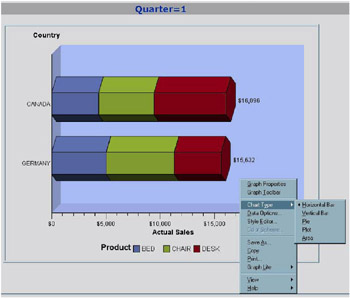
Display 9.1: Sample ActiveX Presentation
The ActiveX control can be viewed only in the Windows operating environment with Microsoft s Internet Explorer on a PC with the ActiveX control installed.
The ActiveX control displays output from the G3D, GAREABAR, GBARLINE, GCHART, GCONTOUR, GPLOT, GMAP, and GRADAR procedures.
To create a graph to be displayed by ActiveX, specify DEVICE=ACTIVEX on your GOPTIONS statement. See Using ODS with a SAS/GRAPH Procedure on page 382 and Chapter 10, Creating Interactive Output for ActiveX, on page 387 for more information.
Presentations That Use Java Applets
If you want to deliver your presentation to more operating environments than just Windows, you can use one of the following Java applets:
Graph, Map, and Contour applets
-
These applets display the output of SAS/GRAPH procedures and offer many interactive features. The Graph and Map applets also enable you to use ODS styles.
Treeview, Constellation, and Rangeview applets
-
These applets generate hierarchical treeview diagrams, constellation diagrams, and critical success factor diagrams, respectively, and are generated with the DS2TREE, DS2CONST, and DS2CSF macros.
Metaview applet
-
The Metaview applet displays the output of SAS/GRAPH procedures, and it enables pop-up data tips, drill-down links, and zooming.
Graph, Map, and Contour Applets
Like the ActiveX control, the Graph, Map, and Contour applets display the output of SAS/GRAPH procedures and enable extensive interactive features. The Graph and Map applets support ODS styles. The Graph, Map, and Contour applets enable data tips and drill-down links, and they provide pop-up menus which enable the user to pan, rotate, and zoom the graph, and to change properties such as the graph s colors, legends, and axes.
Display 9.2 on page 372 shows PROC GCHART output displayed by the Java Graph applet with a Properties dialog box. You can open the pop-up menu for these applets by positioning your cursor over the graph and pressing the right mouse button.
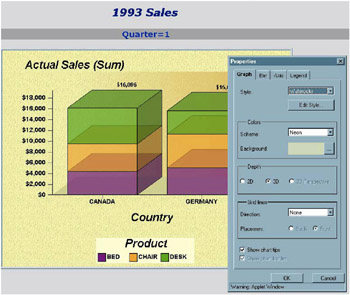
Display 9.2: Sample Java Presentation
These applets display the output of the following SAS/GRAPH procedures:
| Graph Applet | G3D Scatter Plots, GCHART, GPLOT |
| Contour Applet | G3D Surface Plots, GCONTOUR |
| Map Applet | GMAP |
To create a graph to be displayed by one of these applets, specify DEVICE=JAVA on your GOPTIONS statement. For more information, see Using ODS with a SAS/ GRAPH Procedure on page 382 and Chapter 11, Creating Interactive Output for Java, on page 397.
Treeview Applet
This applet displays a treeview diagram, which shows the parent-child relationships in a tree structure. In a treeview diagram, each child node has exactly one parent, and each parent node has zero or more children. In other words, the relationships in a treeview diagram are one-to-many. A treeview diagram is ideal for displaying such data as organizational charts or the hierarchical relationships of the pages of a Web site.
By default, the Treeview applet zooms in on the portion of the tree that is in the center of the display, as if you were looking through a fish-eye lens. Nodes in the center of the display are spread apart and shown with more detail, including node labels. Nodes near the periphery of the display are compressed and shown with less detail. Initially, the Treeview applet places the root node in the center of the display. You can click and drag the diagram to change the portion of the diagram that is in the center of the display.
The Treeview applet supports a pop-up menu that enables you to search for nodes, select or hide subtrees, and so on. You can add hotspots that link to Web pages when the user clicks on a node.
For example, Display 9.3 on page 373 shows a treeview diagram (with the pop-up menu opened) displaying the structure of an XML Document Type Definition.
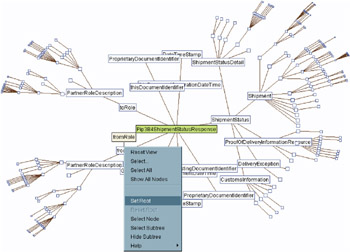
Display 9.3: Sample Treeview Diagram
To generate a treeview diagram, use the DS2TREE macro. For more information, see Chapter 18, Creating Interactive Treeview Diagrams, on page 503.
Constellation Applet
The Constellation applet displays a general node-link diagram. Each node can be linked to one or more other nodes. Unlike the Treeview applet, the Constellation applet does not require a hierarchical relationship between the nodes. (Although it can be used to display hierarchical relationships, the Constellation applet does not automatically place the root node at the center of the display.)
The Constellation applet supports node and link properties, which determine the color and size of the nodes and the color and thickness of the link joining the nodes. These properties indicate the relative strength of the relationship between the nodes.
Like the Treeview applet, by default, the Constellation applet zooms in on the portion of the diagram that is in the center of the display, as if you were looking through a fish-eye lens. Nodes in the center of the display are spread apart and shown with more detail, including node labels. Nodes near the periphery of the display are compressed and shown with less detail. You can click and drag the diagram to change the portion of the diagram that is in the center of the display.
The Constellation applet has a pop-up menu that supports several functions such as highlighting specific links and searching for specific nodes. You can add hotspots that link to Web pages when the user clicks on a node.
Display 9.4 on page 374 shows a constellation diagram (with the Mouse Help menu displayed).
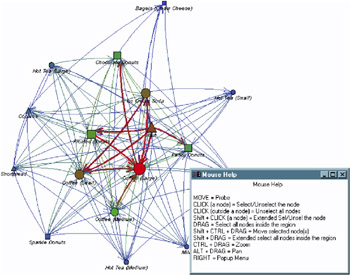
Display 9.4: Sample Constellation Diagram
To generate the Constellation applet, use the DS2CONST macro. For more information, see Chapter 19, Creating Interactive Constellation Diagrams, on page 513.
Rangeview Applet
The Rangeview applet displays critical success factor diagrams. Critical success factor diagrams display the value of a variable in a SAS data set in relation to a range of values. You can generate the Rangeview applet with the DS2CSF macro. Display 9.5 on page 375 shows two forms of output from the macro ”one an analog dial and the other a digital display.
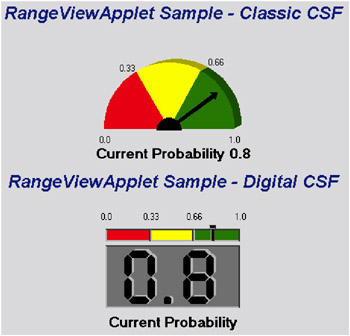
Display 9.5: Sample Rangeview Applet
The DS2CSF macro generates an HTML file that invokes the Rangeview applet, and passes to the applet the information to be displayed on the dial.
For more information, see Chapter 20, Creating Critical Success Factor Diagrams, on page 527.
Metaview Applet
The Metaview applet displays the output of SAS/GRAPH procedures and enables interactive features that are not available with static images such as GIFs or JPEGs. It enables zooming and scrolling and supports pop-up menus with customized user-selectable links. When you generate a graph with the Metaview applet, you can specify background colors and text fonts, and enable drill-down links to HTML files, metagraphics files, and sets of metacodes.
Display 9.6 on page 376 shows the slider control on the bottom-left that the Metaview applet provides to enable a user to select which diagram to display.
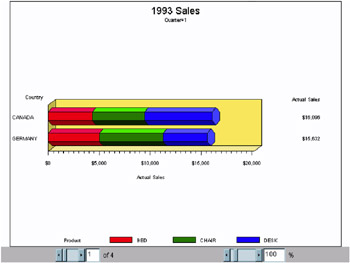
Display 9.6: Sample Metaview Applet
The Metaview applet displays output from the G3D, GANNO, GBARLINE, GCHART, GCONTOUR, GPLOT, GMAP, GPRINT, GRADAR, GREPLAY, and GSLIDE procedures. To create a graph to be displayed by the Metaview applet, specify DEVICE=JAVAMETA on your GOPTIONS statement.
For additional information, see Chapter 15, Generating Interactive Metagraphics Output, on page 469.
Presentations that Use Static Images
If you do not need any interactive features in your presentations, then you can specify one of the following device drivers to generate a presentation that uses a GIF, JPEG, or PNG file.
ACTXIMG or JAVAIMG
-
create a web presentation that uses a static PNG image instead of an interactive applet. The images are identical to the images generated with the ACTIVEX and JAVA device drivers.
GIF, JPEG, or PNG
-
create web presentations that use static GIF, JPEG, or PNG images. These images are identical to the images generated by the server. (See Resolving Differences Between Client and Server Graphs on page 584.)
GIFANIM
-
generates a series of images that are displayed in sequence from a single GIF file.
To generate a web presentation that uses one of these drivers, specify the driver name with the DEVICE= option in your GOPTIONS statement. All of these device drivers generate output from SAS/GRAPH procedures.
For more information, refer to the following topics:
-
ACTXIMG Presentations on page 377
-
JAVAIMG Presentations on page 377
-
GIF, JPEG, and PNG Presentations on page 377
-
Animated GIF Presentations on page 378
-
Using ODS with a SAS/GRAPH Procedure on page 382
-
Chapter 13, Generating Static Graphics, on page 439.
ACTXIMG Presentations
You can use ODS and the ACTXIMG device driver to create a presentation that uses a PNG file that is identical in appearance to the image produced with the ACTIVEX device driver.
A presentation generated with the ACTXIMG driver supports data tips and drill-down links for GCHART, GBARLINE, and GPLOT (except for high-low plots) output. You can also use ODS styles with the ACTXIMG driver.
To render your output (create the PNG file), the ActiveX control must be installed on the PC where your SAS session is running. Because of this requirement, ACTXIMG presentations can be generated only on PCs. When you specify the ACTXIMG device driver, the output is rendered when your web presentation is generated, and the user does not need to have the ActiveX control installed to view it.
Note: The ACTXIMG device cannot be used with the ODS PDF, PCL, PS, or PRINTER destinations on 64-bit machines. SAS uses the JAVAIMG device instead.
You can use ODS and the ACTXIMG device driver to generate presentations with the same procedures that are supported by the ACTIVEX driver: G3D, GAREABAR, GBARLINE, GCHART, GCONTOUR, GPLOT, GMAP, and GRADAR.
JAVAIMG Presentations
You can use ODS and the JAVAIMG device driver to create a presentation that uses a PNG file that is identical in appearance to the image produced with the JAVA device driver. You can use ODS styles to change the appearance of presentations generated with the JAVAIMG device driver.
Note: The Contour applet does not support ODS styles.
The appropriate Java applet (Graph, Map, or Contour applet) is required to render your output (create the PNG file). The appropriate Java applet must be installed on the machine where your SAS session is running. When you specify the JAVAIMG device driver, the output is rendered when your web presentation is generated, and the user does not need to have any Java applet files installed to view it.
You can use ODS and the JAVAIMG device driver to generate presentations with the same procedures that are supported by the JAVA driver: G3D, GCHART, GCONTOUR, GPLOT, and GMAP.
GIF, JPEG, and PNG Presentations
Web presentations generated with the GIF, JPEG, or PNG device drivers use image files that are identical in appearance to the server (GRSEG) images. (See Resolving Differences Between Client and Server Graphs on page 584.) You can add pop-up data tips that are displayed when the cursor is over a portion of the image, and you can add hotspots that link to other Web pages.
You can use ODS and the GIF, JPEG, or PNG device drivers to generate presentations to display output from the G3D, GANNO, GBARLINE, GCHART, GCONTOUR, GPLOT, GMAP, GPRINT, GRADAR, GREPLAY, and GSLIDE procedures.
To create a web presentation that uses an image identical to the server image, specify DEVICE=GIF, JPEG, or PNG in your GOPTIONS statement.
Animated GIF Presentations
An animated presentation is a series of static images that are displayed automatically one after the other. Specify DEVICE=GIFANIM in your GOPTIONS statement to generate a web presentation that displays a series of images from a single GIF file. You can control the rate at which the successive images are presented.
You can generate animated GIF presentations from the G3D, GANNO, GBARLINE, GCHART, GCONTOUR, GPLOT, GMAP, GPRINT, GRADAR, GREPLAY, and GSLIDE procedures.
For more information, see Chapter 14, Generating Web Animation with GIFANIM, on page 457.