Procedure Syntax
Requirements: At least one PLOT or SCATTER statement is required.
Global statements: FOOTNOTE, GOPTIONS, TITLE
Reminder: The procedure can include the BY, FORMAT, LABEL, NOTE, and WHERE statements.
Supports: Output Delivery System (ODS)
PROC G3D < DATA= input-data-set >
-
-
<ANNOTATE= Annotate-data-set >
-
<GOUT=< libref. > output-catalog >;
-
-
PLOT plot-request </ options >;
-
SCATTER plot-request </ option(s) >;
PROC G3D Statement
Identifies the data set that contains the plot variables . Optionally specifies annotation and an output catalog.
Requirements: An input data set is required.
Syntax
-
PROC G3D < DATA= input-data-set >
-
<ANNOTATE= Annotate-data-set >
-
<GOUT=< libref. > output-catalog >;
-
Options
ANNOTATE= Annotate-data-set
ANNO= Annotate-data-set
-
specifies a data set to annotate all of the graphs that are produced by the G3D procedure. To annotate individual graphs, use ANNOTATE= in the action statement.
-
See also: Chapter 24, Using Annotate Data Sets, on page 587
DATA= input-data-set
-
specifies the SAS data set that contains the variables to plot. By default, the procedure uses the most recently created SAS data set.
-
See also: SAS Data Sets on page 29 About the Input Data Set on page 1298
GOUT=< libref .> output-catalog
-
specifies the SAS catalog in which to save the graphics output that is produced by the G3D procedure. If you omit the libref, the SAS/GRAPH software places the output in the temporary catalog WORK.GSEG. The output catalog is created if it doesn t already exist.
-
See also: Storing Graphics Output in SAS Catalogs on page 53
PLOT Statement
Creates three-dimensional surface plots using values of three numeric variables from the input data set.
Requirements: Exactly one plot request is required.
Global statements: FOOTNOTE, TITLE
Description
The PLOT statement specifies one plot request that identifies the three numeric variables to plot. This statement automatically
-
scales the axes to include the maximum and minimum values for each of the plotted variables x , y , and z
-
divides the value range for each variable into three even intervals, which are represented by four major tick marks on the axis
-
rotates the x-y plane 70 ° around the z axis and tilts it 70 ° toward you, labeling each axis with the name of the plotted variable or an associated label
-
colors the plot with colors that are defined in the current colors list: axis labels and tick mark labels display in the first color from the list, axes display in the second color, the top of the surface plot displays in the third color, and the bottom of the surface plot (if visible) displays in the fourth color .
You can use statement options to modify any of the three plot axes as well as the general appearance of the graph, control the viewing angle, and specify characteristics for reference lines.
In addition, you can use global statements to add text to the graph, and an Annotate data set to enhance the plot.
Syntax
-
PLOT plot-request </ option(s) >;
-
plot-request must be
-
y*x=z
-
option(s) can be one or more options from any or all of the following categories:
-
appearance options:
-
ANNOTATE= Annotate-data-set
-
CBOTTOM= bottom-surface-color
-
CTOP= top-surface-color
-
ROTATE= angle-list
-
SIDE
-
TILT= angle-list
-
XYTYPE=1 2 3
-
-
axes options:
-
CAXIS= axis-color
-
CTEXT= text-color
-
GRID
-
NOAXIS NOAXES
-
NOLABEL
-
XTICKNUM= number-of- ticks
-
YTICKNUM= number-of-ticks
-
ZMAX= max-value
-
ZMIN= min-value
-
ZTICKNUM= number-of-ticks
-
-
catalog entry description options:
-
DESCRIPTION= entry-description
-
NAME= entry-name
-
Required Arguments
y*x=z
-
specifies three numeric variables from the input data set:
-
y
-
is one of the variables that is plotted on the horizontal ( x-y ) plane.
-
-
x
-
is another of the variables that is plotted on the horizontal ( x-y ) plane.
-
-
z
-
is the variable that is plotted on the vertical ( z ) axis.
-
Options
Options in a PLOT statement affect all graphs that are produced by that statement. You can specify as many options as you want and list them in any order.
ANNOTATE= Annotate-data-set
ANNO= Annotate-data-set
-
specifies a data set to annotate plots that are produced by the PLOT statement.
-
See also: Chapter 24, Using Annotate Data Sets, on page 587
CAXIS= axis-color
-
specifies a color for axis lines and tick marks. By default, axes are displayed in the second color in the current colors list.
CBOTTOM= bottom-surface-color
-
specifies a color for the bottom of the plot surface. By default, the bottom surface is displayed in the fourth color in the current colors list.
-
Featured in: Example 2 on page 1316
CTEXT= text-color
-
specifies a color for all text on the axes, including tick mark values and axis labels. If you omit this option, a color specification is searched for in this order:
-
the CTEXT= option in a GOPTIONS statement
-
the default, the first color in the colors list.
-
CTOP= top-surface-color
-
specifies a color for the top of the plot surface. By default, the top surface is displayed in the third color in the current colors list.
-
Featured in: Example 2 on page 1316
DESCRIPTION= entry-description
DES= entry-description
-
specifies the description of the catalog entry for the chart. The maximum length is 256 characters . The description does not appear on the chart. By default, the procedure assigns a description of the form PLOT OF y*x=z , where y*x=z is the request that is specified in the PLOT statement.
GRID
-
draws reference lines at the major tick marks on all axes.
-
Featured in: Example 2 on page 1316
NAME= entry-name
-
specifies the name of the catalog entry for the graph. The maximum length is 8 characters. The default name is G3D. If you specify DEVICE=ACTIXIMG or DEVICE=JAVAIMG, then the name that you specify will be used for the client image output even in the file exists. For all other devices, if the name duplicates an existing entry name, SAS/GRAPH adds a number to the duplicate name to create a unique entry, for example, G3D1.
NOAXIS
NOAXES
-
specifies that a plot have no axes, axis labels, or tick mark values.
NOLABEL
-
specifies that a plot have no axis labels or tick mark values. Use this option if you want to generate axis labels and tick mark values with an Annotate data set.
ROTATE= angle-list
-
specifies one or more angles at which to rotate the x-y plane about the perpendicular z axis. The units are degrees. The default value is 70. The angle-list value is either an explicit list of values, or a starting and an ending value with an interval increment, or a combination of both forms:
-
n <...n>
-
n TO n <BY increment >
-
n <...n> TO n <BY increment > < n <...n> >
-
-
The values specified in the angle-list value can be negative or positive and can be larger than 360 °. For example, a rotation angle of 45 ° can also be expressed as
rotate=405 rotate= 315 -
You can specify a sequence of angles to produce separate graphs for each angle. The angles that are specified in the ROTATE= option are paired with any angles that are specified with the TILT= option. If one option contains fewer values than the other, the last value in the shorter list is paired with the remaining values in the longer list.
-
See also: TILT= option on page 1303
-
Featured in: Example 2 on page 1316
SIDE
-
produces a surface graph with a side wall.
-
Featured in: Example 3 on page 1317
TILT= angle-list
-
specifies one or more angles at which to tilt the graph toward you. The units are degrees and the default value is 70. The angle-list value is either an explicit list of values, or a starting and an ending value with an interval increment, or a combination of both forms:
-
n <...n>
-
n TO n <BY increment >
-
n <...n> TO n <BY increment > < n <...n> >
-
-
The values that are specified in the angle-list value must be 0 through 90.
-
You can specify a sequence of angles to produce separate graphs for each angle. The angles that are specified in the TILT= option are paired with any angles that are specified with the ROTATE= option. If one option contains fewer values than the other, the last value in the shorter list is paired with the remaining values in the longer list.
-
See also: ROTATE= option on page 1303
-
Featured in: Example 3 on page 1317
XTICKNUM= number-of-ticks
YTICKNUM= number-of-ticks
ZTICKNUM= number-of-ticks
-
specify the number of major tick marks that are located on a plot s x , y ,or z axis, respectively. The value must be 2 or greater. The default value is 4 for all three options.
-
Featured in: Example 2 on page 1316
XYTYPE=1 2 3
-
specifies the direction of lines that are used to represent the surface. XYTYPE=1 displays the surface by using lines that represent y axis values. That is, it only draws lines that are parallel to the x axis. XYTYPE=2 displays the surface by using lines that represent x axis values, and draws only lines that are parallel to the y axis. XYTYPE=3 displays the surface by using lines that represent values for both the x and y axes. The default is XYTYPE=3. See Figure 46.5 on page 1305 for an example of the effect of XYTYPE= on the appearance of the surface.
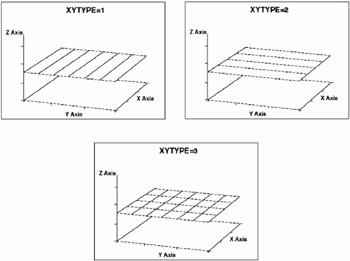
Figure 46.5: Surface Appearance for Different XYTYPE= Values
ZMAX= max-value
ZMIN= min-value
-
specify the maximum and minimum values that are displayed on a plot s z axis. By default, the z axis is defined by the minimum and maximum z values that are in the data set. Defining the ZMIN= and ZMAX= options to be greater than the minimum and maximum values in the data set extends the plot s z axis. Defining the ZMIN= and ZMAX= options to be less than the minimum and maximum values in the data set displays all z values in the range of ZMIN-to-ZMAX. Values that exceed that range are displayed at the values of the ZMIN= or ZMAX= options.
-
The value of the ZMAX= option must be greater than the value of the ZMIN= option.
-
Featured in: Example 2 on page 1316
Changing the Surface Appearance
Use the XYTYPE= option to change the appearance of the plot surface. This option lets you select the direction of the lines that form the surface plot. Figure 46.5 on page 1305 shows examples of each type of plot surface.
SCATTER Statement
Creates three-dimensional scatter plots using values of three numeric variables from the input data set.
Requirements: Exactly one plot request is required.
Global statements: FOOTNOTE, TITLE
Alias: SCAT
Description
The SCATTER statement specifies one plot request that identifies the three numeric variables to plot. This statement automatically
-
scales the axes to include the maximum and minimum values for each of the plotted variables x , y , and z .
-
divides the range for each variable into three even intervals that are represented by four major tick marks on the axis.
-
uses reference lines to mark the major tick marks on the x and y axes.
-
rotates the x-y plane 70 ° around the z axis and tilts it 70 ° toward you, labeling each axis with the name of the plotted variable or an associated label.
-
uses the colors that are defined in the current colors list: axis labels and tick mark labels display in the first color from the colors list, axes in the second color, and data points in the third color.
-
represents each data point with a pyramid that is connected to the horizontal plane with a needle.
You can use statement options to modify any of the three plot axes as well as the general appearance of the graph, control the viewing angle, and specify characteristics for reference lines. In addition, if the needles drawn from the data points to the base plane complicate a graph, you can suppress them.
You can use global statements to add text to the graph, and an Annotate data set to enhance the plot.
Syntax
SCATTER plot-request </ option(s) >;
plot-request must be
y*x=z
option(s) can be one or more options from any or all of the following categories:
-
appearance options:
-
ANNOTATE= Annotate-data-set
-
COLOR= data-point-color data-point-color-variable
-
NONEEDLE
-
ROTATE= angle-list
-
SHAPE= symbol-name shape-variable
-
SIZE = symbol-size size-variable
-
TILT= angle-list
-
-
axes options:
-
CAXIS= axis-color
-
CTEXT= text-color
-
GRID
-
NOAXIS NOAXES
-
NOLABEL
-
XTICKNUM= number-of-ticks
-
YTICKNUM= number-of-ticks
-
ZMAX= max-value
-
ZMIN= min-value
-
ZTICKNUM= number-of-ticks
-
-
catalog entry description options:
-
DESCRIPTION= entry-description
-
NAME= entry-name
-
Required Arguments
y*x=z
-
specifies three numeric variables from the input data set:
-
y
-
is one of the variables that is plotted on the horizontal ( x-y ) plane.
-
-
x
-
is another of the variables that is plotted on the horizontal ( x-y ) plane.
-
-
z
-
is the variable that is plotted on the vertical ( z ) axis.
-
The SCATTER statement does not require a full grid of observations for the horizontal variable.
Options
Options in a SCATTER statement affect all graphs that are produced by that statement. You can specify as many options as you want and list them in any order.
ANNOTATE= Annotate-data-set
ANNO= Annotate-data-set
-
specifies a data set to annotate plots that are produced by the SCATTER statement.
-
See also: Chapter 24, Using Annotate Data Sets, on page 587
CAXIS= axis-color
-
specifies a color for axis lines and tick marks. By default, axes display in the second color in the colors list.
-
Featured in: Example 6 on page 1323
COLOR= data-point-color data-point-color-variable
-
specifies a color name or a character variable in the input data set whose values are color names. These color values determine the color or colors of the shapes that represent a plot s data points. Color values must be valid color names for the device that is used. By default, plot shapes display in the third color in the current colors list.
Using a list of colors in the value of the data-point-color-variable enables you to assign different colors to the shapes to classify data.
-
Featured in: Example 5 on page 1320
CTEXT= text-color
-
specifies a color for all text on the axes, including tick mark values and axis labels. If you omit this option, a color specification is searched for in this order:
-
the CTEXT= option in a GOPTIONS statement
-
the default, the first color in the colors list.
-
DESCRIPTION= entry-description
DES= entry-description
-
specifies the description of the catalog entry for the chart. The maximum length for is 256 characters. The description does not appear on the chart. By default, the procedure assigns a description of the form SCATTER OF y*x=z , where y*x=z is the request that is specified in the SCATTER statement.
GRID
-
draws reference lines at the major tick marks on all axes.
-
Featured in: Example 5 on page 1320
NAME= entry-name
-
specifies the name of the catalog entry for the graph. The maximum length is eight characters. The default name is G3D. If you specify DEVICE=ACTIXIMG or DEVICE=JAVAIMG, then the name that you specify will be used for the client image output even in the file exists. For all other devices, if the name duplicates an existing entry name, SAS/GRAPH adds a number to the duplicate name to create a unique entry, for example, G3D1.
NOAXIS
NOAXES
-
specifies that a plot have no axes, axis labels, or tick mark values.
NOLABEL
-
specifies that a plot have no axis labels or tick mark values. Use this option if you want to generate axis labels and tick mark values with an Annotate data set.
NONEEDLE
-
specifies that a plot have no lines that connect the shapes representing data points to the x-y plane. The NONEEDLE option option has no effect when SHAPE= PILLAR or SHAPE= PRISM .
-
Featured in: Example 5 on page 1320
ROTATE= angle-list
-
specifies one or more angles at which to rotate the x-y plane about the perpendicular z axis. The units are degrees and the default value is 70. The angle-list value can be a list of values, a starting and an ending value with an interval increment, or a combination of both forms:
-
n < n>
-
n TO n <BY increment >
-
n < n> TO n <BY increment > < n < n> >
-
-
The angle-list value(s) can be negative or positive and can be larger than 360 °. For example, a rotation angle of 45 ° can also be expressed
rotate=405 rotate= 315 -
You can specify a sequence of angles to produce separate graphs for each angle. The angles that are specified in the ROTATE= option are paired with any angles that are specified with the TILT= option. If one option contains fewer values than the other, the last value in the shorter list is paired with the remaining values in the longer list.
-
See also: TILT= option on page 1309.
-
Featured in: Example 6 on page 1323
SHAPE= symbol-name shape-variable
-
specifies a symbol name or a character variable whose values are symbol names. Symbols represent a scatter plot s data points. By default, SHAPE= PYRAMID .
Values for symbol-name are
-
BALLOON
-
CLUB
-
CROSS
-
CUBE
-
CYLINDER
-
DIAMOND
-
FLAG
-
HEART
-
PILLAR
-
POINT
-
PRISM
-
PYRAMID
-
SPADE
-
SQUARE
-
STAR.
-
Figure 46.6 on page 1309 illustrates these symbol types with needles.
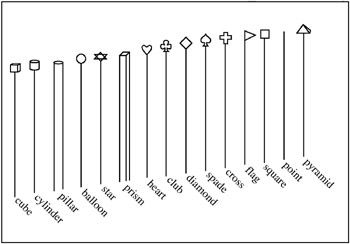
Figure 46.6: Scatter Plot Symbols -
If you specify SHAPE= symbol-name , all data points are drawn in that shape. For example, the procedure draws all data points as balloons when you specify
shape='balloon'
-
If you specify SHAPE= shape-variable , the shape of the data point is determined by the value of the shape variable for that observation. For example, the procedure uses the value of the variable CLASS for a particular observation as the shape for that data point when you specify
shape=class
-
Using a list of values in the variable named in SHAPE= shape-variable enables you to assign different shapes to the data points to classify data.
-
Featured in: Example 5 on page 1320
SIZE= symbol-size size-variable
-
specifies either a constant or a numeric variable, the values of which determine the size of symbol shapes on the scatter plot.
If you specify SIZE= symbol-size , all data points are drawn in that size. For example, if you specify SIZE=3, the procedure draws all symbol shapes three times the normal size. By default, SIZE=1.0. The units are in default symbol size.
If you specify SIZE= size-variable , the size of the data point is determined by the value of the size variable for that observation. For example, when you specify SIZE=CLASS, the procedure uses the value of the variable CLASS for each observation as the size of that data point. If you use a list of sizes as the value of the variable named in SIZE= size-variable , you can assign different sizes to the data points to classify data.
-
Featured in: Example 6 on page 1323
TILT= angle-list
-
specifies one or more angles at which to tilt the graph toward you. The units are degrees and the default value is 70. The value can be a list, a starting and an ending value with an interval increment, or a combination of both forms:
-
n < n>
-
n TO n <BY increment >
-
n < n> TO n <BY increment > < n < n> >
-
-
The values that are specified in angle-list must be 0 through 90.
You can specify a sequence of angles to produce separate graphs for each angle. The angles that are specified in the TILT= option are paired with any angles that are specified with the ROTATE= option. If one option contains fewer values than the other, the last value in the shorter list is paired with the remaining values in the longer list.
-
See also: ROTATE= option on page 1308
XTICKNUM= number-of-ticks
YTICKNUM= number-of-ticks
ZTICKNUM= number-of-ticks
-
specify the number of major tick marks that are located on a plot s x , y , or z axis, respectively. The valuesmust be 2 or greater. For all three options, the default value is 4.
-
Featured in: Example 6 on page 1323
ZMAX= max-value
ZMIN= min-value
-
specify the maximum and minimum values that are displayed on a plot s z axis. By default, the z axis is defined by the minimum and maximum z values in the data. You can use the ZMIN= and ZMAX= options to extend the z axis beyond this range. The value that is specified by ZMAX= must be greater than that specified by ZMIN=. If you specify a ZMAX= or ZMIN= value within the actual range of the z variable values, the plot s data values are clipped at the specified level.
-
Featured in: Example 6 on page 1323
Changing the Appearance of the Points
Use the COLOR=, SHAPE=, and SIZE= options to change the appearance of your scatter plot or to classify data using color, shape, size, or any combination of these features. Figure 46.6 on page 1309 illustrates the shape names that you can specify in the SHAPE= option. For example, to make all of the data points red balloons at twice the normal size, use
scatter y*x=z /color='red' shape='balloon' size=2;
To size your points according to the values of the variable TYPE in your input data set, use
scatter y*x=z / size=type;
For an example, see Example 5 on page 1320.
Simulating an Overlaid Scatter Plot
You can approximate an overlaid scatter plot by graphing multiple values for the vertical ( z ) variables for a single ( x , y ) position in a single scatter plot. To do this, add a small value to the value of one of the horizontal variables ( x or y ) to give the observation a slightly different ( x , y ) position. Thus, you enable the procedure to plot both values of the vertical ( z ) variable. Represent each different vertical ( z ) variable with a different symbol, size, or color. The resulting plot appears to be multiple plots overlaid on the same axes.
For example, suppose you want to graph a data set that contains two values for the vertical variable Z for each combination of variables X and Y. You could produce the original data set with a DATA step like this:
data planes; input x y z shape $; datalines; 1 1 1 PRISM 1 2 1 PRISM 1 3 1 PRISM 2 1 1 PRISM 2 2 1 PRISM 2 3 1 PRISM 3 1 1 PRISM 3 2 1 PRISM 3 3 1 PRISM 1 1 2 BALLOON 1 2 2 BALLOON 1 3 2 BALLOON 2 1 2 BALLOON 2 2 2 BALLOON 2 3 2 BALLOON 3 1 2 BALLOON 3 2 2 BALLOON 3 3 2 BALLOON ;
The SHAPE variable is assigned a different value for each different Z value for a single combination of X and Y values.
Ordinarily, the SCATTER statement only plots the Z value for the last observation for a single combination of X and Y. However, you can use a DATA step to assign a slightly different x , y position to all observations where Z is greater than 1:
data planes2; set planes; if z > 1 then x = x + .000001; run;
Then you can use a SCATTER statement to produce a plot like the one in Figure 46.7 on page 1312:
proc g3d data=planes2; scatter x*y=z / zmin=0 shape=shape; run; quit;
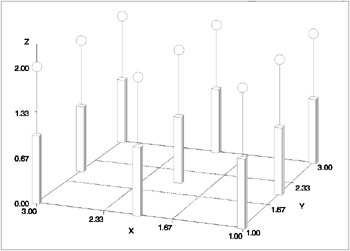
Figure 46.7: Simulated Overlaid Scatter Plot
Reversing Values on an Axis
Although you can use the SCATTER statement s ROTATE option to alter the view of a plot and therefore the general orientation, you cannot use SCATTER statement options to reverse axis values for one of the plot variables. To do this, you can multiply that variable s values by ˆ’ 1 to reverse the values themselves , which has the result of reversing the axis when those values are used to generate a plot. You should then use PROC FORMAT to define a format that displays the variable s values as they exist in the original data.
For example, the following code generates the scatter plot shown in Figure 46.8 on page 1313:
data original; input y x z; datalines; 1.15 1 .01 1.00 2 .02 1.20 3 .03 1.25 4 .04 1.50 5 .05 2.10 1 .06 2.15 2 .07 2.20 3 .08 2.25 4 .09 2.30 5 .10 ; title1 'Default Y Axis Order'; /* default Y axis order */ proc g3d data=original; scatter y * x = z; run;
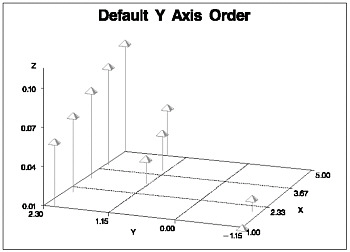
Figure 46.8: Default Y-Axis Order
To reverse the Y axis in the plot that is shown in Figure 46.8 on page 1313, you can write a DATA step like the following to reverse the Y values and, therefore, reverse the Y axis when the values are plotted:
data minus_y; set original; y= y; run; The previous code creates the MINUS_Y data set by reading the ORIGINAL data set, and then multiplying the values of variable Y by -1. Although plotting Y values from the MINUS_Y data set would reverse values on the Y axis, it would misrepresent the original data. Such a plot would label the axis with the negative-Y values. You can correct the problem by using PROC FORMAT to display Y values as they are stored in the ORIGINAL data set:
proc format; picture reverse low < 0 = '09.00' 0 < high = '09.00' (prefix=' ') 0 = '09.00'; run;
Here, the PICTURE statement defines a picture format named REVERSE, which you can refer to in DATA and PROC steps by using the name followed by a period. A picture format is a template for printing numbers . The 09.00 specifications are digit selectors that indicate which digits or columns in the variable values will display in output; columns that do not have a specified digit selector will not be displayed in output. Thus, a picture format for displaying the values of variable Y needs a column for a minus sign, a column for units, and two columns for decimals. The digit selector 0 specifies that no leading zeros will display in a column, and the digit selector 9 specifies that a leading zero will display in a column.
The PICTURE statement defines this new picture format for three data ranges. The lowest value in the data up to but not including zero will display with no prefix, which means negative values will display without a minus sign. All values above (but not including) zero to the highest value in the data will be displayed with the specified prefix, which in this case is a minus sign. Because zero is excluded from both ranges, it is assigned its own picture with no prefix.
You can now assign the REVERSE format to the Y values from the MINUS_Y data set and use Y to generate a scatter plot. The resulting plot displays Y s negative values without a prefix, and its positive values display with a minus sign prefix. This effectively represents Y values as they are stored internally in the ORIGINAL data set, thus correcting the data misrepresentation that results from multiplying Y by ˆ’ 1.
The following code generates the scatter plot shown in Figure 46.9 on page 1314:
title1 'Reverse Y Axis Order'; /* reverses order of default Y axis */ proc g3d data=minus_y; format y reverse.; scatter y*x=z; run; quit;
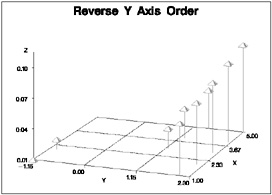
Figure 46.9: Reverse Y-Axis Order