Selecting (Marking) Text in UNIX Environments
Difference between Marking Character Strings and Blocks
When you select text in a SAS window, you can select character strings or blocks. Character strings include the text in successive columns of one or more rows, as shown in the following display. Blocks are rectangular blocks that include the same columns from successive rows, as shown in Display 2.9 on page 43.
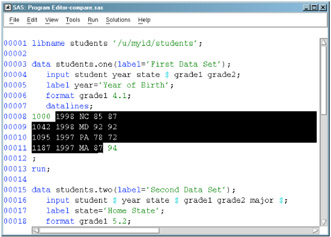
Display 2.8: Strings That Are Marked
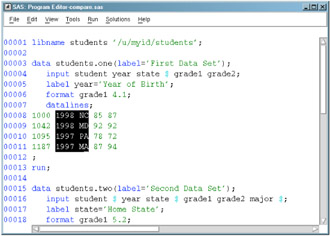
Display 2.9: Blocks That Are Marked
Techniques for Selecting Text
When using one of the following techniques, the text that you select might not remain highlighted although it has been copied into the paste buffer.
Selecting Text with the Mouse
To select your text, complete the following steps:
-
Position the cursor at the beginning of the text that you want to mark.
-
Press and hold the left mouse button. If you want to select a block instead of a string, press and hold the CTRL key before you press the left mouse button.
-
Drag the mouse pointer over the text that you want to mark.
-
Press and hold down the Alt key (or Extend char key or Meta key, depending on your keyboard) while you release the mouse button. The marks that are generated by the mouse are called drag marks .
To extend an area of marked text, press and hold the Shift key, and use the left mouse button and the Alt key (and the CTRL key, if you are marking a block) to mark the new ending position. To unmark the selected text, press the mouse button anywhere in the window.
Selecting Text with the MARK Command
You can issue the MARK command from the command line, or you can assign it to a function key. With the MARK command, you can select more than one area of text in the same window at the same time. For more information about the MARK command, see SAS Help and Documentation.
To select your text, complete the following steps:
-
Position the cursor at the beginning of the text that you want to mark.
-
Issue the MARK command. If you want to select a block instead of a string, add the BLOCK argument to the MARK command.
-
Move the cursor to the end of the text that you want to mark.
-
Issue the MARK command a second time.
To unmark the selected text, issue the UNMARK command.
Selecting Text using the Edit Menu
To select your text using the Edit menu, complete the following steps:
-
Position the cursor at the beginning of the text that you want to mark.
-
Select
Edit – Select -
Position the cursor to the end of the text that you want to mark.
-
Press the left mouse button.
To unmark the selected text, select
Edit – Deselect
EAN: 2147483647
Pages: 185