Setting Up a WINS Server
WINS is an essential part of any large NetBIOS-based network. It provides the equivalent of a DNS server for the NetBIOS namespace: WINS servers resolve NetBIOS names into IP addresses by using the WINS dynamic database to call up the appropriate name records.
However, WINS and NetBIOS together are on their way out—slowly, perhaps, but inexorably. Because of its proprietary and faulty naure, the WINS server's functions will be replaced by DNS servers as the clients that require NetBIOS support fade away. Although UNIX clients and clients from other operating systems have been relying exclusively on DNS for name resolution for some time, Windows 2000 is Microsoft's first operating system that doesn't need NetBIOS support for networking. Thus, a significant period of transition will occur before you can start scrapping those WINS servers because Windows 95/98, Windows NT, and even MS DOS/Windows 3.x clients will hang on for some time. So let's get into some of the details about how to tell whether you need WINS, how to install it, and how to set up replication partners.
Determining Whether You Need WINS
If you're asking yourself whether you need WINS at this point, the answer is probably yes. Most large networks will need WINS to provide NetBIOS name resolution for their Windows clients. However, here are some instances in which you don't need WINS servers:
- All clients on the network support name resolution via another method (for example, DNS). Windows 2000 is the first Microsoft operating system that can rely exclusively on DNS for name resolution, so unless all Windows clients are running Windows 2000, you need WINS. If you have a mixed environment with other clients such as UNIX clients, make sure that they're all configured to properly use DNS.
- Your network is small (less than 50 clients) and not subnetted. If your entire network consists of a single network segment, clients that require NetBIOS name resolution can effectively resolve NetBIOS names by broadcast—a technique that doesn't work across routers or on large networks where the NetBIOS broadcasts would generate too much network traffic.
Also, before you implement WINS on your network, you should be aware of the WINS clients that are supported by WINS in Windows 2000. OS/2 with LAN Manager version 2.2c is not supported as a WINS client, but the Windows 2000 WINS server does support the following operating systems as WINS clients:
- Windows 2000
- Windows NT 3.5 or later
- Windows 95 or later
- Windows for Workgroups 3.11 with TCP/IP 32, included on the Windows 2000 CD
- MS-DOS with Microsoft Network Client version 3, included on the Windows 2000 CD
- MS-DOS with LAN Manager version 2.2c, included on the Windows 2000 CD
Non-WINS clients aren't resolvable by WINS unless static entries are added for them. This practice is strongly discouraged; it should not be used unless absolutely necessary because static entries are extremely difficult to eliminate from the WINS database after replication takes place. Instead, clients should be configured to use DNS to resolve names that aren't in the WINS database.
Configuring Your Server to Prepare for WINS
Once you've determined that you need WINS on your network, it's time to configure the server. The most common cause of WINS problems is improper TCP/IP configurationon the server. Follow the steps provided here to properly configure the TCP/IP settings for your WINS server before you install the service:
- Right-click the Local Area Connection icon in the Network and Dial-Up Connections folder, and choose Properties from the shortcut menu.
- Select the Internet Protocol (TCP/IP) component, and choose Properties.
- Configure your server to use a static IP address, or make sure that an address reservation for your server is configured on your DHCP server.
- Click Advanced, and then click WINS.
- Select any WINS servers listed on the tab and click Remove, as shown in Figure 6-29. Failing to do this can cause your WINS server to register its own address with another WINS server instead of with itself, which you don't want.
- Click Add and insert the IP address of the your own server. Then click OK.

Figure 6-29. The WINS tab of the Advanced TCP/IP Settings dialog box.
Installing WINS
After your TCP/IP settings are correct, you're ready to install the WINS component. To do this, you need to use the Windows Component Wizard, accessible either from the Configure Your Server tool or from Add/Remove Programs in the Control Panel. If you installed WINS during Windows 2000 Setup, you can skip this section. Otherwise, use these steps to install WINS.
- Open the Add/Remove Programs Control Panel applet, and click the Add/Remove Windows Components icon in the frame on the left (the Places bar) to launch the Windows Component Wizard.
- Click Next, select Networking Services from the list of components, and click Details.
- Select the Windows Internet Name Service (WINS) component check box, click OK, and then click Next.

TIP
Don't install WINS on a multihomed server. You can do it and it will work, but it can cause awful replication problems, especially if the server is on two different subnets. Take our advice, just don't do it!
Adding Replication Partners
WINS servers are extremely easy to set up and require little management, except for replication partners. WINS replication is an important and somewhat delicate issue that should be examined closely before setting up. Deploy as few WINS servers as possible to minimize management migraines. For example, the entire Microsoft corporation uses only twelve WINS servers worldwide. Just about every enterprise can get by with a handful of WINS servers.
Chapter 13 contains a more thorough investigation of WINS deployment and replication planning. You can also refer to the Windows 2000 Resource Kit. To set up a replication partner and configure its settings after planning your WINS deployment, follow these steps:
- Open WINS from the Administrative Tools folder, and in the console tree expand the WINS server that you want to set up for replication.
- Select the Replication Partners folder, and then choose New-Replication Partner from the Action menu.
- Enter the IP address for the WINS server you want to enable replication with, and click OK.
- To modify the replication parameters for the new replication partner, if necessary, double-click the server in the Replication Partners folder, and then click the Advanced tab.
- To change the way you replicate with the server, choose an option from the Replication Partner Type drop-down list box (Figure 6-30).
- To configure a permanent connection for pull or push replication, select the Use Persistent Connection For Replication check box in either the Pull Replication section, the Push Replication section, or both.
- In the Start Time fields, enter the time that you want pull replication to begin in hours, minutes, and seconds.
- In the Replication Interval fields, enter the frequency—days, hours, and minutes—with which you want to replicate with your replication partner.
- Use the Update Count box to enter the number of changes to the local copy of the WINS database that you will allow before your server should push changes to your replication partner.
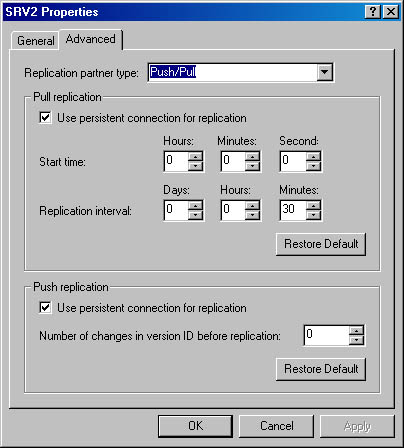
Figure 6-30. The Advanced tab of the Properties dialog box.

TIP
We recommend using push/pull replication on your entire WINS namespace to make troubleshooting replication problems easier. In addition, primary and backup WINS servers must use push/pull replication.
EAN: 2147483647
Pages: 366