Using the System Preparation Tool to Image Windows Server 2003
|
| < Day Day Up > |
|
Running the first phase of Windows Small Business Server 2003 Setup using a fully automated answer file usually takes 45–60 minutes, excluding the Microsoft Windows Small Business Server Setup Wizard (which can’t be automated).
You can achieve the same results in about 5 or 10 minutes using the System Preparation Tool (Sysprep) in conjunction with a hard-drive imaging program.
However, this process has a few restrictions that make it useful only to consultants and OEMs who frequently install Windows Small Business Server 2003 on identical or nearly identical hardware. First of all, you must use a third-party drive imaging tool such as PowerQuest DriveImage or Symantec Ghost. Second, the computers must have identical mass storage controllers (SCSI controller or IDE chipset), and share the same HAL—no mixing ACPI systems with non-ACPI systems or uniprocessor systems with multiprocessor systems. Third, the system must be imaged before running the Microsoft Windows Small Business Server Setup Wizard (the second major phase of Setup).
| More Info | For information about the Microsoft Windows Small Business Server Setup Wizard, see Chapter 4. |
As such, you should thoroughly investigate these tools and experiment with them in a test environment before attempting to use this procedure in your business. The following steps summarize how to image and deploy a partially installed Windows Small Business Server 2003 computer (the process also works for Windows Server 2003).
-
Install Windows Small Business Server 2003 on the reference system, but do not run the Microsoft Windows Small Business Server Setup Wizard. (If you’re an OEM, contact Microsoft for information about imaging computers after running the Microsoft Windows Small Business Server Setup Wizard.)
-
Create a folder named Sysprep in the root directory of the system partition (for example, C:\Sysprep).
-
Extract Sysprep.exe and Setupcl.exe from the \Support\Tools\Deploy.cab file on the Windows Small Business Server 2003 CD 1 to the newly created \Sysprep folder.
-
Empty the Recycle Bin, delete any temporary files (including Temporary Internet files and cookies), and if the computer is a member of a domain, remove it from the domain.
-
Defragment the hard disk, check for viruses, and scan for hard-drive errors.
-
Clear the Event View log files and clear the Administrator account password so that there is no password (otherwise, all machines will use the same password).
-
Right-click the Start button, choose Properties, click Customize, and then click Clear List to reset the Recently Used Programs listing. Then click the Advanced tab and click Clear List to reset the Recent Documents list.
-
Run Sysprep.exe. A message box appears indicating that Sysprep can modify security settings and that after you run Sysprep, Windows will automatically shut down. Click OK. The Sysprep tool appears, as shown in Figure A-6.
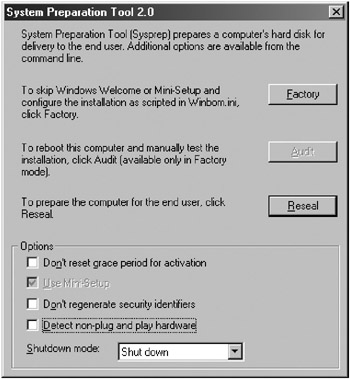
Figure A-6: Running Sysprep. -
To force a full hardware detection that can take up to 20 minutes to complete during the Mini-Setup Wizard (Step 14), select Detect Non-Plug And Play Hardware.
-
Click Reseal, and then click OK in the message box to remove all identity information from the computer. The computer is automatically shut down.
-
Use a drive imaging program to create an image of the hard-drive partition, and save it to a network share, CD, DVD, or external hard drive.
-
On a new computer, use your drive imaging boot disk (created with the drive imaging program) to boot the computer on which you want to deploy Windows Small Business Server 2003.
-
Connect to the network share, CD, DVD, or hard drive on which the image file is located and restore it onto the new computer’s hard drive.
-
Restart the computer. A Mini-Setup Wizard runs (which is nothing more than an abbreviated version of Setup), personalizing the software, detecting any additional Plug and Play (PnP) devices, and hiding any missing devices. The system is now fully functional.
| Tip | You can also provide an answer file to modify system configurations without recreating the disk image. To do this, use Setup Manager to create a Sysprep answer file (choose Sysprep Setup on the Type Of Setup page), save it to a floppy disk as Sysprep.inf, and insert the disk right after booting the new computer, before the Mini-Setup Wizard opens. |
|
| < Day Day Up > |
|
EAN: 2147483647
Pages: 224
- Chapter I e-Search: A Conceptual Framework of Online Consumer Behavior
- Chapter XIII Shopping Agent Web Sites: A Comparative Shopping Environment
- Chapter XV Customer Trust in Online Commerce
- Chapter XVI Turning Web Surfers into Loyal Customers: Cognitive Lock-In Through Interface Design and Web Site Usability
- Chapter XVIII Web Systems Design, Litigation, and Online Consumer Behavior