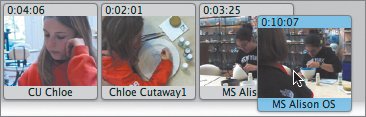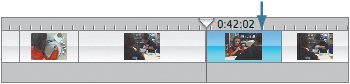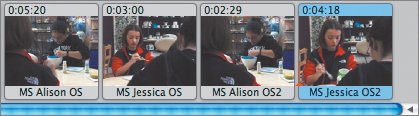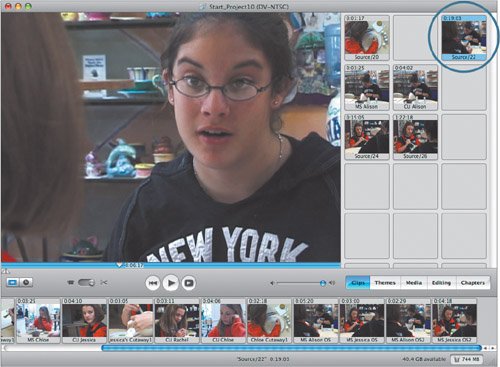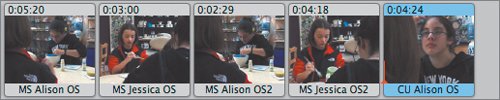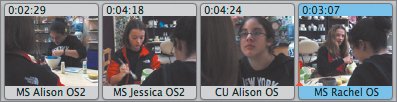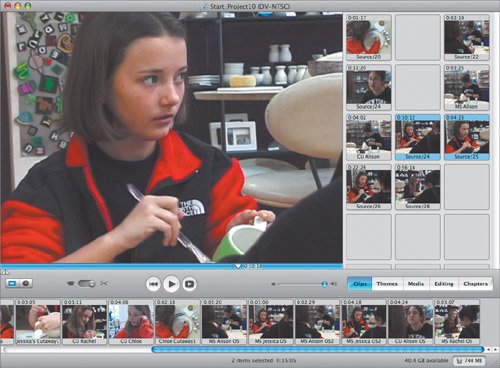| From here, the coverage moves into the shot/reverse shot material of Alison speaking with Jessica. Later, Rachel joins the conversationwhich makes the editing a little more complicated but not beyond your control. In this part of the scene, you'll use the basics of shot/reverse shots to build a dialogue (even if you can't make out what people are saying). You'll do this at its simplest formbut you can use the same coverage and simple techniques to build quite complex and sophisticated sequences. 1. | Find a medium shot of Alison in which she is clearly speaking to Jessica. (It will be the material that begins the longest clip in your Clip panethe bit you haven't done any cutting to yet). Clip it out, keeping it as long as you canabout 10 seconds.
| 2. | Drop it into the timeline.
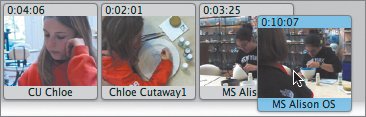 Notice the difference between this shot of Alison and the one just before it in the sequence. They're both medium shots, but the second one has the edge of Jessica in the frame. It's an over-the-shoulder (OS) shot, which is important in dialogue scenes to help the audience maintain a connection to the interaction between two people. You'll notice that all the shots in the dialogue are OS shots.
| 3. | You don't need both shots of Alison, so get rid of the first one (of her painting alone in the frame; called a single by filmmakers). Since you might want it later, drag it back to the Clip pane.
| | | 4. | Find the reverse shot that matches this first shot in terms of the size of the characters in the frame.
It's a medium shot of Jessica, over Alison's shoulder. What you're looking for is a moment in this shot where Jessica is speaking. Ideally she'd look up to make the connection to Alison, but unfortunately, because everyone is painting while they talk, eye contact is infrequent.
| 5. | When you find a moment where Jessica speaks, clip it out.
It may be short, but as long as it's more than a couple of seconds, it's OK. You also need to be careful to clip out a shot that doesn't include a zoom.
Tip Use the arrow keys to move frame by frame forward or backward through shots in order to locate the exact frame to cut onwhere there's no zooming or moving. Note You can't trust the names iMovie automatically adds to clips as you chop up material in the Clip pane. It uses numbers that are available, and some numbers become available again and again as you use the pieces in your sequence. In the end, you may have multiple shots with names like Source/26. Again, if you're relying on names to guide you, rename shots in the Clip pane or timeline to help keep oriented. The place you want to insert Jessica's shot is not after Alison's shot but within it, right after Alison finishes speaking. (Watch for her to finish moving her lips, since you can't really hear her well.)
| 6. | Change to Timeline view and then stop the playhead right after she speaks.
 | 7. | Split this clip at the playhead (Command-T) to create two clips.
 | | | 8. | Drop the shot of Jessica between these two clips.
To insert shots into the timeline, you don't necessarily have to be in Clip view. Dragging clips from the Clip pane into the timeline works fine.
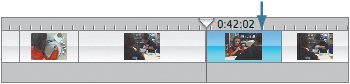 Now this scene is starting to have the flow of a dialogue: Alison speaks, Jessica listens and then speaks, and then we see Alison again.
| 9. | Roll farther into the raw source material to find another medium shot of Jessica speaking, and clip some of it out.
Notice that in OS shots, you can often tell that the person with her back to the camera is speaking, even if you can't see her lips moving. This can be useful and effective for the dialogue.
| 10. | Place this shot at the end of the sequence, after the medium shot of Alison.
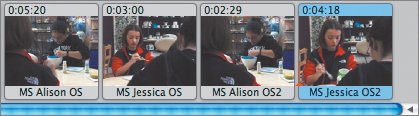 Note Notice how in both the shot and the reverse shot, Jessica is on the left side of the frame and Alison is on the right. This is good form. The effect is created because when Christopher shot the reverse, he was about 120 degrees from his first position, on the same side of an imaginary line he visualized between the girls. Instead of continuing ahead in the raw source material, you may recall that all your medium and close shots of Alison were trimmed out earlier and still reside in a hunk of film you've set aside.
| | | 11. | Go back to the close-ups of Alison in the Clip pane and find a few seconds of her speaking, with her head up (as we can see she is doing in the OS shot).
Here's one:
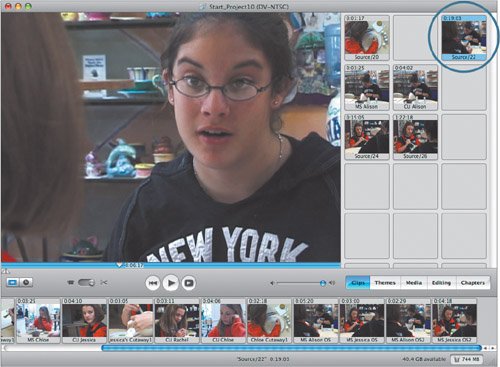 | 12. | Cut out a few seconds from this angle and place it after the last shot.
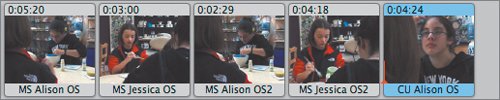 In this case, the CU Alison shot ends when she looks away from Jessica and toward Rachel to bring her into the conversation. Using her line of sight as the cue, you are now free to explore the shot/reverse between Alison and Rachel.
| | | 13. | Find a short shot of Rachel speaking to Alison (a medium OS shot), cut out a few seconds, and add the piece to the end of the sequence.
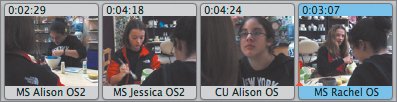 Finally, end this dialogue with a shot of Jessica to give it some closure. You could continue indefinitely, cutting back and forth, medium to close, person to person. But your job as editor is to make the hard judgments and know when to stop.
| 14. | Find a CU Jessica shot from the trims.
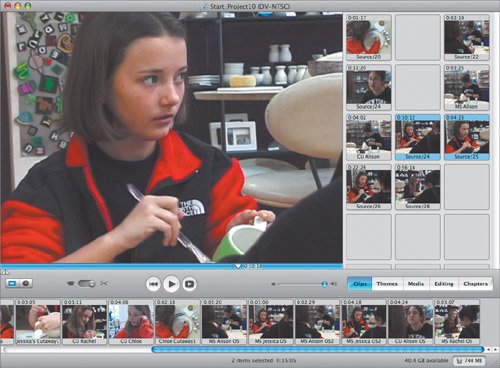 | 15. | Cut out a few seconds and add the shot to the end of the sequence.
 |
|