Download and Install Windows Updates
Microsoft releases updates, bug fixes, and security patches for Windows at least once a month. Some are substantial changes to the operating system, such as Service Packs 1 and 2, and others are repairs for newly discovered bug and protection-against-security problems. After installing or re-installing Windows onto your computer, you should complete the installation by loading all of the available updates.
If you have a high-speed connection to the Internet, updating Windows is easy and relatively fast. But if you must use a dial-up Internet service, the initial software download might take a very long time. As an alternative, you can order Service Pack 2 on a CD directly from Microsoft at http://www.microsoft.com/windowsxp/downloads/updates/sp2/cdorder/en_us. This is an English-language Web page, but you can also use it to order update disks in many other languages.
If you don't have any access to the Internet through this computer, you can use another computer to order the update disk. For additional updates, use a temporary Internet connection through a USB modem.
To update Windows through the Internet, follow these steps:
-
If your system doesn't have a permanent Internet connection, connect it now.
-
Turn off all active programs.
-
From the Windows Start menu or the Tools menu in Internet Explorer, choose Windows Update. Your Web browser opens and connects you to the Windows Update or Microsoft Update Web page.
-
The first time you connect, the site offers to install an ActiveX program. Follow the instructions on the site and in the yellow band across the top of the Web page to download and install the program. When the installation is complete, the Web site (shown in Figure 27.1) offers a choice between an Express installation that automatically downloads and installs all available updates, and a Custom installation that allows you to choose the updates you want.
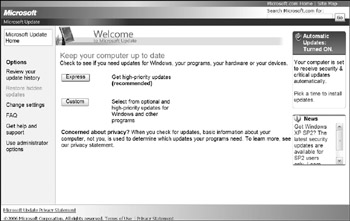
Figure 27.1: Choose either Express or Custom downloading to install new Windows Update files. -
Click the Express button. The Web site uses the ActiveX program to inspect your computer to identify the updates that have not yet been installed. At the end of the inspection, all available high-priority updates download and install themselves, while the status window shown in Figure 27.2 is visible on your screen. Some updates may force the computer to restart, but this should all happen automatically.
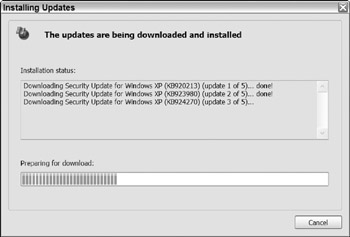
Figure 27.2: The Windows Update utility displays the status of downloads and installations. -
When the updates have all been installed, return to the Windows Update site.
-
This time, choose the Custom option. After the site inspects your system, it shows three types of updates in the left-hand column of the Web page (see Figure 27.3): High Priority, Optional Software, and Optional Hardware, with the number of available updates in each category.
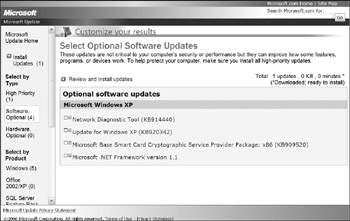
Figure 27.3: The Custom update option shows three types of updates: High Priority, Optional Software, and Optional Hardware. -
The number next to High Priority should be (0), because you just installed all the available High Priority updates. If there's a number greater than (0) next to either of the Optional types, click that number to see a list of available updates, with a description of each one.
-
Read the description of each optional software and hardware update and choose the updates you want to install. The optional software updates are not critical to Windows operation or security, but many of them can improve the operating system's performance. However, some optional software updates might only apply to programs or services that you never use. Optional hardware updates are new versions of device drivers that Microsoft has agreed to distribute on behalf of hardware manufacturers.
-
Click the Review and install updates link. The update software downloads and installs the updates you have selected.
EAN: 2147483647
Pages: 372