You Can Connect, but You Can t Open Web Pages
|
| < Day Day Up > |
|
You Can Connect, but You Can't Open Web Pages
The first thing to do in this situation is to call the ISP. There might be a glitch on their end. Barring that, three types of situations can cause this type of problem:
-
Configuration
-
Malware
-
Virus infection
Solve the latter two by using procedures described in Chapter 2, "System Configuration and Computer Hygiene," and Chapter 11, "Troubleshooting." We discuss configuration here.
Internet Options
| Note | The information here applies to Internet Explorer 6.0, but most will apply to other versions. |
Internet Options is a group of settings accessible from Control Panel or from the Tools menu of any Internet Explorer page. Its settings can affect the performance of the Internet. Figure 10.15 shows the General page of Internet Options.
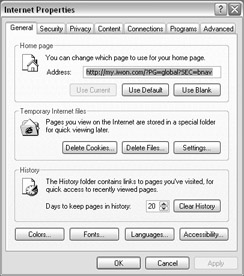
Figure 10.15: Internet Options General page from XP.
The General Page
This page has the following pertinent settings:
-
Home page: Use this to select the Web page that appears when Internet Explorer is opened. If a rogue program changes it, you can change it back here.
-
Temporary Internet files: These files can take up a surprising amount of disk space, and large amounts of files can even slow Internet performance. Cookies are small files that remember data the user entered for the next time the user visits the same Web site where the cookie came from. For example, when a user regularly visits a Web page that makes use of a logon, such as Yahoo.com, cookies are the files that allow Yahoo! to recognize the user every time he visits (if the page is so configured). Some cookies are used for nefarious purposes, but we'll discuss that later in this chapter.
-
History: History allows a user to click on the arrow next to the address bar and select a previously viewed Web page. Clearing the history will clear this list.
Security and Privacy Pages
These pages are used to set various options related to security. Keep the sliders too low, and malware and viruses can become easier to contract. Keep the bars too high, and you won't connect to too many pages or be able to download files. If you are prompted to "enable cookies," these pages are where it's done. It's possible that you'll have to use a custom level by clicking the button and selecting or clearing the check boxes within. Sometimes, you are prompted to enable cookies by a Web page or program and you discover that cookies are already enabled. On the Privacy page (shown in Figure 10.16) is an Advanced button. If you click it and select the check box to "Override automatic cookie handling," and then elect to accept first- and third-party cookies and to automatically allow session cookies, you should have no more trouble. You might want to set the settings back to the way they were after the page or program has finished. If it still doesn't work, it usually indicates malware or virus infection.
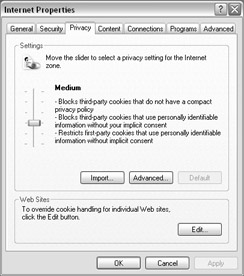
Figure 10.16: Privacy page.
Content Page
The crucial settings on this page are the Content Advisor and the Certificates section. The Content Advisor is a system to block Web pages that contain profanity, nudity, violence, and/or sex. These systems are notorious for blocking legitimate sites and allowing offensive sites to slip through. The main problem here is if the user wants to disable or configure the advisor but can't remember the password. Search the Internet for lost Content Advisor password, or see Microsoft Knowledge Base article 155609 (See Chapter 11 for information on viewing Knowledge Base articles).
Certificates are documents that certify that an entity communicating via the Web is who it purports to be. Too high of a setting on the Security page and you'll have Web pages blocked or you'll receive prompts to block them based on problems with certificates. Sometimes, even Microsoft pages can be blocked by too high a setting. Figure 10.17 shows the Content page.
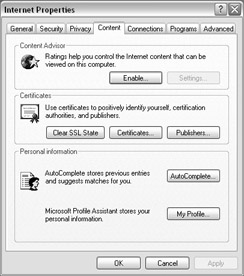
Figure 10.17: The Content page.
We have all seen the prompt when attempting to download files to accept or reject the download. Each of these dialog boxes contains a check box to "Always trust content from..." Selecting these check boxes is desirable when the content provider is a known trustworthy entity such as Microsoft or your antivirus program provider—doing so will eliminate these prompts. The content providers (called publishers) are stored on the page that appears when you click the Publishers button.
Connections Page
The pertinent settings on this page are the Setup button, which opens up the Internet Connection Wizard; the option buttons in the middle, which are the same as the ones discussed earlier in this chapter except that they apply to any Internet connection; and the LAN settings, which are used only if the computer is connected to the Internet via a LAN. By clicking the LAN settings button and selecting the "Automatically detect settings" check box within, the computer should be able to connect to the Internet simply by having a network cable carrying an Internet signal connected to the network adapter. Figure 10.18 shows the Connections page.
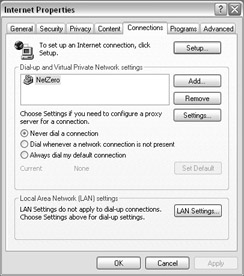
Figure 10.18: The Connections page.
Programs and Advanced Pages
The Programs page is used to set the default programs for certain activities. The most important one is the e-mail program. If you click an e-mail address link anywhere in Windows, a document, or a Web page, the program displayed here should appear automatically. However, this is one of those settings that, in 2000 and XP, has to be made in one other place as well. If you click the Start menu and look at the top portion, you will usually see a command called Set Program Access and Defaults. This option seems to have priority over the one in Internet Options.
The Advanced page has highly technical settings that should be left at their defaults unless you are instructed by Microsoft support personnel or documents to change them.
|
| < Day Day Up > |
|
EAN: 2147483647
Pages: 175