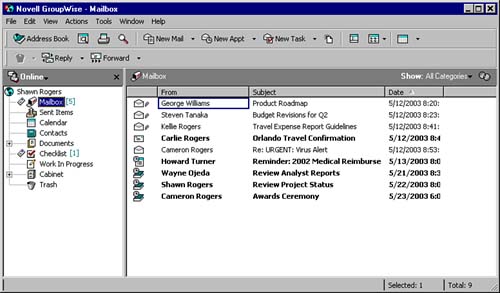The Main GroupWise Screen
| When you open the GroupWise 6.5 client for the first time, the screen shown in Figure 1.1 appears automatically. You access all the GroupWise features from this screen. We call this part of the interface the main GroupWise screen . From the main GroupWise screen, you access your incoming messages, outgoing messages, deleted messages, documents stored in a GroupWise library, and any items on your calendar. You can also access other email accounts you might happen to use. (We explain how to set all this up in Chapter 8, "Advanced Features.") The GroupWise interface looks similar to other Windows applications ”in particular, it bears close resemblance to Windows Explorer, and it functions in much the same way. Figure 1.1. The GroupWise interface provides access to all GroupWise features. TIP You can open multiple GroupWise windows and customize each one with a different view of your GroupWise information. As you can see in Figure 1.1, the main screen has five principal areas:
These interface elements comprise the basic control elements of the main GroupWise screen and allow you to interact with the program efficiently . |
EAN: 2147483647
Pages: 191