Section 21.4. Absolute Positioning
21.4. Absolute PositioningThere have been examples of absolute positioning throughout this chapter, but this section examines this popular method of positioning in more detail. An absolutely positioned element has these basic characteristics:
These points are demonstrated in this simple example of an absolutely positioned list element (Figure 21-15). div {position: absolute; background-color: #999; width: 440px;} ul {position: absolute; left: 60px; top: 30px; background-color: #CCC; margin: 0px;} <div> <p>Phasellus feugiat eros at mi. Integer leo tellus, hendrerit non, euismod non, condimentum in, sem. </p> <ul> <li>Lorem ipsum dolor</li> <li>Sit amet, consectetuer</li> <li>Adipiscing elit</li> <li>Vel nonummy ligula</li> <li>Tempus dignissim</li> </ul> <p>Fusce suscipit, ligula eget tempus ...</p> </div> Figure 21-15. Absolute positioning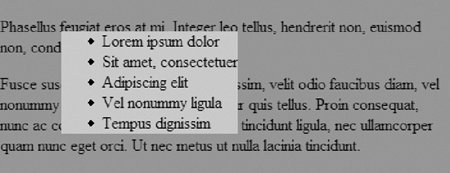 In all of the previous examples, elements have been positioned using length measurements for the offset property values. The auto value has some interesting behavior that bears attention. When any of the offset properties other than bottom are set to auto, the edge of the element box is positioned in its "static" position, that is, where it would have been in the normal document flow. In Figure 21-16, the dollar sign slug will always stay next to its line of origin, because its top offset property is set to auto. p {position: relative; margin-right: 10px; left: 10px;"} <p>Lorem ipsum dolor sit amet, consectetuer adipiscing elit. Pellentesque <span style="position: absolute; top: auto; left: -1em; background-color: #CCC;">$</span>pharetra, urna in laoreet tincidunt,...</p> Figure 21-16. Setting offset properties to auto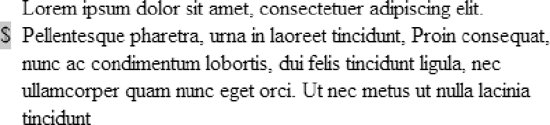 Notice that the top of the positioned element is in the vertical position that it would have had if the element were still in the line. Only its horizontal position has been changed, as specified. Notice also that the space that the element occupied on the line has been closed up because it has been absolutely positioned. If the left offset property had been set to auto as well, the left edge of the element would be placed in the spot at which the content originated, but it would overlap with the following text (because its space is closed up). This can be a useful method for adding margin notes that stay with their respective text. Just be sure that there are few or no constraints on the other positioning and sizing properties that might override the auto placement. 21.4.1. Absolute Positioning and Containing BlocksThe first step to absolutely positioning an element is to identify or create its containing block. The containing block is critical to positioning because all absolute measurements are based on its sides. Containing blocks were discussed in more detail earlier in this chapter, but it's worth a brief refresher. For an ancestor element to be a containing block, it must have a position value of absolute, relative, or fixed (in other words, it must not be static, either declared or by default). If no ancestor element qualifies as a containing block, then the initial containing block is used (html, body, or the viewport, as determined by the user agent). In the example in Figure 21-15, the containing block for the list is a div that has its position set to relative (but its position has not been altered). It is common practice to declare the position of an ancestor element as relative explicitly and leave it in place, or to insert a new positioned element (like a div) to set up the containing block for absolutely positioned elements.
Another important thing to note is that by setting the position of the unordered list element (ul) to absolute, it thereby becomes the containing block for its descendant elements. If an li element were to be absolutely positioned, its offset properties become relative to the sides of the ul, as shown here and in Figure 21-17. div {position: absolute; background-color: #999; width: 440px;} ul {position: absolute; left: 60px; top: 30px; background-color: #CCC; margin: 0px;} li#callout {position: absolute; left: 60px; top: 30px; background-color: #CCC; margin: 0px;} <div> <p>Phasellus feugiat eros at mi. Integer leo tellus, hendrerit non, euismod non, condimentum in, sem. </p> <ul> <li>First list item</li> <li >Second list item</li> <li>Third list item</li> <li>Fourth list item</li> <li>Fifth list item</li> </ul> <p>Fusce suscipit, ligula eget ...<p> </div> Figure 21-17. The absolutely positioned list becomes the containing block for the positioned list item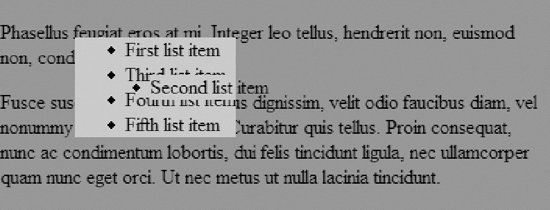 21.4.2. Calculating PositionWhile specifying a position using the offset properties is a fairly straightforward affair, things can get complicated when offset measurements are combined with the margins and content width of the element and the width constraints of the containing block. In fact, the CSS 2.1 specification provides a dizzyingly detailed list of rules and constraints for dealing with conflicting and unspecified values. In the interest of brevity, this section provides a general and practical summary of those rules that should serve you well in most instances. The CSS 2.1 specification provides a formula for all the values that make up the width of a containing block. It is presented in Figure 21-18 in graphical form because it is helpful to visualize the values that span across a containing block. Bear in mind that the calculated sum of all the interior values must be equal to the width of the containing block. This same structure applies in the vertical direction as well. Figure 21-18. The sum of values in the containing block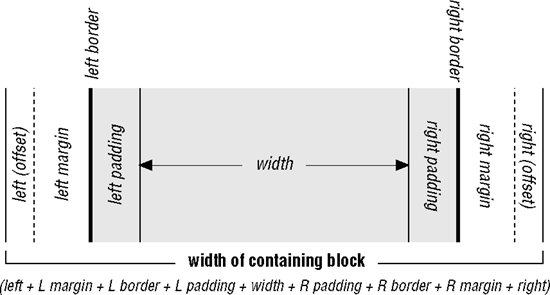 In very generalized terms, when values are conflicting or unspecified, the space tends to be adjusted on the right side for left-to-right (ltr) languages (or the left side for right-to-left languages). Height issues are resolved by adjusting the space at the bottom of the positioned element.
Given these constraints and behaviors, the most simple and predictable approach to absolute positioning is to provide a specific width for the positioned element and specific top and left offsets. That way, the margins on the positioned object will be preserved and the space on the right and bottom can flex as necessary to fit in the containing block. Granted, this won't work for all situations, but it's a starting point. It usually involves a bit of math to get it right.
|
EAN: 2147483647
Pages: 325
