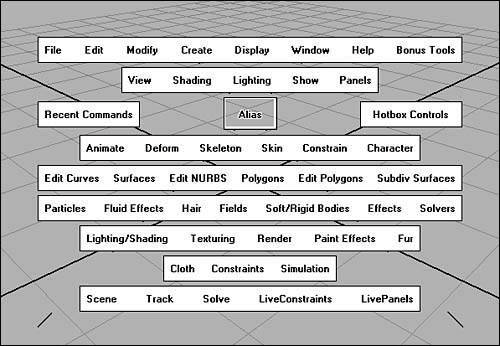Chapter 2. Navigating and Changing the Interface
|
| Maya's interface is fully customizable (Figure 2.1), which means you can alter its layout to suit your current project and workflow. For example, you can hide each menu and window until you're viewing only one panea panel or window in which to workwhile the rest of the interface is hidden. However, even when menus are hidden, you can still access them via the Hotbox (Figure 2.2). Figure 2.1. The Maya interface can be changed to suit each user.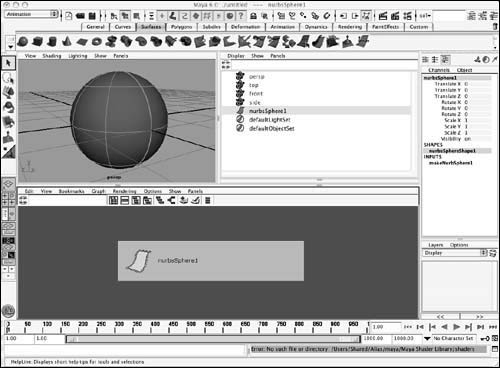 Figure 2.2. The Hotbox is a set of menus that appear where your mouse is when you hold down the |
|