add progress bar
| As you might imagine, the number of images in the gallery movie dramatically increase the file size. When you're loading a large file, it's a good idea to provide some feedback for the user to let them know what's happening and how long they can expect it to take. In this section we'll add a progress bar that appears while the gallery movie loads. First, we need to set up the Loader for our gallery movie. In the timeless_blooms_site.fla file, select Frame 51 in the contents layer. Select the Loader component instance, and copy it to the clipboard. 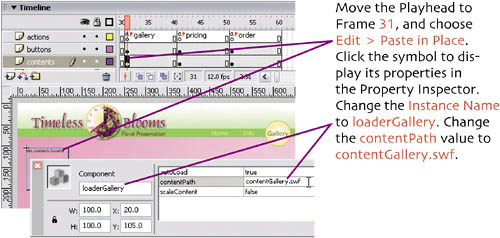 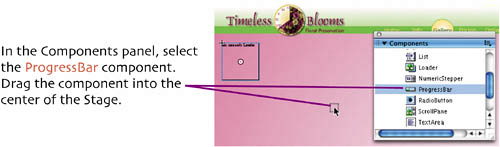 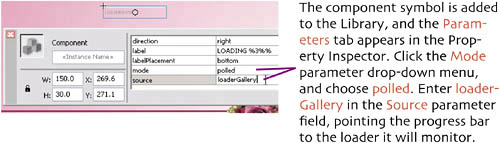 With the component still selected, enter this code in the Actions panel to tell the component to disappear when the download completes: 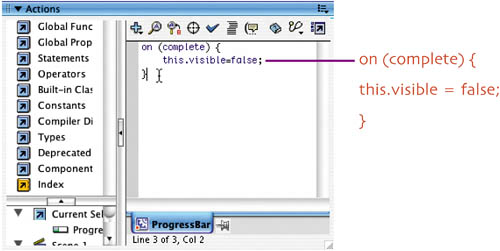 Test the movie, 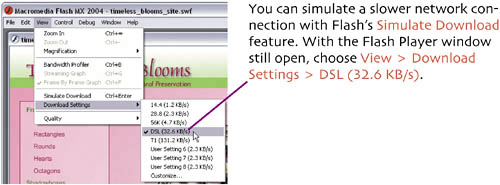 Choose View > Simulate Download, or press 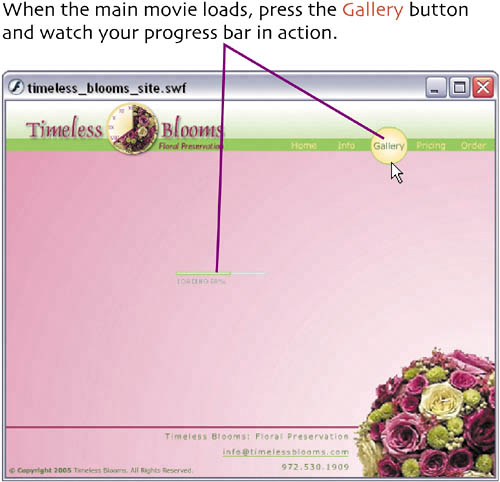 Close the Flash Player window. All of our site sections are now filled with content. We're ready to prepare our files for upload to the Web. Save your file. |
EAN: 2147483647
Pages: 113
- Chapter IX Extrinsic Plus Intrinsic Human Factors Influencing the Web Usage
- Chapter XII Web Design and E-Commerce
- Chapter XIV Product Catalog and Shopping Cart Effective Design
- Chapter XVI Turning Web Surfers into Loyal Customers: Cognitive Lock-In Through Interface Design and Web Site Usability
- Chapter XVII Internet Markets and E-Loyalty