Hack 26 Develop Applications
| < Day Day Up > |
| Use Kdevelop with all of the languages Knoppix supports to rapidly create and manage software projects . One of the great things about Linux, and open source in general, is that it isn't an exclusive club. Anyone who has the ability can contribute to his favorite projects or start a new open source project of his own. Basically, Knoppix is built from open source code, so it isn't surprising that Knoppix itself includes many of the programs you need to develop and build software of your own. While Knoppix includes compilers and interpreters for many different languages, including C, C++, Perl, Python, Tcl/Tk, and others, it also includes a complete Integrated Development Environment (IDE), called Kdevelop, which combines all of the different tools, templates, programs, and scripts that developers frequently need into a single application. Kdevelop can handle your software development from picking a language to writing and debugging your code, reading documentation, compiling and running your program, and even keeping development in sync with applications, such as CVS and Subversion. To start Kdevelop, click K Menu Figure 3-4. The default Kdevelop window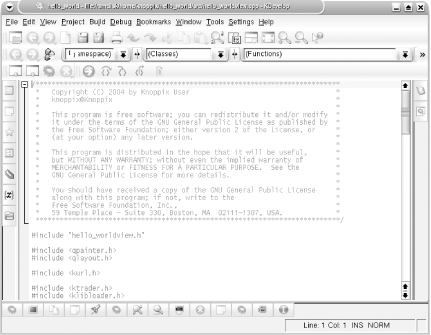 This hack walks you through the steps of building a simple "Hello World" program in Kdevelop, so you can see just how easy it is to manage a program with Kdevelop. To start a new project, click Project Figure 3-5. Kdevelop project templates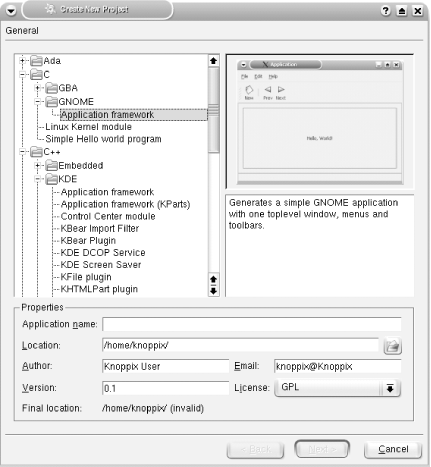 When the wizard completes, the main Kdevelop screen contains the skeleton code for your application (Figure 3-4). From this point, you can add functions and classes, and otherwise work on your project. When you are ready to test, click Build Figure 3-6. Kdevelop "Hello World" application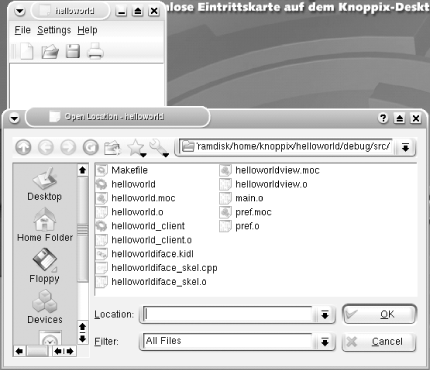 Kdevelop also comes with a nice debugging environment that lets you set breakpoints in your code, and then step through execution so you can test out specific parts of your program. All of the project development can occur with your default user , which means you can easily save projects to removable media, such as a USB drive, and then boot Knoppix on a different machine and resume development. Even if Kdevelop isn't your style, you can still use one of the many text editors Knoppix provides and take your programming projects with you. |
| < Day Day Up > |
 Development
Development