Hack 25 Network Boot Knoppix
| < Day Day Up > |
| Use the Knoppix Terminal Server to boot multiple netboot-capable machines off of a single Knoppix CD . Booting Knoppix off of a CD-ROM works fine for most normal uses. However, if you want to boot from a machine without a CD-ROM, or if you want to have Knoppix running on 20 different machines all at the same time, you might find it is easier to take advantage of the terminal server that is included with Knoppix. With a terminal server started on a Knoppix CD, any netboot-capable machine can boot over the network from that original Knoppix machine, get the same desktop environment, and run the same applications as if it booted directly from the CD-ROM. As mentioned in detail in [Hack #89] , a netboot-capable machine is a machine that supports either Pre-boot eXecution Environment (PXE) or etherboot, and can download bootstrapping code over the network from a properly configured server. Almost every new computer has support for PXE. To see if your machine supports PXE, look for "Booting from NIC" or PXE in the BIOS. On many modern computers, you can hit F12 at boot time to see a list of booting options, and if PXE is supported, you should see a reference to booting from the network card. If you don't have a PXE-capable network card, read Section 8.11.5.2 in Section 8.11[Hack #89] for instructions on downloading a floppy image to enable etherboot for your network card. That's pretty much all you have to do for the clients . Most of the work for this hack occurs on the server. To start, boot the machine that will be acting as the terminal server from the Knoppix CD. If Knoppix has automatically configured the network card from a DHCP server on the network, you do not need to further configure the network card for the server. However, a requirement of this terminal server setup is that Knoppix runs its own DHCP server. Because of this, you must turn off the existing DHCP. Failure to do so will cause problems when the clients attempt to boot from the network, as there will be no guarantee they will use the Knoppix DHCP server instead of the regular one.
If there is no DHCP server on the network, click K Menu Knoppix provides a Terminal Server Wizard that assists you in getting terminal services running. Several programs working together provide the actual terminal services. DHCP is used to configure the network connection and provide kernel images for clients using TFTP; files are shared using NFS. Click K Menu The next window asks you to enter the range of IP addresses for the terminal server to use. In general, the default is fine. In the next window (as shown in Figure 3-3), check all of the network card modules your clients are using. The most commonly used modules are preselected, so if you are unsure, go with the default. If you don't know the network modules used by a client, boot the Knoppix CD from the client and then run lsmod from a terminal to find the network card module in the list that Knoppix has loaded. Figure 3-3. Configure NIC modules to support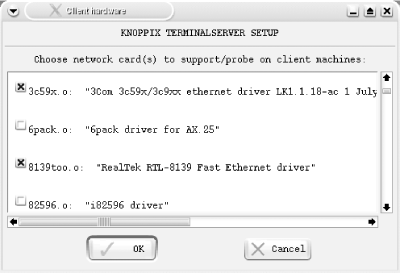 Choose specific terminal services options from the next window. The default selections are secure (which disables root access on all of the clients), masq (IP masquerading and forwarding), and dns (nameserver cache and proxy). If you want to enable a transparent proxy for all web traffic, also check the squid option, although note that it uses an extra 40 MB of RAM on the server. Next, choose any special cheat codes you want to use on the clients. Refer to [Hack #3] for more information about implementing cheat codes at boot time. By default, the wheelmouse cheat code is enabled, but that cheat code is deprecated, so just remove it. If you have a mixture of clients, some that need special cheat codes and some that don't, you can also enter cheat codes at the boot prompt of a client to use that cheat code on that client only. Now that things are set up, the wizard lets you choose to start the terminal server. Once started, the wizard disappears. If you want to stop the terminal server later, rerun the wizard and choose "stop" instead of "setup" at the opening window. For extra diagnostic information, click K Menu |
| < Day Day Up > |

 KNOPPIX
KNOPPIX