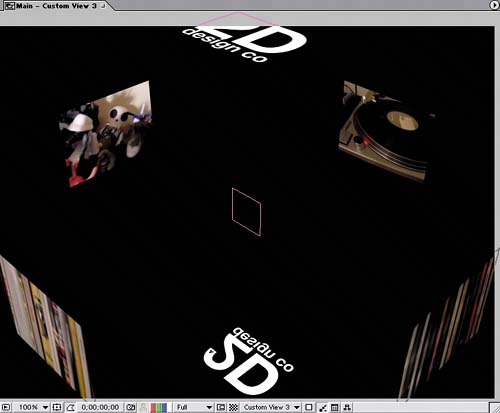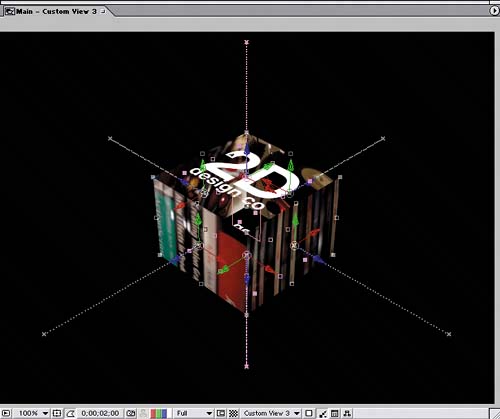| The video cube in the finished animation starts with all its sides separated and offscreen. The sides then quickly come in from all directions until they meet and form the spinning cube. Your first task is to create the keyframes for the starting position of each side before they implode and come together: 1. | Select all the layers in the Main Timeline, and press the P key to display only the Position properties in the Timeline.
| 2. | Go to time 2;00, and add a Position keyframe to every layer except Null 1.
| 3. | Press Home on your keyboard to go to time 0;00, and then set the following Position values for the listed layers:
a2d_designlogo, layer 2: 50, -490, 0 Clip 01 Comp 1: 50, 50, -580 Clip 02 Comp 1: -530, 50, 0 Clip 03 Comp 1: 50, 50, 580 Clip 04 Comp 1: 630, 50, 0 a2d_designlogo, layer 7: 50, 590, 0
Position values at time 0;00  The cube viewed in Custom View 3 before it implodes 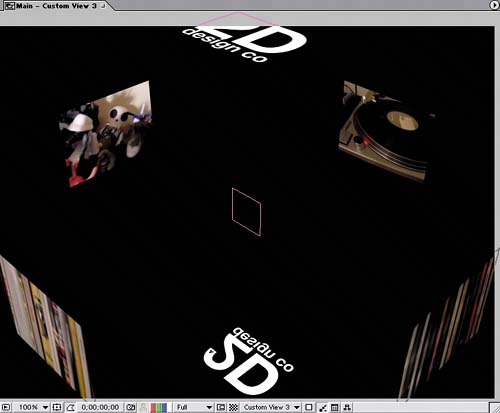 The cube with motion paths that illustrate the path each side travels on 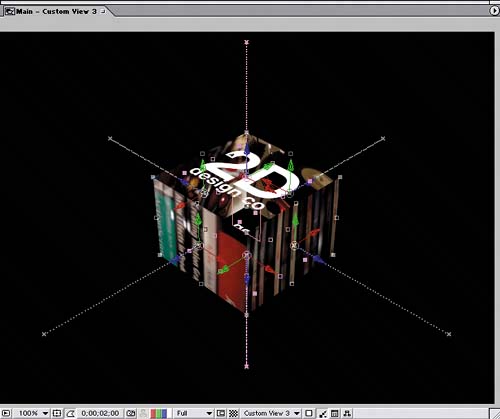 |
The cube's sides currently come in at full Opacity. To give them more nuances, you can fade them into the scene by animating their Opacity: 1. | Select all the layers except Null 1 in the Main Timeline, and press T on your keyboard to display their Opacity properties.
| 2. | Go to time 0;15, and click any selected layer's Opacity stopwatch in the Timeline to add a 100% Opacity keyframe to every selected layer.
| 3. | Press Home to go to time 0;00, and set the Opacity of any selected layer to 0% to change the value for all the selected layers.
|
Now the video sides appear translucent when they're in the distance and become more opaque and distinct as they come together. |