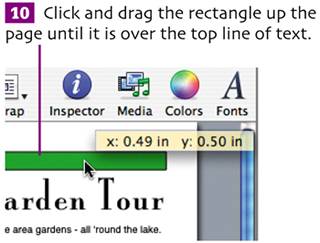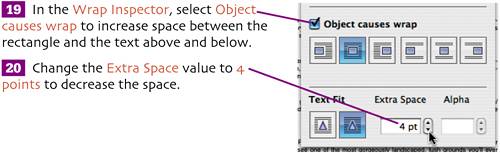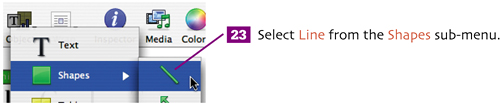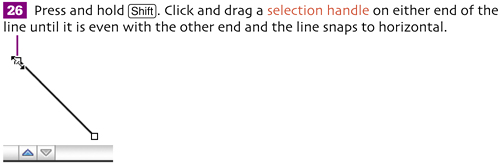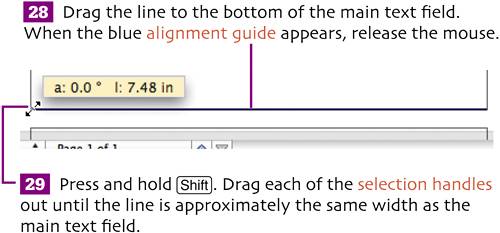work with shapes
| < Day Day Up > |
| Now we'll begin to punch up the visual design of the flyer. We'll start by drawing several shapes. 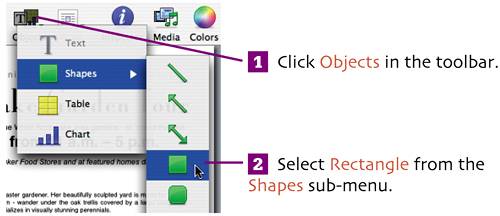 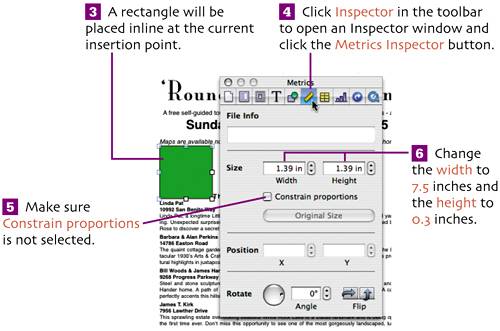 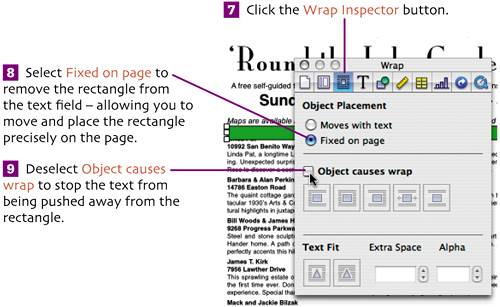
Our next rectangle will be placed inline so that it moves with text.
 Next we'll move the text from the preceding sentence into the rectangle so that the rectangle serves as a background for the text. 
A clipping indicator will appear on the outline. 
Finally, let's add a rule to the bottom of the page.

|
| < Day Day Up > |
EAN: N/A
Pages: 97