Creating Posted Tasks
| Posted tasks are very useful, reminding you to finish assignments or projects that may last for several days. Your posted tasks appear in the Tasks field in your Calendar views. NOTE If you want a task to appear in your Checklist folder, you need to either create the posted task with the Checklist folder active (selected) or click and drag the task from the Calendar view's Tasks field into the Checklist folder. Each task has a start date, a due date, and a priority level, as shown in Figure 6.9. The priority level determines the order in which tasks appear in the list, based on an alphabetic and numeric code. For example, a task with a priority of A1 appears before A2, and A2 appears before B1. The code you assign to a task is completely up to you. You can use only letters or only numbers if you prefer. Figure 6.9. The Posted Task screen allows you to manage your personal to-do list.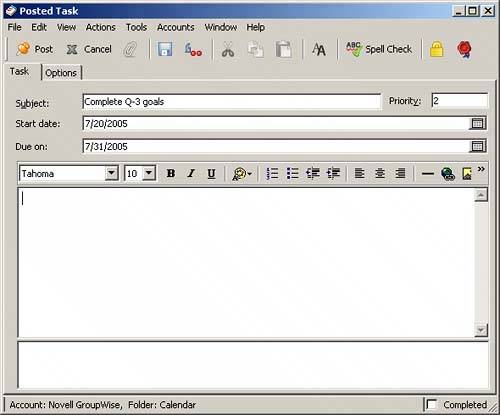 The Subject line of each task you create appears on the starting day's calendar and will carry forward each day until you mark the Task Completed check box. If a task is not marked completed by the due date, it will continue to be carried forward, but it will appear red in the Task List. To create a posted task, follow these steps:
To mark a task completed, click the Task heading button in the Calendar folder. Click the box next to the task in the Task List. Notice that a check mark appears in the box. |
EAN: 2147483647
Pages: 213