Posting Reminder Notes
| Reminder notes can be added to your calendar and linked to certain dates, as shown in Figure 6.10. The Subject line of each note appears in your Calendar view. You can use reminder notes to remind yourself about anything you likefor example, picking up your dry cleaning. You might also use a recurring note to mark paydays on your calendar, just in case you forget what day you get paid. Figure 6.10. The Posted Reminder Note screen allows you to link a reminder to a specific date.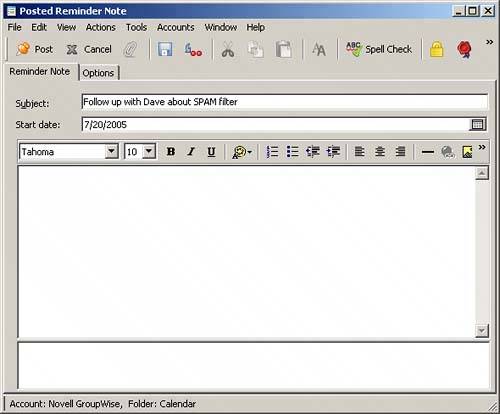 To create a reminder note, follow these steps:
Remember, reminder notes do not carry from one date to the next. Reminders are specific to the day for which they were created. |
EAN: 2147483647
Pages: 213