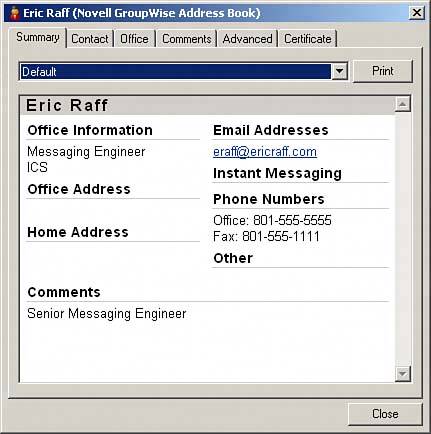Introducing Address Book Features
| To access the Address Book from within GroupWise, click the Address Book icon on the GroupWise Toolbar, or click the Tools menu and select Address Book. To access the Address Book outside GroupWise, choose Start, Programs, Novell GroupWise, GroupWise Address Book. The Address Book appears as shown in Figure 4.1. Figure 4.1. The GroupWise Address Book displays information about users.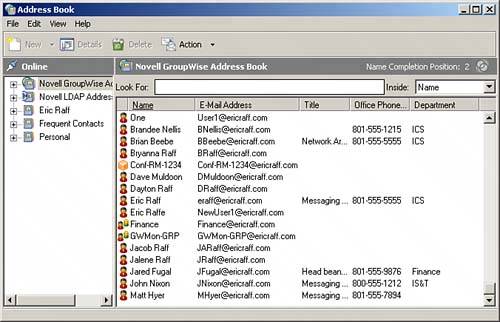 The GroupWise Address Book is streamlined for easy navigation and efficiency in locating users, contacts, and resources. Here are the address book's main components:
Figure 4.2 shows the GroupWise Address Book with its main components labeled. Figure 4.2. The GroupWise Address Book components provide access to the main Address Book features.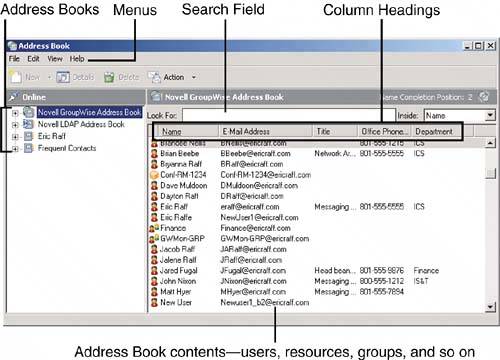 Notice in Figure 4.2 that, by default, the Address Book has four address books:
The Novell GroupWise address book (the system address book) is the master address book for your GroupWise system. All users, groups, and resources in the system are visible in this address book (unless the administrator has purposely hidden some of them). The Frequent Contacts address book lists all the users to whom you have previously sent messages or from whom you have previously received messages. These users are listed in alphabetical order. The Frequent Contacts address book lets you send messages quickly to the people with whom you correspond most often. NOTE By default, the Frequent Contacts address book is also tied to the Contacts list visible from the home page. Hence, if you click on the Contacts link from the Home folder or the folder list, you will see the contents of the Frequent Contacts address book. You can change the address book that is tied to the Contacts list by right-clicking on the Contacts folder or link and selecting Properties. Under the Address Book selection, you can select what personal address book is tied to the Contacts folder or link. The special Novell LDAP address book lets you look up information about users from a source other than GroupWise. This feature may be useful if your organization provides an LDAP-compliant directory of users. You can configure the Novell LDAP address book to query this LDAP directory for users' email addresses, phone numbers, and so on. After you locate an individual using LDAP services, you can add him or her to your other GroupWise address books. The address book with your name on it is a personal address book that you use to add names, email addresses, and other personal information about people with whom you correspond. The users, groups, resources, and organizations listed in your personal address book do not have to be individuals within the GroupWise system (or even email users, for that matter). You can use your personal address book to store all your contact information. Later in this chapter, we explain how to create additional personal address books. To switch between the various address books, simply click an address book in the left pane. If you don't want one of the default address books to display, you can highlight the address book and choose File, Close Book. This action does not delete the book, but hides it. To display the book again, choose File, Open Book and then select the book that you want to display. You can change the way the address book membership information is displayed by moving or modifying the column headings. To move a column heading from one location to another, simply click and drag the column heading to a new location. To remove a column heading, click and drag the column heading off the headings bar. To replace a column heading that has been deleted, right-click the headings bar and select the column heading you want to add. You can resize column headings by clicking and dragging the line that separates two column headings. You can use two methods to obtain more information about an individual listed in an address book. First, you can simply move your mouse pointer over the name and let it rest for about a second, and a pop-up window will display details about the user. Second, you can right-click a name and select Details. A separate window will open, giving extensive details about the individual, as shown in Figure 4.3. (If some information is not displayed, the GroupWise system administrator has not populated all the available fields in the master directory.) Figure 4.3. The Address Book user details dialog box provides information about individuals in the address book.
|
EAN: 2147483647
Pages: 213