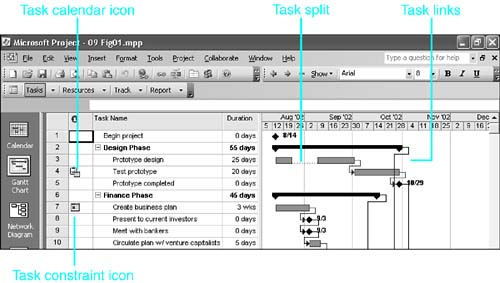| When a work resource is assigned to work on a task (in other words, to spend time or effort on the task), Microsoft Project initially schedules work for the resource in specific time periods, based on several controlling factors that are outlined in the discussion that follows . Note that material resources do not "work," and therefore this discussion is about scheduling work resources. We will deal with material resources in the section "Assigning Material Resource Units." Before you assign resources to it, a task already has scheduled dates that are derived from the factors discussed in Chapter 6, "Entering Scheduling Requirements." These include the defined project start date (or finish date), the task's duration, its links to other tasks , and any date constraint that might be imposed on it. There can also be task splits and/or a task calendar attached to the task. Figure 9.1 shows a project schedule before resources are assigned to the tasks and it incorporates the scheduling factors listed previously. Figure 9.1. The start and finish dates in the task schedule are the basis for scheduling a resource when it is assigned to a task. 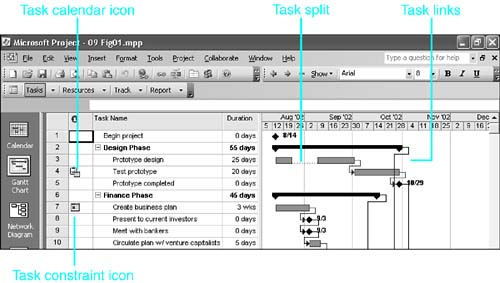 The schedule of work for an assigned resource is initially built around the task schedule based on the following factors: -
When you assign a resource to a task, Project schedules the resource's work to start at the time that the task is scheduled to start, and schedules the work to continue uninterrupted and at a constant rate during the times the task is scheduled until all the work assigned to the resource is completed. -
Normally, Project schedules work only during the dates and times that are defined as working time on the resource's calendar. Thus, Project does not schedule work for a resource during weekends, vacations , or other times that have been marked as nonworking on the resource calendar. Therefore, the task schedule changes to reflect the available working times on the resource calendar. -
If there is also a task calendar attached to the task, Project by default schedules work only during times that are working times on both the task calendar and the resource calendar. However, Project also allows you to disregard the resource calendar and schedule work for the resource whenever the task is scheduled. -
The amount of work scheduled on any given day is the number of working time hours defined for that day in the relevant calendar, multiplied by the number of resource units that are assigned to the task. Project runs through all the calculations mentioned previously when you assign a resource to a task, and it calculates the dates and hours of work that constitute the initial assignment schedule. You can then modify the initial schedule to suit specific requirements or the needs of the resources. You can make a variety of adjustments to the assignment schedule, including the following: -
You can introduce a scheduled delay in the start of the work for one resource, leaving other resources to start the task as originally scheduled. For example, if a resource performs a specialized function on the task that is not needed until the task is almost finished, the work schedule for that resource can be delayed until toward the end of the task. -
You can interrupt the flow of assigned work by splitting the assignment, setting periods of no work for this resource in the middle of the schedule while other resources continue to work. For example, you can temporarily pull a resource off a long task to work on something more pressing by splitting that resource's assignment to the long task, to allow for the interruption. -
You can override the even distribution of the work that Project normally schedules by manually adjusting the amount of work assigned in each period, thus creating periods of high and low activity on the task for the resource. For example, if you know that a resource is needed only part time on a task during the second week but full time otherwise , you can edit the assignment for the resource during that week to be fewer hours per day than Project assigned. -
You can instruct Project to apply one of its predefined work contours , which vary the amount of effort scheduled during the assignment. For example, the front-loaded contour schedules the resource to put its full effort into the early periods of the assignment but to taper off to part-time involvement as the task nears completion. -
If the schedule has overallocated a resource (that is, assigned more units of the resource than the maximum units available of the resource), you can add a leveling delay to one of the assignments. This delay is similar to the scheduled delay mentioned previously, but it serves a different purpose. The scheduled delay likely remains in place permanently because that's the way the task should normally be scheduled. The leveling delay might become unnecessary if other ways are found to eliminate the resource's overallocation. For instance, you could substitute a different resource for the one that is overallocated, to reduce its workload during the time of the overallocation . Before tackling these more advanced topics of customizing a resource assignment, you must first understand the basic assignment fields and how the initial schedule is calculated. |