Working Offline with Document Library Contents
You can create a copy of a SharePoint Server 2007 document library as a folder in Outlook 2007. You can then preview in the Outlook message pane any document, workbook, or presentation that is stored in the document library, or you can work with a local copy of the document, workbook, or presentation on your computer.
In this topic, we demonstrate the process of creating local copies of the files stored in a document library in an Outlook folder, and merging changes you make to those files with the original versions.
Follow these steps:
-
On your organization's collaboration site, display the document library you want to work with.
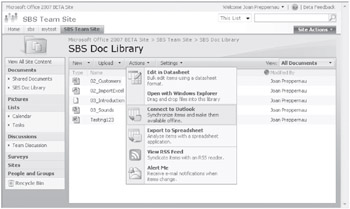
-
On the Actions menu, click Connect to Outlook. If an Internet Explorer Security alert appears (on computers running Windows Vista), click Allow.
Outlook starts, if it isn't already running, and a message box appears asking whether you want to connect the SharePoint document library to Outlook.
-
In the message box, click Yes. If a Connect dialog box appears, prompting you for your site credentials, enter your user name and password and then click OK.
Outlook creates and displays a folder, named for the site and document library, as a subfolder of the SharePoint Lists folder in your mailbox, and downloads a copy of each of the items stored in the document library as an Outlook item within the folder. The icon to the left of the item name indicates the file type (for example, document, workbook, presentation, or database).
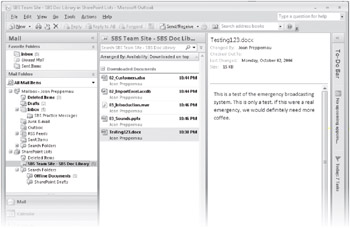
Tip Outlook creates the SharePoint Lists folder the first time you connect a document library or other SharePoint list to Outlook.
You can preview any item by clicking it, or open a read-only version of the item by double-clicking it. When you open an item, a banner at the top informs you that you're working in an Offline Server Document; if you want to make changes and merge them with the document stored in the document library, click Edit Offline.
Tip Opening an offline file does not check out the file to you in the document library.
While you work with an offline copy of a file, a local version is stored in the SharePoint Drafts folder (a subfolder of the SharePoint Lists folder). An icon depicting a red arrow on a page indicates that you are currently editing the item. To transfer changes from the offline file to the document library, save your changes, close the file, and then reopen it. In the Edit Offline message box that appears, click Update.
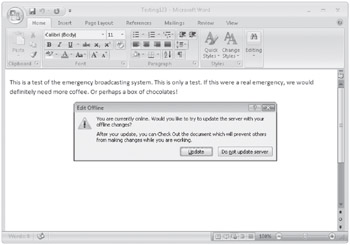
EAN: 2147483647
Pages: 137