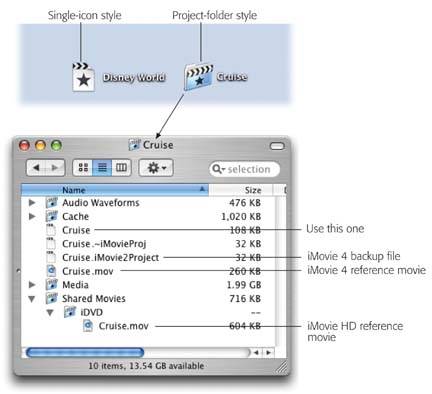13.5. Managing Project Files In the iMovie HD era, your movie may appear on the hard drive in one of two formats. -
If it's a new iMovie HD project, it's represented on your hard drive by a single file icon (see Figure 13-6, top). Having a single-icon project document makes it very convenient to open , copy, delete, rename, or move a video project, because you have only one icon to worry about. -
If it's an older iMovie project that you've opened into iMovie HD, it remains just as it was: as a folder full of associated files (Figure 13-6, bottom). You can read more about this distinction later in the chapter. But first, the basics of opening, switching, and converting movie projects. 13.5.1. Starting a New Project To start a new project after you've been editing another one, choose File  New Project; indicate whether or not you want to save the changes to your outgoing movie (if you havent already saved them); and off you go. New Project; indicate whether or not you want to save the changes to your outgoing movie (if you havent already saved them); and off you go. 13.5.2. Switching Projects To open a different iMovie Project, you can choose either of two routes: -
Close the current project's window. You return to the Create Project dialog box shown in Figure 13-2. Click Open Existing Project. Now you're shown the contents of your hard drive, so that you can find and open the iMovie project you want. -
Choose File  Open Project. Once again, use the resulting dialog box to find the movie you want. Open Project. Once again, use the resulting dialog box to find the movie you want. -
Choose File  Open Recent, whose submenu lists the last few movies youve worked on. Open Recent, whose submenu lists the last few movies youve worked on. 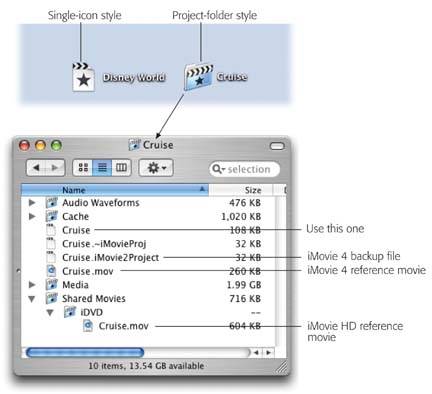 | Figure 13-6. Top: An iMovie HD project is a single document icon on your hard drive if it began life inside iMovie HD. If it began life in a previous version of iMovie, it was, and still is, a project folder.
Bottom: If you open one of those project folders, you find a long list of files. Don't move or rename any of them. It's worth knowing, though, which ones to open. For example, the iMovie document icon with the shortest name is the actual, live, current iMovie HD projectthe only one you should open. | |
In each case, if you've worked on the current movie but haven't saved the changes yet, iMovie asks you whether you'd like to save them or not. Click Save or Don't Save, as appropriate.
Tip: If you're a keyboard-shortcut fan, you can press  -D instead of clicking Don't Save. -D instead of clicking Don't Save.
After a moment, the new movie's clips appear on the screen, and you're ready to go. |
 New Project; indicate whether or not you want to save the changes to your outgoing movie (if you havent already saved them); and off you go.
New Project; indicate whether or not you want to save the changes to your outgoing movie (if you havent already saved them); and off you go.