8.6 The J2EE component
|
| < Day Day Up > |
|
8.6 The J2EE component
The Java 2 Platform Enterprise Edition (J2EE) component of TMTP Version 5.2 is a component in IBM Tivoli Monitoring for Transaction Performance Version 5.2 that provides transaction decomposition capabilities for Java-based e-business applications.
Performance and availability information will be captured from methods of J2EE classes includes:
-
Servlets
-
Enterprise Java Beans (Entity EJBs and Session EJBs)
-
JMS JDBC methods
-
RMI-IIOP operations
The TMTP J2EE component supports WebSphere Application Server Enterprise Edition Versions 4.0.3 and later, which are valid for the J2EE monitoring component. Version 7.0.1 is the only supported version of BEA WebLogic.
More details about J2EE are available in 3.3.2, "J2EE instrumentation" on page 72.
8.6.1 J2EE component deployment
From a customization and deployment point of view the J2EE component is treated just like STI and QoS. A Management Agent can be instrumented to perform transaction performance measurements of this specific type of transactions, and it will report the findings back to the TMTP Management Server for further analysis and processing.
Use the following steps to deploy the J2EE component to an existing Management Agent:
-
Select System Administration → Work with Agents from the navigation pane on the TMTP console.
-
Select the Management Agent to which the component is going to be deployed, and choose Deploy J2EE Monitoring Component from the drop-down menu above the list of endpoints, as shown in Figure 8-33 on page 279. When ready, click Go to move on to configuring the specific properties for the deployment through the Deploy Components and/or Monitoring Component dialog, shown in Figure 8-34 on page 280.
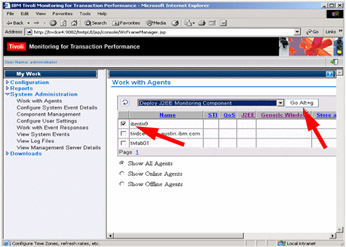
Figure 8-33: Deploy J2EE and Work of agents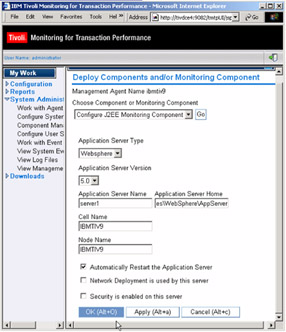
Figure 8-34: J2EE deployment and configuration for WAS 5.0.1 -
Select a specific make and model of application server that applies to your environment. The Deploy Components and/or Monitoring Component is built dynamically based upon the type of application server you select.
The values you are requested to supply are summarized in Table 8-2 on page 281. Please consult the manual IBM Tivoli Monitoring for Transaction Performance User's Guide Version 5.2.0, SC32-1386 for more details on each of the properties.
Table 8-2: J2EE components configuration properties Application Server make and model
Property
Example value
WebSphere Application Server Version 4
Application Server Name
Default Server
Application Server Home
C:\WebSphere\AppServe
Java Home
C:\WebSphere\AppServer\java
Node Name
<YOUR MAs HOSTNAME>
Administrative Port Number
8008
Automatically Restart the Application Server
Check
WebSphere Application Server Version 5
Application Server Name
server1
Application Server Home
C:\Progra~1\WebSphere\AppServer
Java Home
C:\Progra~1\WebSphere\AppServer\java
Cell Name
ibmtiv9
Node Name
ibmtiv9
Automatically Restart the Application Server
Check
Weblogic Version 7.0
Application Server Name
petstoreServer
Application Server Home
c:\bea\weblogic700
Domain
petstore
Java Home
c:\bea\jdk131_03
A script starts this server
Check in applicable
Node Manager starts this server
Check in applicable
To define the properties for the deployment of the J2EE component to a Management Agent installed on a WebSphere Application Server 5.01 system, specify properties like the ones shown in Figure 8-34 on page 280 and click OK to start the deployment. After a couple of minutes, the Management Agent will be rebooted, and the J2EE component has been deployed.
-
To verify the success of the deployment, refresh the Work with Agents dialog, and verify that the status for the J2EE Component on the Management Agent in question shows Running, as shown in Figure 8-35.
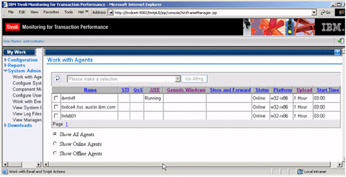
Figure 8-35: J2EE deployment and work with agents
8.6.2 J2EE component configuration
Once the J2EE component has been deployed, discovery and listening policies must be created and activated, as is the case for the other monitoring components: STI and QoS.
Creating discovery policies for J2EE
The J2EE discovery policies return URIs from Management Agents on which a J2EE listener is deployed. You might need to create more than one discovery policy to get a complete picture of an environment that includes both Quality of Service and J2EE listeners.
Please consult the manual IBM Tivoli Monitoring for Transaction Performance User's Guide Version 5.2.0, SC32-1386 for more details
The following outlines the procedure to create new discovery policies for a J2EE component:
-
Start by navigating to the Work with Discovery Policies dialog from the home page of the TMTP console. From the navigation pane on the left, select Configuration→ Work with Discovery Policies.
-
In the Work with Discovery Policies dialog shown in Figure 8-36 on page 283, select a policy type of J2EE and press Create New.
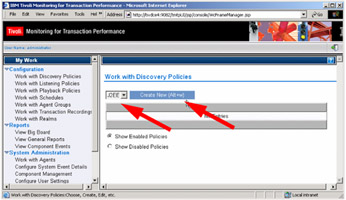
Figure 8-36: J2EE- Work with Discovery PoliciesThis will bring you to the Configure J2EE Listener dialog shown in Figure 8-37 on page 284, where you can specify filters and sampling properties for the J2EE discovery policy.
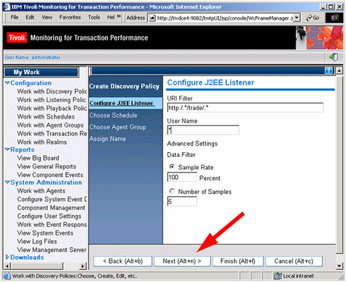
Figure 8-37: Configure J2EE discovery policy -
Provide the filtering values of your choice, and click Next to proceed to schedule selection for the discovery policy.
In the example shown in Figure 8-37, we want to discover all user requests to the trade application, as specified in the URI Filter and User name:
URI Filter
http://*/trade/*
User name
*
Note The syntax used to define filters are that of regular expressions. If your are not familiar with these, please refer to the appropiate appendix in the manual IBM Tivoli Monitoring for Transaction Performance User's Guide Version 5.2.0, SC32-1386.
-
Use the Work with Schedules dialog depicted in Figure 8-38 on page 285 to select a schedule for the discovery policy. Details regarding schedule definitions are provided in 8.4.4, "Playback schedule definition" on page 248.
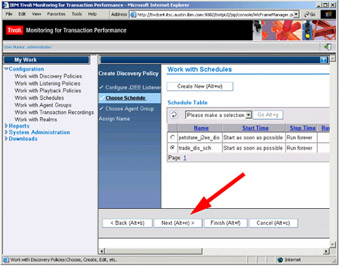
Figure 8-38: Work with Schedules for discovery policiesClick Next to select the target agents to which this policy will be distributed from the Agent Groups dialog.
-
Select the Agent Group(s) you wish to distribute the discovery policy to, and click Next to get to the final step in discovery policy creation: name assignment and deployment.
In the example shown in Figure 8-39 on page 286, the group selected is named trade_j2ee_grp.
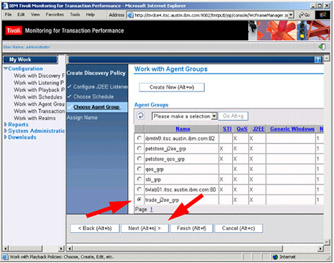
Figure 8-39: Assign Agent Groups to J2EE discovery policy -
Assign a name to the new J2EE discovery policy, and determine when to deploy the policy. In the example shown in Figure 8-40 on page 287, the name assigned is trade_j2ee_dis, and it has been decided to deploy the policy at the next regular interval.
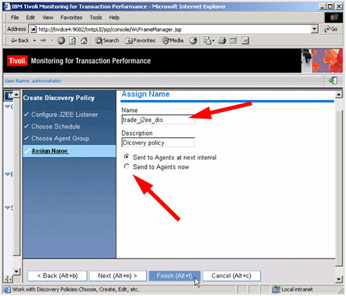
Figure 8-40: Assign name J2EEClick Finish to complete the J2EE discovery policy creation.
In order to trigger the discovery policy, and to have transactions discovered, you need to direct your browser to the application and start a few transactions. In our example, we logged into the trade application at:
http://ibmtiv9.itsc.austin.ibm.com/trade/app
and started the Portfolio and Quotes/Trade transactions.
Creating J2EE listening policies
J2EE listening policies enable you to collect performance data for incoming transactions that run on one or more J2EE application servers. This will help you achieve the following:
-
Measure transaction and subtransaction response times from J2EE applications in a real-time or simulated environment
-
Perform detailed analysis of transaction performance data
-
Identify root causes of performance problems
A J2EE listening policy instructs J2EE listeners that are deployed on Management Agents to collect performance data for transactions that run on one or more J2EE application servers. The Management Agents associated with a J2EE listening policy are installed on the J2EE application servers that you want to monitor. Running a J2EE listening policy produces information about transaction performance times and helps you identify problem areas in applications that are hosted by the J2EE application servers in your environment. A J2EE-monitored transaction calls subtransactions that are part of the transaction. There are six J2EE subtransaction types that you can monitor:
-
Servlets
-
Session beans
-
Entity beans
-
JMS
-
JDBC
-
RMI
When you create a J2EE listening policy, you specify a level of monitoring for each of the six subtransaction types. You also specify a range of other parameters to establish how and when the policy runs.
Perform the following steps to create J2EE listening policies:
-
Create and deploy a J2EE discovery policy, and make sure that the transactions you want to include in the listening policy have been discovered.
-
From the TMTP console home page, select Configuration→ Work with Discovery Policies from the navigation pane on the left hand side. This will display the Work with Discovery Policies dialog, as shown in Figure 8-41 on page 289.
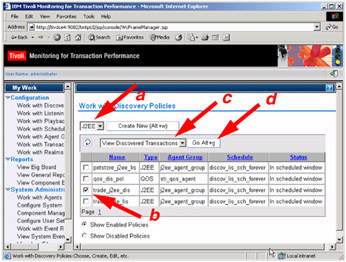
Figure 8-41: Create a listening policy for J2EE -
Now, to choose the transactions to be monitored through this listening policy, perform the following:
-
First, make sure that the active policy type is J2EE.
-
Select the discovery policy of your interest.
-
Select View Discovered Transactions from the action drop-down menu.
-
Finally, click Go to open the View Discovered Transactions dialog, as depicted in Figure 8-42 on page 290.
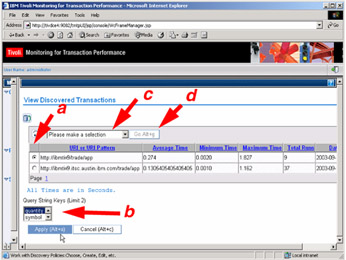
Figure 8-42: Creating listening policies and selecting application transactions
-
-
From the View Discovered Transactions, depicted in Figure 8-42, you select the specific transaction that you want to monitor. Now, perform the following:
-
Make a selection for the URI or URI Pattern you want use to create listening policies.
-
Select a maximum of two query strings for the listening policies, if any are available for the particular URI.
-
Select Create Component Policy From in the action drop-down list.
-
Press Go, and the Configure J2EE Listener dialog shown in Figure 8-43 on page 291 is displayed.
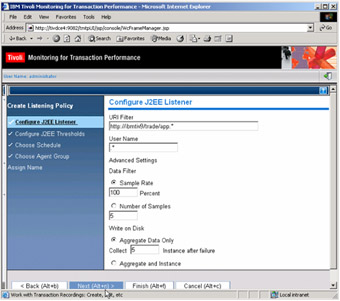
Figure 8-43: Configure J2EE listener
-
-
Choose the appropriate values for filtering and data collection and filtering.
Selecting Aggregate and Instance specifies that both aggregate and instance data are collected. Aggregate data is an average of all of the response times detected by a policy. Aggregate data is collected at the monitoring agent once every minute. Instance data consists of response times that are collected every time the transaction is detected. All performance data, including instance and aggregate data, are uploaded to the Management Server once an hour by default. However, this value can be controlled through the Schedule Management Agent Upload dialog, which can be accessed from the TMTP console home page by navigating to System Administration→ Work with agent→ Schedule a Collection.
For a high-traffic Web site, specifying Aggregate and Instance quickly generates a great deal of performance data. Therefore, when you use this option, specify a Sample Rate much lower than 100% or a relatively low Number of Samples to collect each minute.
-
Click Next to continue to the J2EE threshold definition, as shown in Figure 8-44.
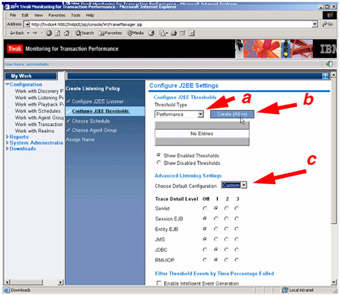
Figure 8-44: Configure J2EE parameter and threshold for performance -
To set thresholds for event generation and problem identification for J2EE applications, do the following:
-
Select the type of threshold you want to define. You may select between Performance and Transaction Status.
-
Click Create to specify the transaction threshold details. These will be covered in detail in the following sections.
You are not required to define J2EE thresholds in the current procedure. If you do, the thresholds apply to the transaction that is investigated, not to the J2EE subtransactions that are initiated by the transaction. After the policy runs, you can view a topology report, which graphically represents subtransaction performance and set thresholds on individual subtransactions there. You can then edit the subtransaction thresholds in the current procedure.
-
Define the your J2EE trace configuration.
The J2EE monitoring component collects information for the servlet subtransaction type as follows. At trace level 1, performance data is collected, but no context information. At trace level 2, performance data is collected, along with some context information, such as the protocol that the servlet is using. At trace level 3, performance data and a greater amount of context information is collected, such as the ServletPath associated with the subtransaction.
Note Under normal circumstances, specify a Low configuration. Only when you want to diagnose a performance problem should you increase the configuration to Medium or High.
If you specified a Custom configuration, you can adjust the level of monitoring for type-specific context information. Click one of the following radio buttons beside each of the J2EE subtransactions in the Trace Detail Level list:
Off
Specifies that no monitoring is to occur on the subtransaction.
1
Specifies that a low level of monitoring is to occur on the subtransaction.
2
Specifies that a medium level of monitoring is to occur on the subtransaction.
3
Specifies that a high level of monitoring is to occur on the subtransaction.
-
Define settings for intelligent event generation.
To enable intelligent event generation, perform the following actions in the Filter Threshold Events by Time/Percentage Failed fields:
-
Select the check box next to Enable Intelligent Event Generation.
While you are not required to enable intelligent event generation, do so in most cases. Without intelligent event generation, an overwhelming number of events can be generated. For example, a transaction might go above and fall below a threshold hundreds of times during a single monitoring period, and without intelligent event generation, each of these occurrences generates a separate event with associated notification. Intelligent event generation merges multiple threshold violations into a single event, making notification more useful and reports, such as the Big Board and the View Component Events table, much more meaningful.
-
Type 1, 2, 3, 4, or 5 in the Minutes field.
If you enable intelligent event generation, you must fill both the Minutes and the Percent Violations fields. The Minutes value specifies a time interval during which events that have occurred are merged. For example, if you specify two minutes, events are merged every two minutes during monitoring. Note that 1, 2, 3, 4, and 5 are the only allowed values for the Minutes field.
-
Type a number in the Percent Violations field to indicate the percentage of transactions that must violate a threshold during the specified time interval before an event is generated.
For example, if you specify 80 in the Percent Violations field, 80% of transactions that are monitored during the specified interval must violate a threshold before an event is generated. The generated event describes the worst violation that occurred during the interval.
-
-
-
Schedules for J2EE listening policies are selected the same way as for any other policy. Please refer to 8.4.4, "Playback schedule definition" on page 248 for more details related to schedules. Click Next to go on to select Agent Groups for the listening policy.
-
Agent Group selection is common to all policy types. Please refer to the description provided in item 4 on page 270 for further details. Click Next to finalize your policy definition.
-
Having defined all the necessary properties of the J2EE listening policy, all that is left before you can save and deploy the listening policy is to assign a name, and determine when to deploy the newly defined listening policy to the Management Agents.
From the Assign Name dialog shown in Figure 8-45 on page 295 select your preferred distribution time, provide a name for the J2EE listening policy, and and click on Finish.
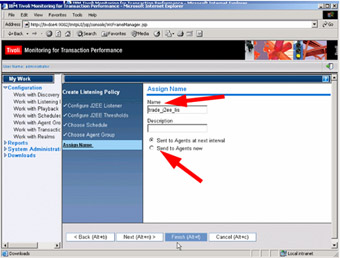
Figure 8-45: Assign a name for the J2EE listener
|
| < Day Day Up > |
|
EAN: 2147483647
Pages: 105