| The last advanced technique in this lesson is searching for loops that match the particular scale of your song. As you know, loops will always change their key and tempo to match the project. Some instruments, like guitars, are usually played and recorded in either a major or minor scale. You don't have to be a music major to understand and recognize the difference. In fact, the important thing for GarageBand is just working with parts that sound good together. Major guitar parts usually sound good together, and minor guitar parts also sound good together. On the other hand, you generally don't want to mix major and minor guitar parts, at least not at the same time. Let's open the project 9-6 Guitars Key to hear the different guitar scales. 1. | Choose File > Open and select 9-6 Guitars Key from the Lesson_09 folder.
The first four tracks contain regions that match the scale in the track name. Let's start with the first track that uses loops recorded in the minor scale.
| 2. | Click the Minor Guitar track to select the track.
| 3. | Click Play to play the Minor Guitar track and listen to the loops.
Music played in the minor scale has a serious feel that is often used to evoke tension or drama.
| 4. | Press S to unsolo the Minor Guitar track.
| 5. | Press the down arrow to select the Major Guitar track, and then press S to solo the track.
| 6. | Play the Major Guitar track to hear guitar loops that were recorded in the major scale.
Music played in the major scale has a happier, more positive feel and is often used for more upbeat, feel-good songs.
|
Changing the Scale Pop-Up in the Loop Browser To limit your search for loops to a particular scale, you can change the Scale pop-up in the Loop Browser. 1. | Press Cmd-L to open the Loop Browser.
| 2. | Locate the Scale pop-up at the bottom left of the Loop Browser.
| 3. | Click the Scale pop-up to view the different scale choices.
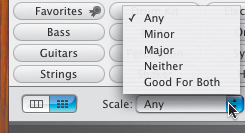 There are five different choices in the Scale pop-up: Any, Minor, Major, Neither, and Good For Both.
The default setting is Any scale, which you have been using on all of the songs you've created in this book.
| 4. | Click the Guitars button in the Loop Browser and notice how many guitar choices there are in the results list.
There are more than 70 guitar loops included with GarageBand.
Note The GarageBand Jam Pack1 expansion adds over 100 new guitar loops to your collection. Each of the different Jam Packs includes new loops, filters, and Software Instruments to add to your collection. | 5. | Change the Scale pop-up to Minor and notice how many guitar loops match the minor scale.
There are 22 guitar loops included with GarageBand.
Note The specific number of minor guitar loops may vary on your computer if you have added more loops to the original installation. The major scale is more commonly used than the minor scale.
| 6. | Change the Scale pop-up to Neither.
There are only five GarageBand guitar loops that fit neither scale. Let's take a moment to preview these loops to see what they sound like.
| 7. | Click the first guitar loop in the results to listen to the loop.
| 8. | Press the down arrow to listen to the next guitar loop. Repeat this process to hear all of the loops that fit neither scale.
How would you describe these loops? They aren't really upbeat, or serious. Perhaps you could call them extreme, unique, or funky.
| 9. | Change the Scale pop-up again to Good For Both.
There are also five loops that fit the Good For Both scale selection.
| 10. | Preview the different Good For Both loops in the results list.
How would you describe these loops? These really do sound good for both. They could go with a happy song, or a serious song.
If you're building a serious song using the minor scale, and you want the song to transition to the major scale, using a loop that is good for both would make a nice transition from one scale to the other.
Let's listen to a combination of different loops from different scales.
| 11. | Unsolo the Major Guitar track.
| 12. | Solo each of the lower four tracks.
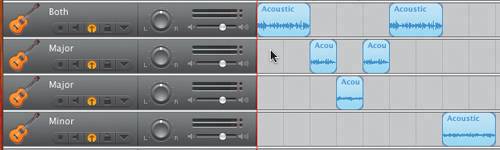 Each of the lower four tracks contains one or more guitar loops that fit the scale in the track title. Each of the lower four tracks contains one or more guitar loops that fit the scale in the track title.
| 13. | Play all four tracks together.
As the tracks play, listen to the change in scale and the use of a loop that is good for both scales to transition from a major scale to a minor scale.
|
Project Tasks Now it's your turn to combine guitar loops from different scale types. Delete the regions in the lower four tracks and build your own guitar song using mixed scale loops. 1. | Change the Scale pop-up to change the scale of the guitar loops in the results list.
| 2. | Combine several Major scale guitar loops on the Major tracks.
| 3. | Combine several Minor scale guitar loops on the Minor track.
| 4. | Use a Good For Both guitar loop as a transition between a Major and a Minor scale loop.
|
You've come to the end of the Advanced Techniques lesson. Now you should be ready for the most challenging composition or recording project. Remember, the more you work with GarageBand, the easier it gets. |
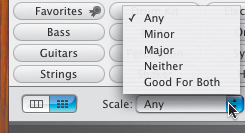
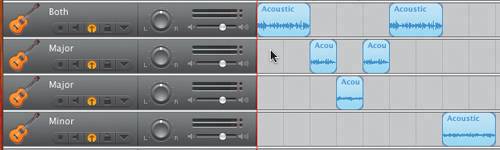 Each of the lower four tracks contains one or more guitar loops that fit the scale in the track title.
Each of the lower four tracks contains one or more guitar loops that fit the scale in the track title.