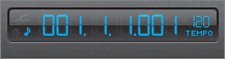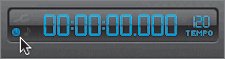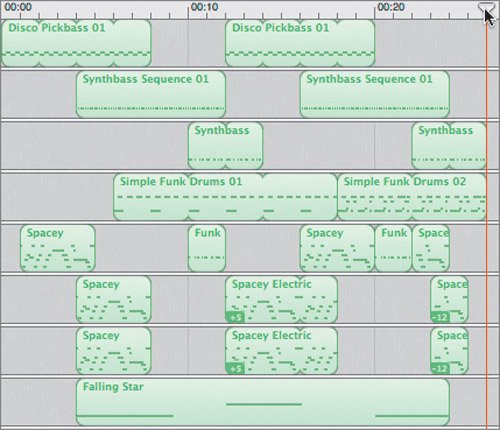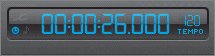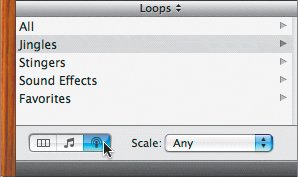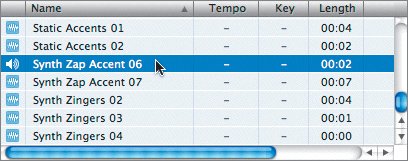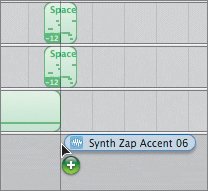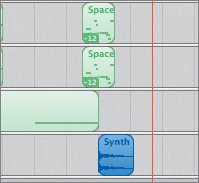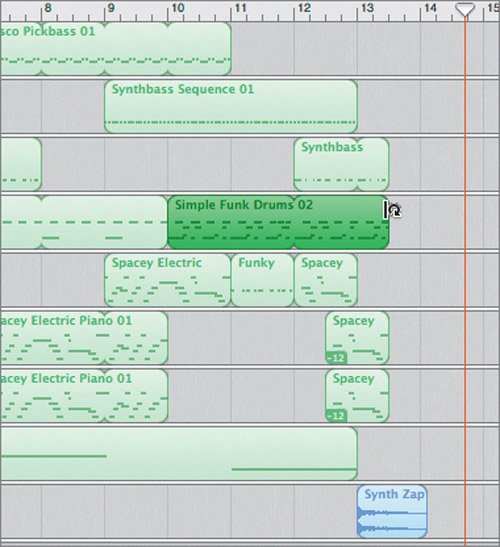| There are only two things left to do to finish this piece (not counting mixing, which you'll learn in Lesson 7). First, you need to check how long the song is running. Remember it's supposed to be the opening music for a podcast or radio show. Then you'll add a cool stinger to the end to give it a solid finale! Viewing Absolute Time in the Time Display Up to this point in the book, you have been using musical time as a reference for the playhead position. The time display also shows absolute time. The lower-left corner of the time display shows either a musical note or a clock icon. These are buttons that let you select the type of time to be displayed. 1. | Locate the Musical Time button in the lower-left corner of the time display. It looks like a blue musical note.
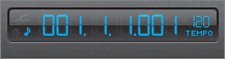 | 2. | Click the Musical Time button, or the empty space to the left of it to change the display to absolute time.
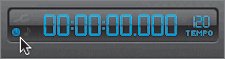 The Absolute Time button, which looks like a clock, appears, and the time in the display changes to absolute time (hours, minutes, seconds, and thousandths of seconds).
| | | 3. | Move the playhead to the end of the last region in the Timeline to see the length of the song in actual time.
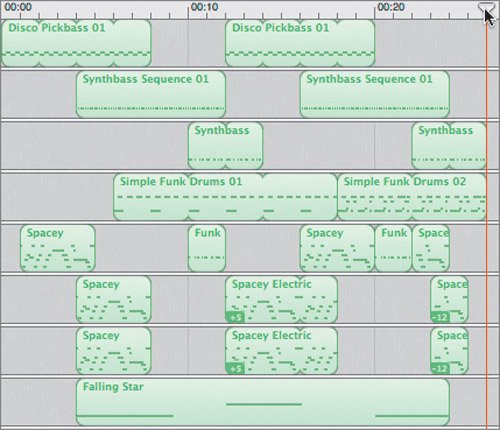 According to the time display, the song is currently 26 seconds long.
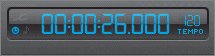 Intro music is traditionally 25 to 30 seconds in length, so you're right on target with this project. In fact, you have room to extend it a few seconds if you so desire. For now, you'll just add one more loop to the end.
Note When the time display is in Absolute Time mode, the playhead no longer snaps to beats and measures as you drag it through the Beat Ruler. Moving regions is also more difficult because they won't snap to specific beats or measures either. Just remember, if you're working with sound effects or loops that you are syncing to video, rather than music, change the time display to absolute time. Otherwise, if you're working with musical elements, it's a good idea to keep the time display in musical time. | 4. | Click the Musical Time button to change back to musical time.
|
Adding a Musical Stinger In addition to the sound effects that come with the Podcast Sounds in Garage-Band, there are also a variety of jingles and stingers. Stingers are the short sounds that are added to radio programs and podcasts to accent a moment, or bring the show back from commercial, or just get attention. In this case, you'll add a stinger to the end of the piece as a finale to the intro music and a cue for the talent (announcer) to start talking. 1. | Open the Loop Browser.
| 2. | In the lower-left corner of the browser, click the Podcast Sounds button to view the Podcast Sounds.
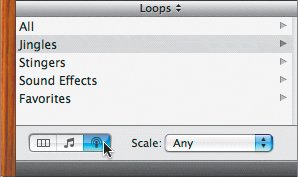 | 3. | Click the Stingers category to see over 50 stingers in the results list.
 | 4. | Select any of the stingers in the list to preview (listen to) them.
Most stingers are only a second or two in length.
| 5. | Press the up or down arrow keys to move up or down through the list as you preview them.
| | | 6. | Preview the stinger called Synth Zap Accent 06.
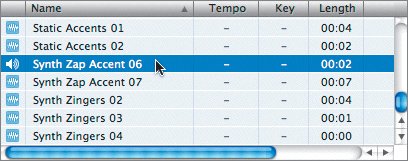 | 7. | Drag the Synth Zap Accent 06 loop from the browser to the space below the last track in the Timeline and release it at the beginning of the 13th measure.
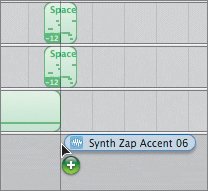 The stinger appears in the Timeline as a blue (Real Instrument) region.
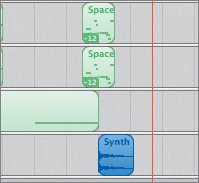 | 8. | Close the Loop Browser.
| | | 9. | Play the last few measures of the project to hear how it sounds with the stinger.
This stinger is perfect for the project and will lead in nicely to a podcast or radio show. There's just one more thing: the stinger is competing with the last Synthbass and drum regions in the last measure.
| 10. | Shorten both the last Synthbass and drum regions so they end on the 3rd beat of the 13th measure (halfway between the 13th and 14th measures).
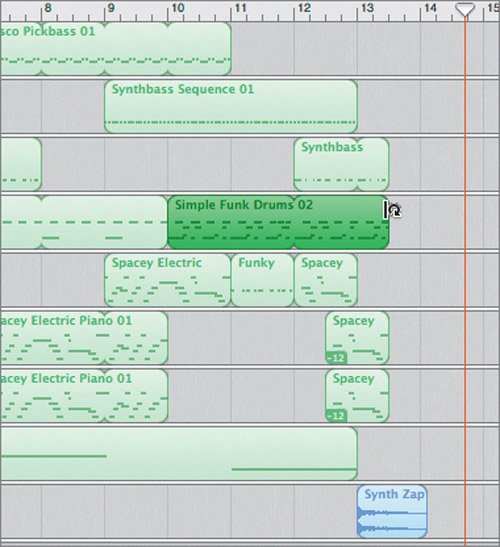 | 11. | Play the last part of the song and listen carefully to the enhanced ending.
|
Perfect! It's amazing how resizing two loops by only a couple of beats can change the impact of the ending that much. These are the sorts of things that will become instinctual with more practice and scoring experience. Saving the Finished Project Congratulations! Not only do you have a much better working knowledge of Software Instruments, you also built a song from the ground up. You even performed advanced music arranging techniques to take the song from a draft to a completed piece. Before you close out the project, it's a good idea to save the final version of the song. 1. | Choose File > Save As, and save the project as SpaceBass final to the My GarageBand Projects folder.
| 2. | Play the song one last time from start to finish.
Note If you feel like reminiscing on the different stages of building the song, you can open the earlier versions and listen to them one at a time. |
|