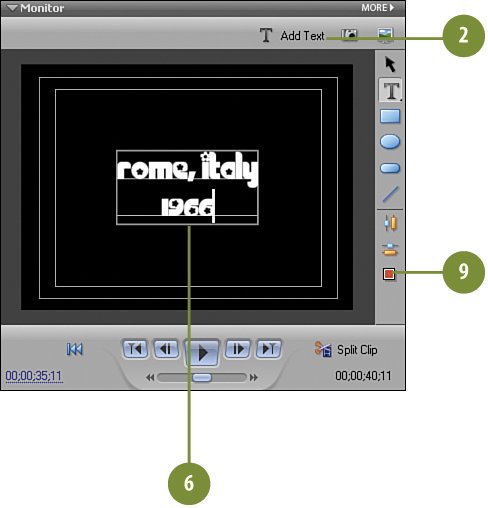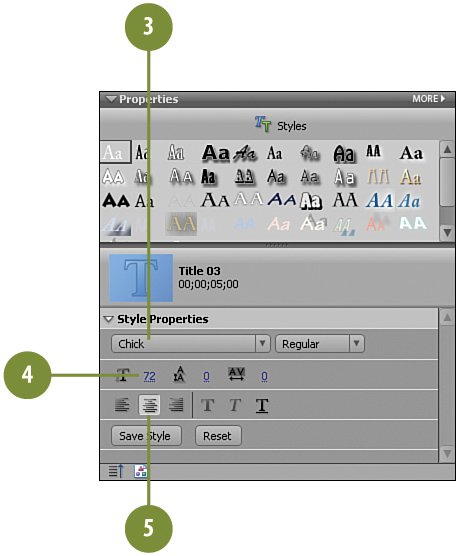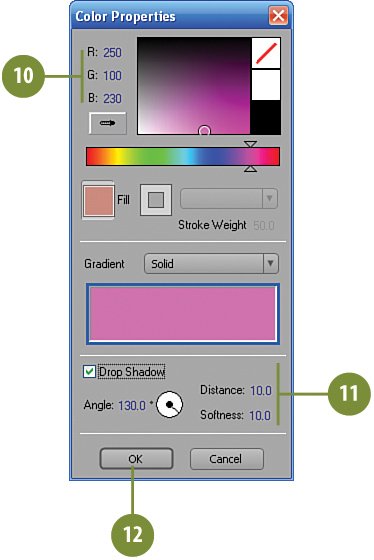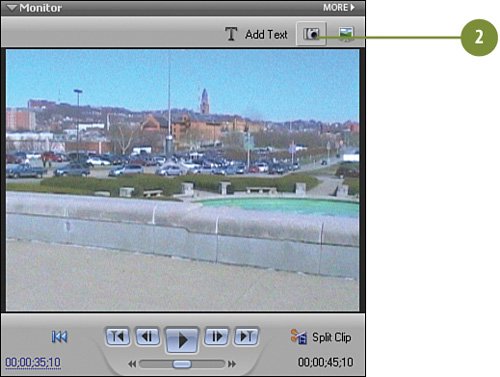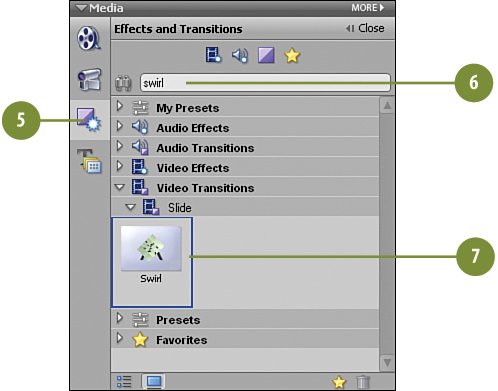Creating a Title to Set the Scene
| This is the final clip for this project: the scene-setting title that will appear at the end of the movie, just before the movie fades out. We're setting our caper in Rome, Italy, circa 1966, so we need to create a title to communicate this. We also need to create a "freeze frame" for the last image of our video by taking one last snapshot and adding it to the end of the clip. The "freeze frame" image will also be used as the back drop for our end title. Add a '60s-style Scene-Setting Title
Add a Final Freeze Frame and a Transition for the Closing Title
|
Hollywood Special Effects with Adobe Premiere Elements 3
ISBN: 0789736128
EAN: 2147483647
EAN: 2147483647
Year: 2006
Pages: 274
Pages: 274
Authors: Carl Plumer