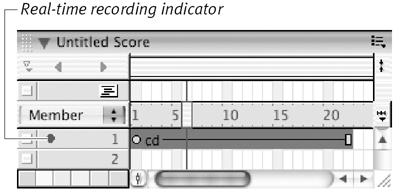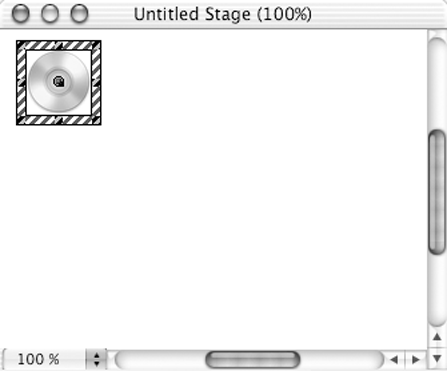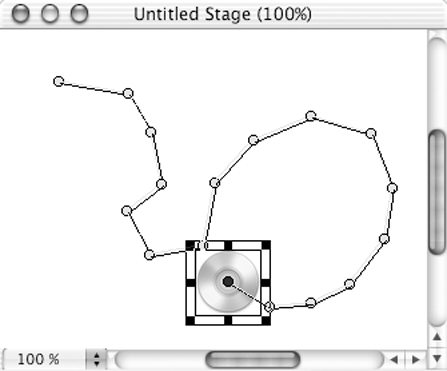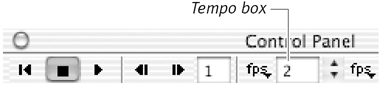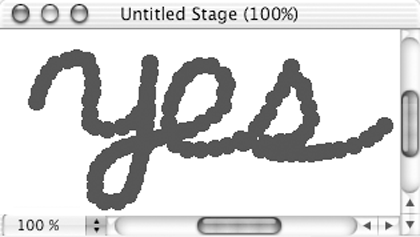Real-Time Recording
| The real-time recording feature is like a video camcorderit allows you to drag a sprite around the Stage while Director records the sprite's movements to the Score. Real-time recording is most appropriate for sprites that need to be animated along a natural, free- flowing path with many changes in direction. To perform real-time recording:
|
EAN: N/A
Pages: 139
- The Second Wave ERP Market: An Australian Viewpoint
- Enterprise Application Integration: New Solutions for a Solved Problem or a Challenging Research Field?
- Intrinsic and Contextual Data Quality: The Effect of Media and Personal Involvement
- Healthcare Information: From Administrative to Practice Databases
- A Hybrid Clustering Technique to Improve Patient Data Quality