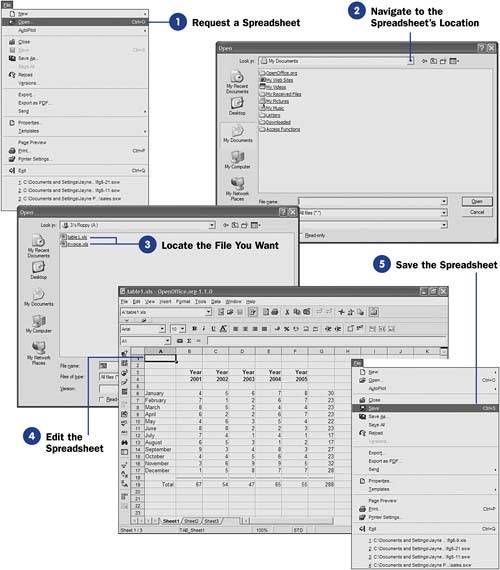40 Open an Existing Spreadsheet
| < Day Day Up > |
40 Open an Existing SpreadsheetOpening an existing spreadsheet to edit in Calc is simple. You tell Calc that you want to open a spreadsheet file and then locate the file. Calc then loads the spreadsheet into the row-and-column-based editing area. Before You Begin One important Calc feature is its capability to open documents you create in other spreadsheet programs. Most notably, Calc opens Microsoft Excel spreadsheets (called workbooks in Excel) with ease. Although Calc might not fully support 100% of Microsoft Excel's advanced features, Calc does a super job of loading Excel spreadsheets into Calc's workspace so that you can edit the spreadsheets using Calc's interface. See Also NOTE
|
| < Day Day Up > |
EAN: 2147483647
Pages: 205