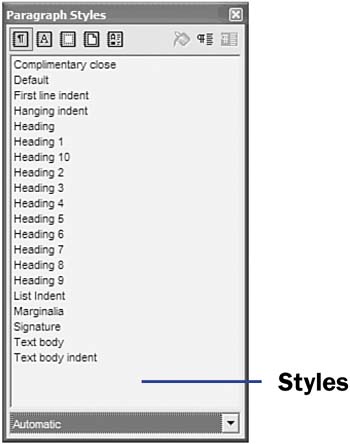16 About Styles and Templates
| < Day Day Up > |
| You can begin with a template to create a document that has a prearranged look. You can apply a style you've created previously to text within any document. By reusing templates and styles, you reduce the amount of work you have to do to create a document. Before You Begin See Also Suppose you find yourself typing a weekly report for your company and you often quote your corporate office's weekly sales records. If you format the sales record portion of your report differently from the rest of your report, perhaps putting it into a table with a heading and a lightly colored background with boldfaced numbers and titles, you can create a style for that section of text. In the future, when it's time to type that information, instead of formatting the corporate sales records, you only need to select the corporate sales records and apply your predefined style to that selection. By defining the style one time, you won't ever need to go through the motions of formatting of text that way again; instead, you just apply the style, and Writer formats the text according to the style. KEY TERMS
Templates take styles further. Actually, a template is to an entire document what a style is to selected text. When creating a document that's to look like another that you often create, such as a fax letter that requires special formatting, you can elect to use a fax template you've already set up with the To:, From: , and Cover Page Note fields already placed where they belong and you only need to fill in the details. NOTE
Keep in mind that a template is a model for a document. A style is often a model for smaller blocks of text, usually paragraphs. A template may contain several styles. If you want to use a style that's available to your current document or template, you can easily select that style and apply it to existing paragraphs or text you're about to type. The Stylelist , available from the Format menu or by pressing F11 , is a dialog box that lists every style available in the current document. Each style has a name . If you create a new document using File, New , the styles in the Stylelist will display the default template's styles. If you create a new document using a predefined template, the styles in the Stylelist dialog box come from the styles defined in that template. The Stylelist dialog box displays the current styles available to you. You can also see the styles available to you in a different way. You can also display a catalog of styles that shows the styles in a format you may prefer over the Stylelist dialog box. Select Format, Styles, Catalog (or press Ctrl+F11 ) to see the Style Catalog dialog box. You can select paragraph styles, character styles, and other kinds of styles currently available to you. The Style Catalog lists styles by paragraph style types, among other types. 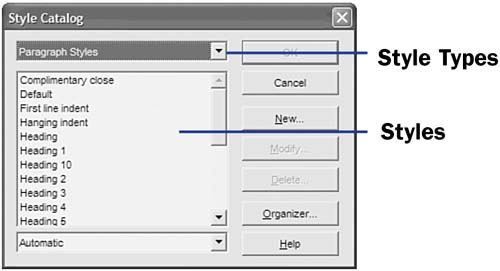 TIP
When you want to use a template, you'll select File, New, Templates and Documents to choose the template you want to work from. |
| < Day Day Up > |
EAN: 2147483647
Pages: 205
 5 Edit Text
5 Edit Text  17 Use a Style
17 Use a Style