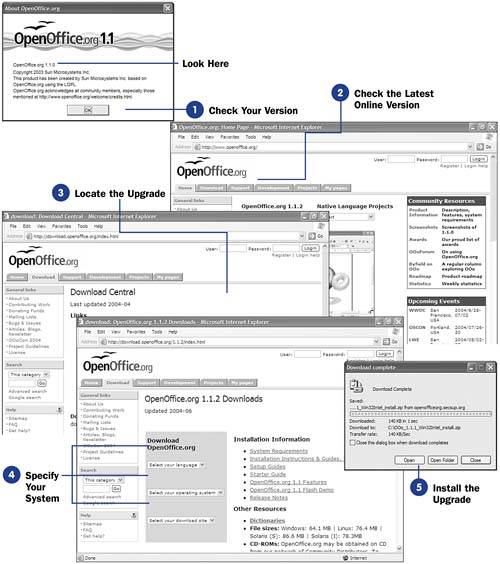133 Upgrade OpenOffice.org to a New Version
| < Day Day Up > |
| Keep OpenOffice.org up to date, and OpenOffice.org will always perform as well as possible. The authors of OpenOffice.org continually update the programs to add features, correct bugs , and update the help documentation. You should routinely go to the OpenOffice.org Web site to check for updates and add-on programs for OpenOffice.org. Before You Begin Upgrading OpenOffice.org typically requires that you check your current version and see if a newer one is available on the Web site. If so, you'll download the new version and install it.
|
| < Day Day Up > |
EAN: 2147483647
Pages: 205
- ERP Systems Impact on Organizations
- ERP System Acquisition: A Process Model and Results From an Austrian Survey
- The Second Wave ERP Market: An Australian Viewpoint
- Enterprise Application Integration: New Solutions for a Solved Problem or a Challenging Research Field?
- Development of Interactive Web Sites to Enhance Police/Community Relations
 131 About Sharing OpenOffice.org Files with Other Applications
131 About Sharing OpenOffice.org Files with Other Applications