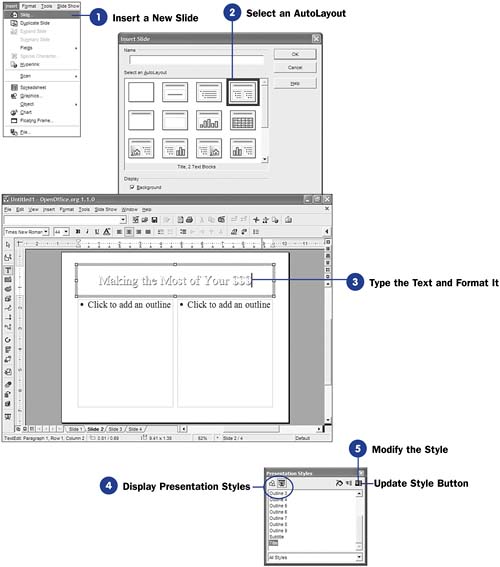92 Use a Style
| < Day Day Up > |
| Using styles inside Impress differs from the other OpenOffice.org programs, as 91 About Impress Styles explains. The styles are linked to the AutoLayout forms that you use when you insert new slides into your presentation. You can only modify existing styles, and once you modify a style, all slides that use that style also change. Before You Begin See Also
|
| < Day Day Up > |
EAN: 2147483647
Pages: 205
- ERP System Acquisition: A Process Model and Results From an Austrian Survey
- Data Mining for Business Process Reengineering
- Healthcare Information: From Administrative to Practice Databases
- Relevance and Micro-Relevance for the Professional as Determinants of IT-Diffusion and IT-Use in Healthcare
- Development of Interactive Web Sites to Enhance Police/Community Relations
 91 About Impress Styles
91 About Impress Styles  93 Change a Presentations Background
93 Change a Presentations Background