| Although you can type data into a Calc database, if you already have that data stored elsewhere, you can usually import that data directly into Calc by first saving the data in a format that Calc can read. For example, suppose your company uses an Access database for its records and you want to import the customer table into Calc's database so that you can work with the data more easily. You would first export that customer table's data in Excel's XLS spreadsheet format and then open that spreadsheet in Calc. Before You Begin  74 About Calc Databases 74 About Calc Databases  75 Create a Calc Database 75 Create a Calc Database
See Also  77 Sort Calc Database Data 77 Sort Calc Database Data
Once the table is open, you must define the data range and save the file as a Calc spreadsheet. See 72 Import and Export Sheet Data for help with importing non-Calc spreadsheets into Calc and 75 Create a Calc Database for help with converting your imported data to a Calc spreadsheet data range. 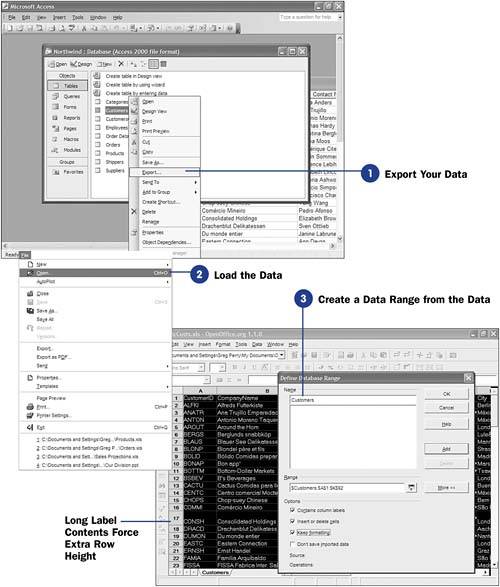 -
Export Your Data In Access, or wherever your data resides, export that data to an Excel spreadsheet. In Access, you can right-click over a table name , select the Export option, select the Excel XLS spreadsheet format, and click Export All to export the entire table. NOTE  | A spreadsheet can have multiple data ranges, and they can overlap. Depending on how you want to sort or filter your data (see 78 Filter Data That You Want to See ), you might overlap several columns , or fields, in several different range names . | -
Load the Data
Select File, Open and then select the exported data to load the data into Calc.
-
Create a Data Range from the Data Select all the data including the column headings. Once you've selected all the data that is to reside in the database, select Data, Define Range to define the data as a data range and to name the data range. This name becomes your database name for this data. TIP  | If column headings didn't import from the original source, you should take the time to add them. The column names will serve as field names for your data. | Click Add to save the data range and return to your spreadsheet. If you don't perform any database- related tasks , such as sorting or filtering, you can work with the data just as you would any spreadsheet data. The data, when defined in a data range, however, is also available to you for analysis as a database. |
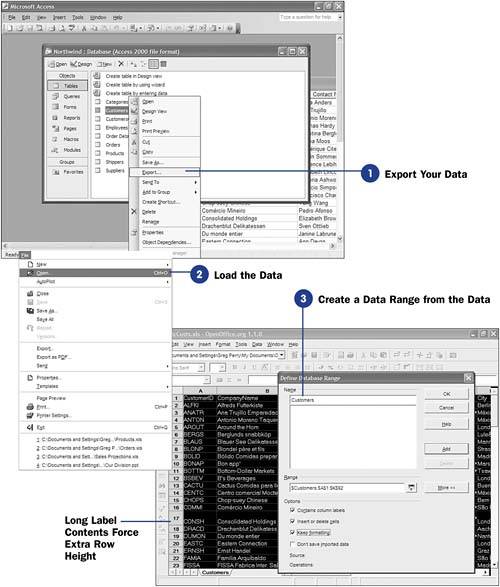
 74 About Calc Databases
74 About Calc Databases  77 Sort Calc Database Data
77 Sort Calc Database Data