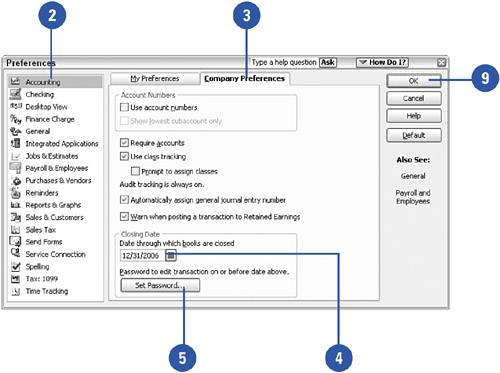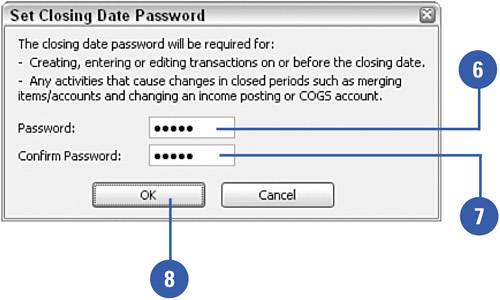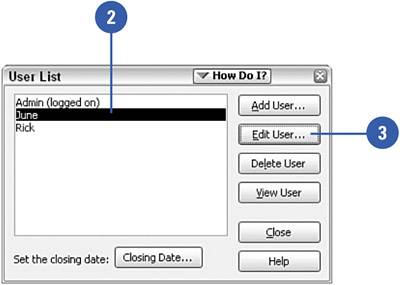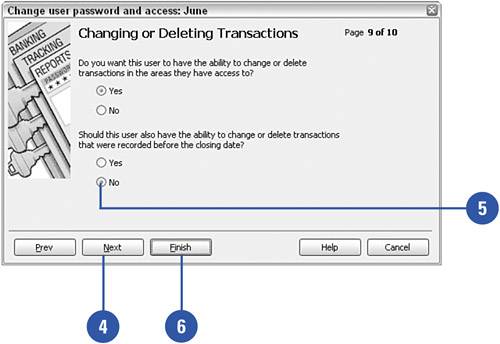Closing Financial Records at Year-End
| "Closing the books" is an option in QuickBooks, not a requirement. If you want to continue to permit changes to transactions from previous accounting cycles, such as the year just ended or an earlier year, you can ignore the option for setting a closing date. If you want to ensure that your year-end final numbers on your reports remain final, follow the steps in this example to set and protect your company's closing date. Set the Closing Date
Restrict User Access to Pre-Closing Date Transactions
|