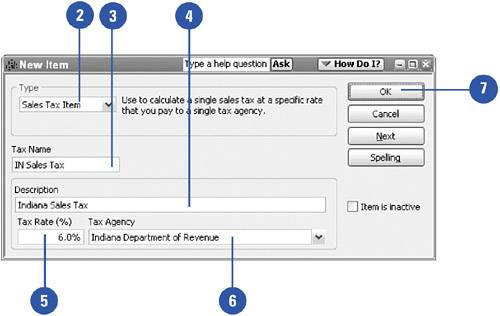| Remember, items are the pieces of information listed on sales and purchase forms, such as the goods you purchase. Sales tax is an item too, because it occupies a line on your sales forms. Before you can charge a customer sales tax, you have to set up the Sales Tax item, indicating the name of the tax, the taxing authority that ultimately receives the tax payment, and the rate at which tax is calculated. After all this is set up, charging sales tax becomes automatic.  Open the New Item window by selecting Lists, Item List, and then pressing Ctrl+N. Open the New Item window by selecting Lists, Item List, and then pressing Ctrl+N.
TIMESAVER Click the Items & Services icon on the Home page to open the Item List.  Select Sales Tax Item as the item type. Select Sales Tax Item as the item type.
 Give your sales tax a name. "Sales Tax" is fine if there is only one tax and only one rate. If you pay tax at multiple rates or to different government offices, select a name that distinguishes this tax from the others. Give your sales tax a name. "Sales Tax" is fine if there is only one tax and only one rate. If you pay tax at multiple rates or to different government offices, select a name that distinguishes this tax from the others.
 Enter a description of the tax and, if applicable, to what it applies. Enter a description of the tax and, if applicable, to what it applies.
 Enter the rate for this tax. Enter the rate for this tax.
 Select the name of the agency to which you pay the tax from the drop-down list. This agency is added to your vendor list. If the tax agency does not appear on the list, select Add New at the top of the drop-down list to enter the agency name. Select the name of the agency to which you pay the tax from the drop-down list. This agency is added to your vendor list. If the tax agency does not appear on the list, select Add New at the top of the drop-down list to enter the agency name.
 Click OK to save your changes. Click OK to save your changes.
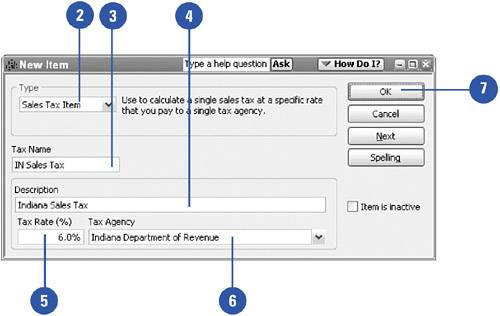
See Also See "Adding Vendors" on page 84 for information on entering detailed information about new vendors. |
Did You Know? You can Quick Add your sales tax agency to your vendor list. When you enter the name of your sales tax agency not previously entered, you are asked if you want to Quick Add this name to the Vendor List or set up the vendor. Selecting Quick Add puts just the agency name on your Vendor List. You can edit the vendor later to enter address, phone number, and other pertinent information. |
Did You Know? You can create a separate item for each sales tax you pay. If you pay tax to more than one taxing authority, or if you pay sales tax at more than one rate, create a separate item for each rate and each tax agency. When you charge a customer on an invoice, just select the proper tax item. QuickBooks will calculate the right amount and create a tax payable entry to the proper government authority. |
|