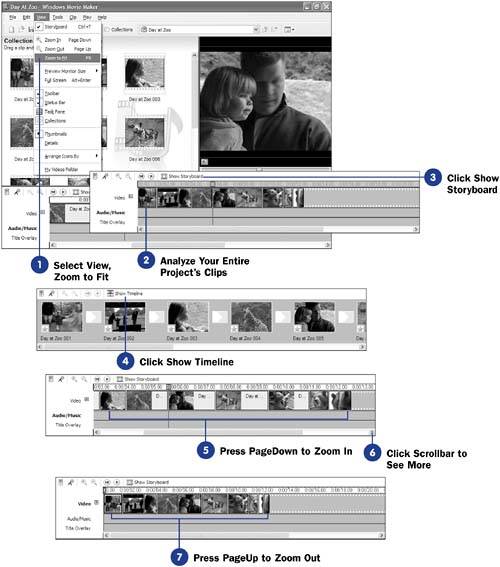Before You Begin  35 About the Timeline and Storyboard 35 About the Timeline and Storyboard
See Also  44 Set Trim Points 44 Set Trim Points  45 Nudge a Clip to Adjust Its Start Time 45 Nudge a Clip to Adjust Its Start Time
Your project's timeline shows how your clips fit together in your video. Whereas the storyboard shows equally- sized clip thumbnails so you can concentrate on the order of clips in your video, the timeline displays clip thumbnails in various sizes relative to how long each clip is compared to another. A clip that is half as long as the one next to it will consume only half as much space on the timeline. In addition, you might not be able to see the whole thumbnail on a short clip. (You can always press Ctrl+T to return to the storyboard to see the full thumbnail.) You can adjust the time markings displayed on the top of the timeline to see more or less detail. If the times are spaced 40 seconds apart, you see more detail than if the times are spaced 3 minutes apart. You can zoom in or zoom out of the timeline to see more or less timeline detail. When you zoom in, the timeline's time intervals are smaller, and you see the timeline clips in more detail, but you see fewer of them on the screen at one time. You'll use the scrollbar across the bottom of the timeline to scroll left and right to the clips that are not showing. When you zoom out, the timeline's time intervals are larger, and you see less clip detail, but you see more clips at once. You can zoom out to see how an entire scene's clips compare with one another in time consumed. TIP  | When shooting your video, plan to create one clip for each camera angle shot. If a clip consumes a far greater amount of the timeline than most other clips, you'll quickly know to review that clip for possible trimming. Don't bore your audience with a camera focus that spends too long in one place. |
Movie Maker provides a Zoom to Fit feature with which you can display your entire timeline at once, with all the clips squeezed into a single timeline view. You don't have to scroll to see timeline clips that aren't in view. The Zoom to Fit feature increases the timeline's time intervals dramatically so that you can see your whole timeline at once. - Select View, Zoom to Fit
From the main menu, choose View, Zoom to Fit . Movie Maker compresses your entire timeline into a single view so that you do not have to scroll to see all the timeline clips. Press F9 to select the Zoom to Fit feature instead of using the View menu.
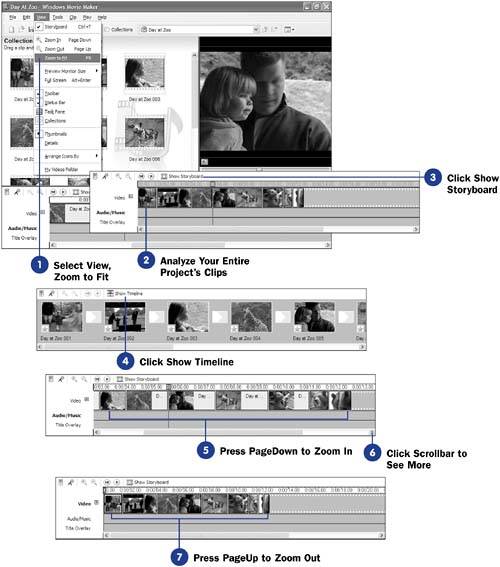 - Analyze Your Entire Project's Clips
By looking at your entire timeline at once, you gain better perspective on scenes that might be too long or too short. Analyze your entire project's set of clips and you'll learn how your clips relate. For example, here you can see that the third video clip is much longer than many of the other clips. Although this might not be a problem, it is a situation you could investigate to ensure that the lengthy clip doesn't contain extraneous details that you should trim.
- Click Show Storyboard
The storyboard appears when you click the Show Storyboard button. You must display the storyboard and then return to the timeline after you perform a Zoom to Fit if you want to zoom back into more timeline detail.
- Click Show Timeline
Click the Show Timeline button atop the timeline. The timeline once again appears, and you'll be able to zoom in and out of the timeline to see more or less detail.
TIP  | Click any time value on the timeline to see that frame in the monitor. | - Press PageDown to Zoom In
Press the PageDown key to zoom in to the timeline. The time intervals between clips decrease, and you'll see more thumbnail images on the timeline's Video track.
- Click Scrollbar to See More
As you zoom in, you probably won't be able to see all the project's clips on the timeline without scrolling left or right. Use the scrollbar to move along the timeline to see all the clips.
- Press PageUp to Zoom Out
Press the PageUp key to zoom out. The timeline's time intervals increase, and the thumbnails get smaller and closer together so that you can see more of the timeline at once.
|