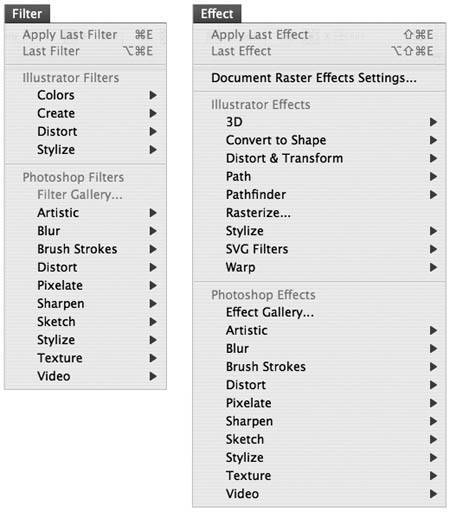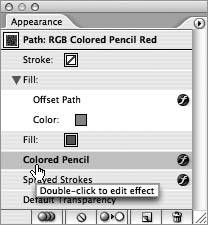Section 36. Using Live Effects
#36. Using Live EffectsIf you compare the Filter and Effect menus in Illustrator, you'll notice that they offer similar options (Figure 36a). Both set of commands mostly change the appearance of your artwork. The key difference is where effects remain "live" or editable, allowing you to adjust the underlying artwork and the effect settings. Filters are applied permanently to your artwork and can't be changed, much like Photoshop filters. Effects can even be applied to bitmap objects you've embedded in your document. Although effects provide an incredible level of flexibility, filters are useful when you need to directly edit the resulting artwork produced. Figure 36a. Although the Filter and Effect menus share many similar options, the Effect menu is the best choice for ultimate flexibility since the effects continue to be editable.
Once you've applied an effect, you can revisit and edit its settings at any time by double-clicking the effect name in the Appearance palette (see #37). You can apply multiple effects to an object, and they'll appear stacked in the Appearance palette. Here you can easily reorder or remove them (Figure 36b). Figure 36b. Once an effect is applied, you can double-click it within the Appearance palette to adjust its settings. You can also have multiple effects on any given item. Many of the effects under the Illustrator Effect menu reshape your underlying artwork while keeping it vector-based. Some of the more compelling effects in this group are 3D, Convert to Shape, and Distort & Transform. They can radically change the appearance of your artwork, but can make it difficult to edit the underlying artwork. When this happens, switch to Outline mode (View > Outline), which hides the effects and exposes the source artwork, making it easier to edit. The other effects are considered raster effects, which blend pixels with your vector-based artwork. The majority of the effects located in the Photoshop Effect menu are raster effects and are only available in RGB mode. You can switch your document to RGB by choosing File > Document Color Mode > RGB Mode, but be sure this is acceptable in your color workflow. |
EAN: 2147483647
Pages: 143